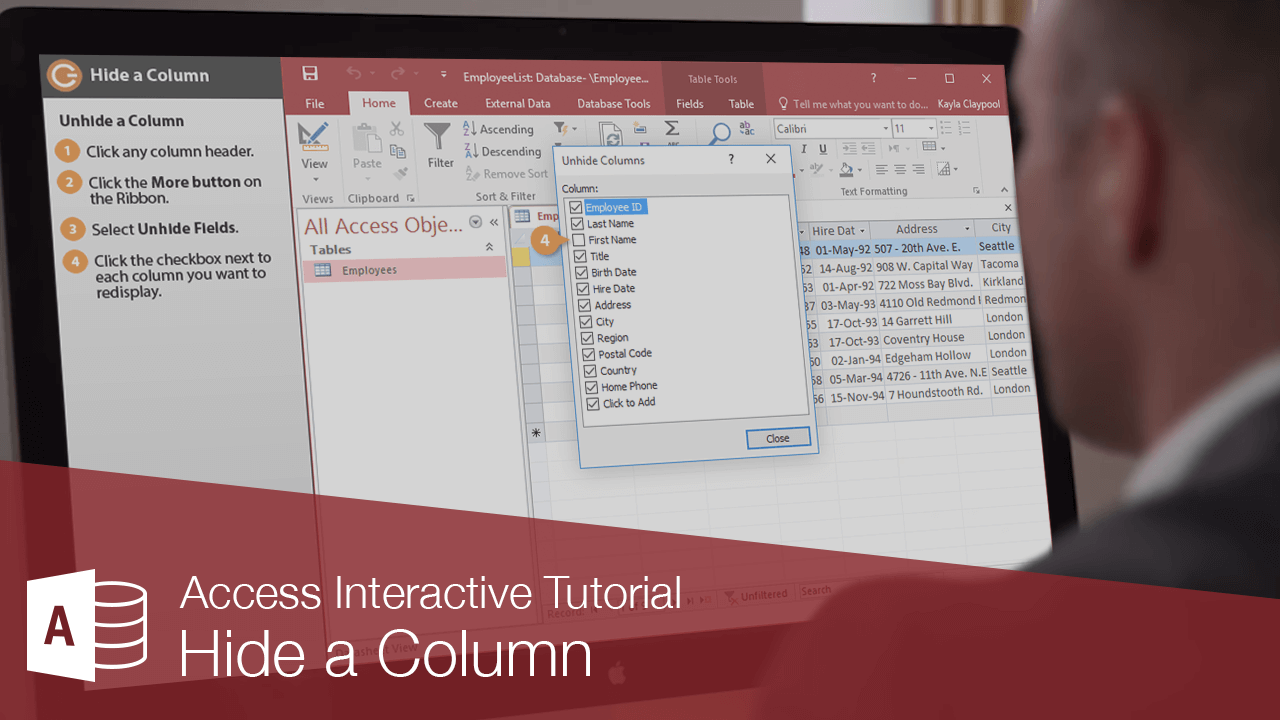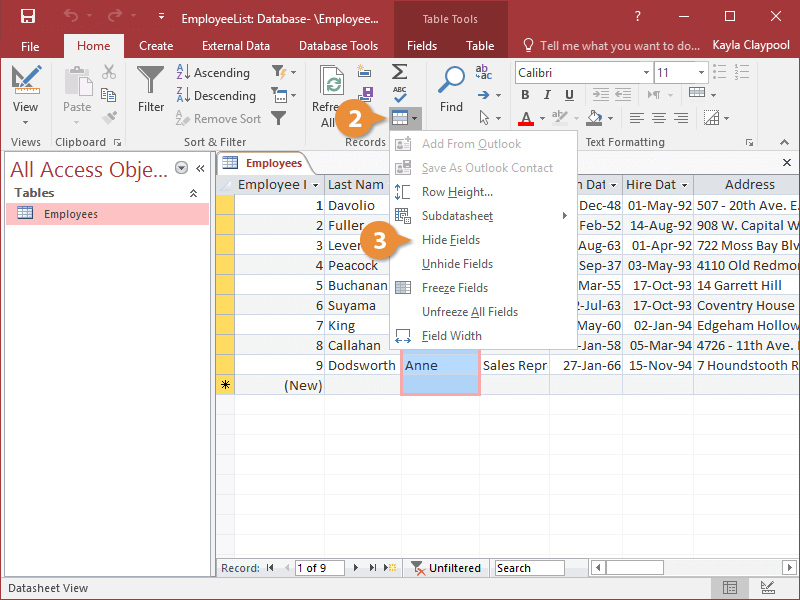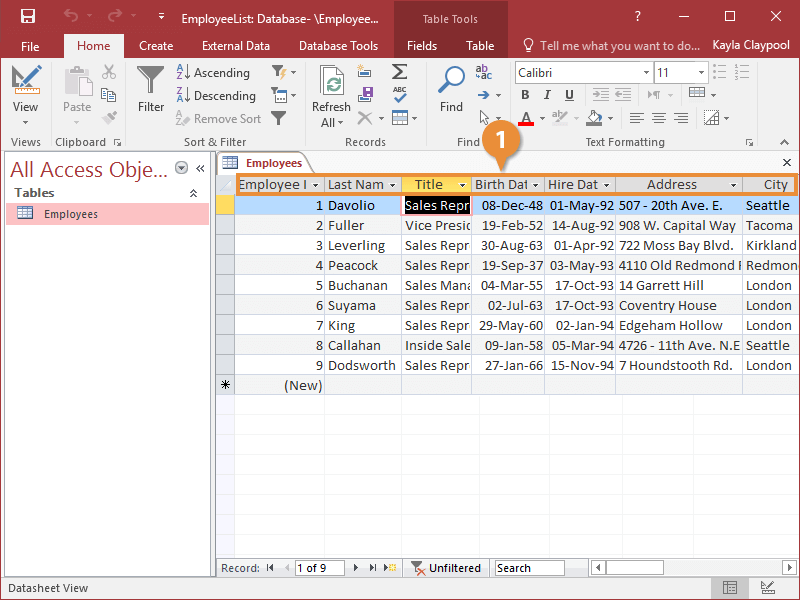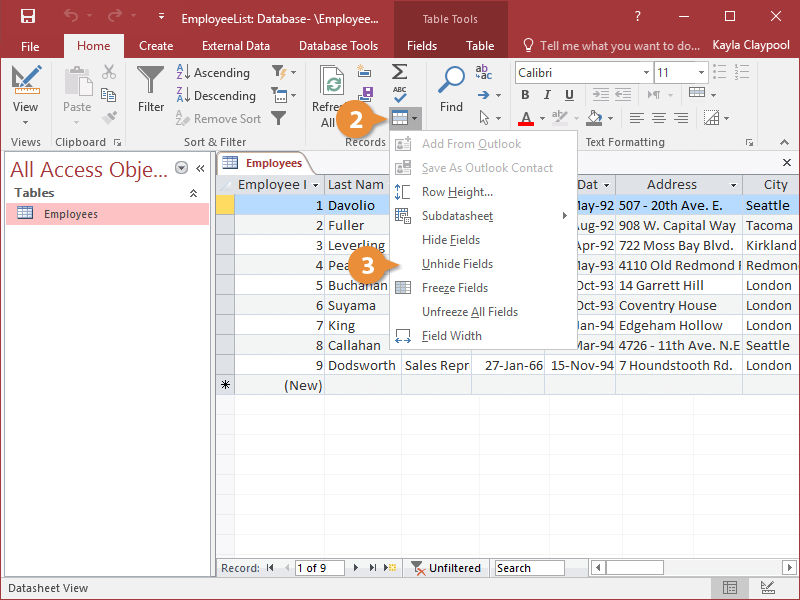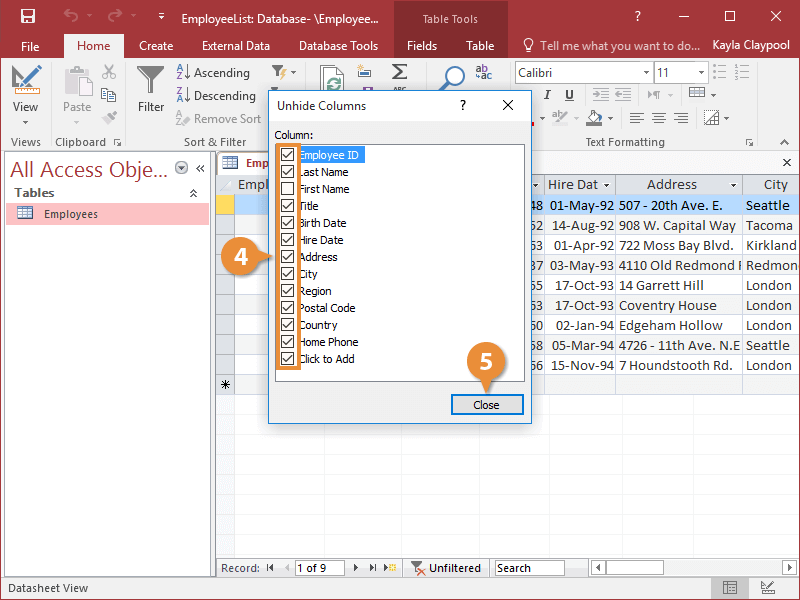You can temporarily hide a column when you want to reduce the amount of information on the screen. This doesn’t delete any information—it only hides it.
- Click the header for the column you want to hide.
- Click the More button on the ribbon.
- Select Hide Fields.
Access temporarily hides the column from view.
To hide multiple columns at once, select them all, then right-click one of the selected column headers and select Hide Fields.
- When you're ready to unhide a column, click any column header.
- Click the More button on the ribbon.
- Select Unhide Fields.
- Click the check box next to each column you want to redisplay.
- Click Close.
Access displays the hidden field once again.