You can import information into a database from other file formats, such as Excel, or from other Microsoft Access databases. You can quickly and easily import tables, forms, reports, queries, macros, and modules from one Access database into another Access database.
Instead of creating a new object (such as a form) from scratch, you can import an object from another database and then modify it as needed.
- Click the External Data tab.
- Click the Access button.
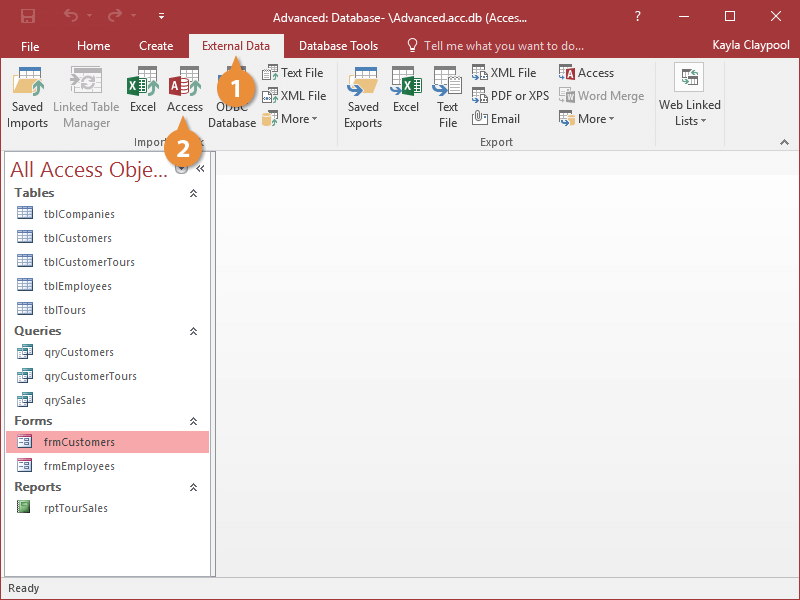
The Get External Data dialog box appears. Here you need to specify the Microsoft Access database that contains the object(s) you want to import into the current database.
- Search for and double-click the database with the object(s) you want to import.
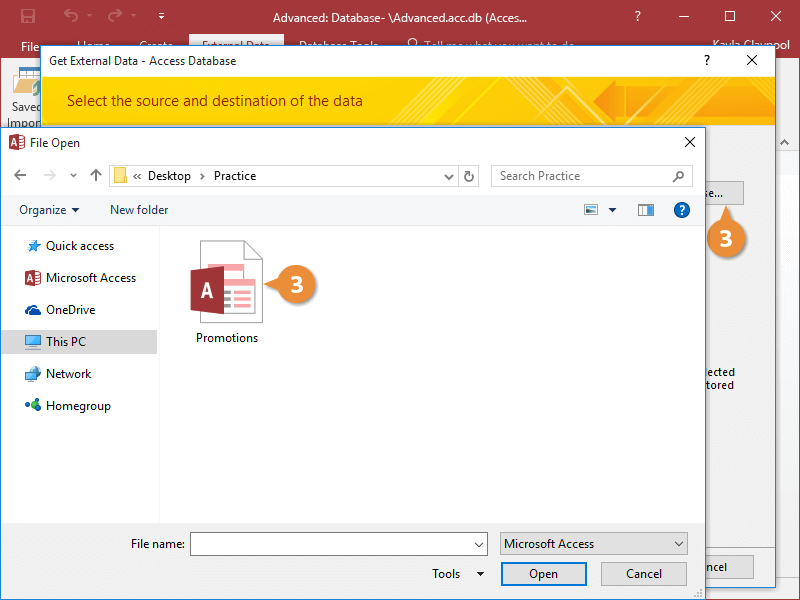
- Click OK.
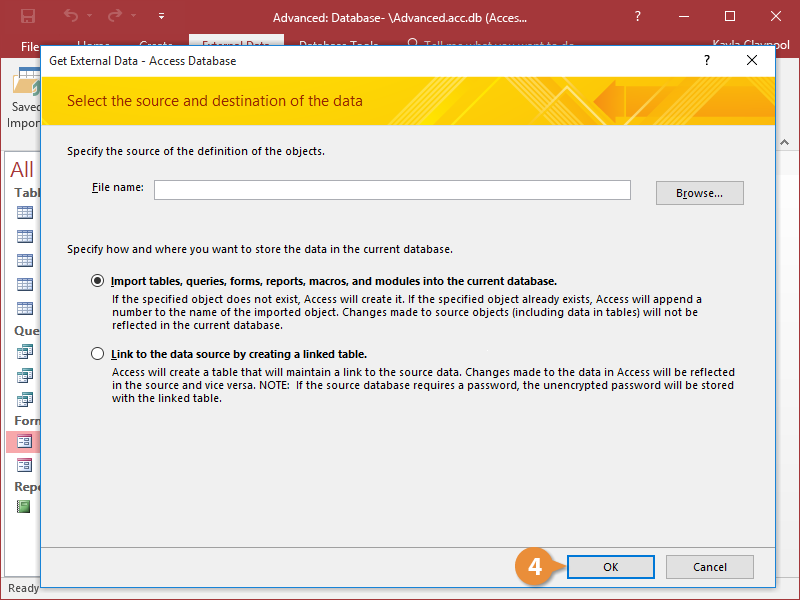
The Import Objects dialog box appears. Here you need to choose the type(s) of object(s) you want to import.
- Click the tab that corresponds to the type of database object you want to import and click OK.
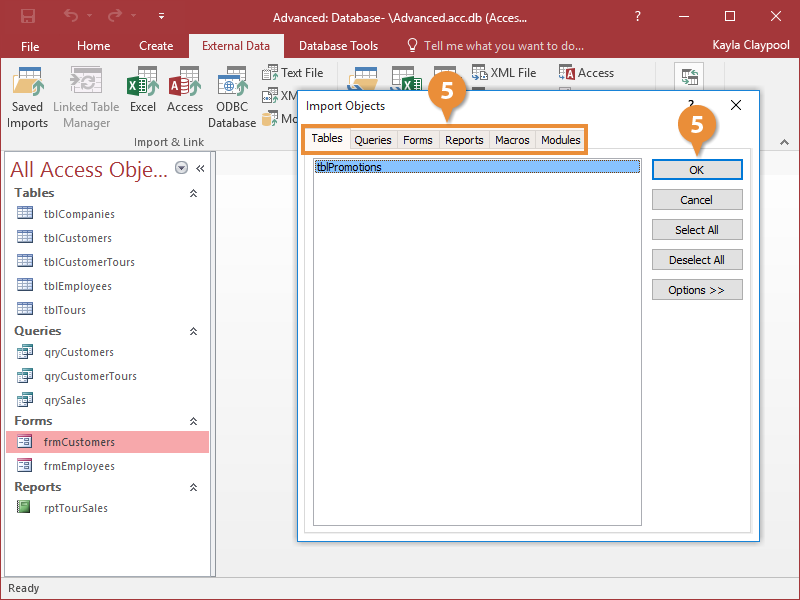
- Click Close.
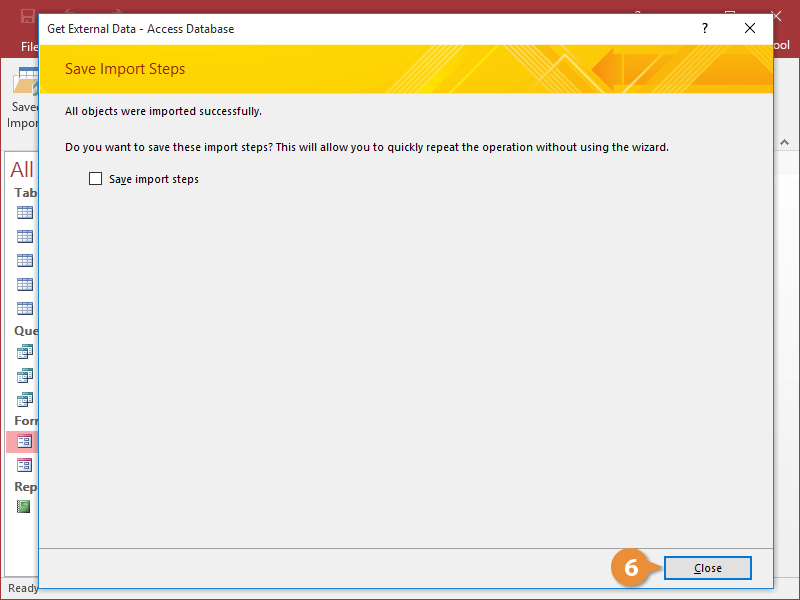
When you finish the Wizard, Access will ask if you want to save the import steps so you can repeat them in the future. If you want to, select the Save import steps option and click the Save Import button. To access the saved steps in the future, click the Saved Imports button in the Import & Link group.
You can also import database objects by opening the database containing the object you want to import, copying the object, and then pasting the object in the current database. Or, right-click a table object in the Navigation Pane of the current database, point to Import, and select the type of data source you want to use.
- Click the Excel button on the External Data tab.
You can also import data from sources such as SharePoint Lists, text files, XML files, or ODBC databases such as SQL Server. Just click the desired button in the Import & Link group.