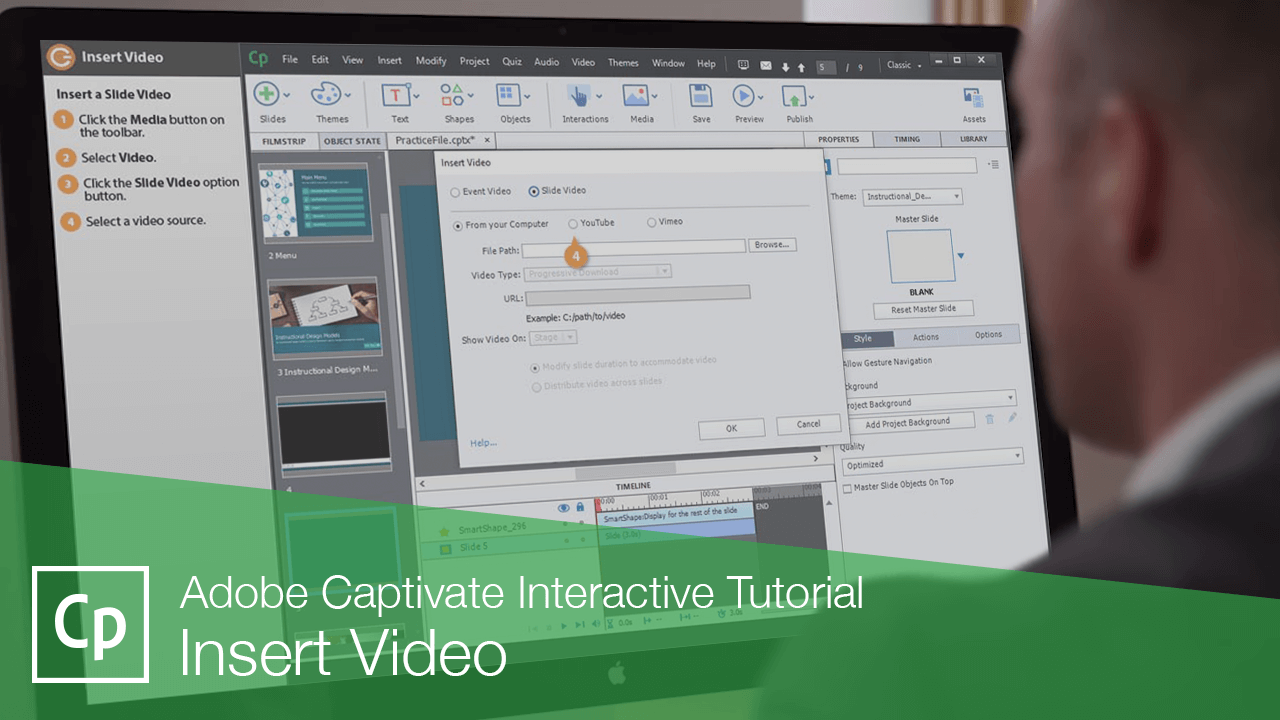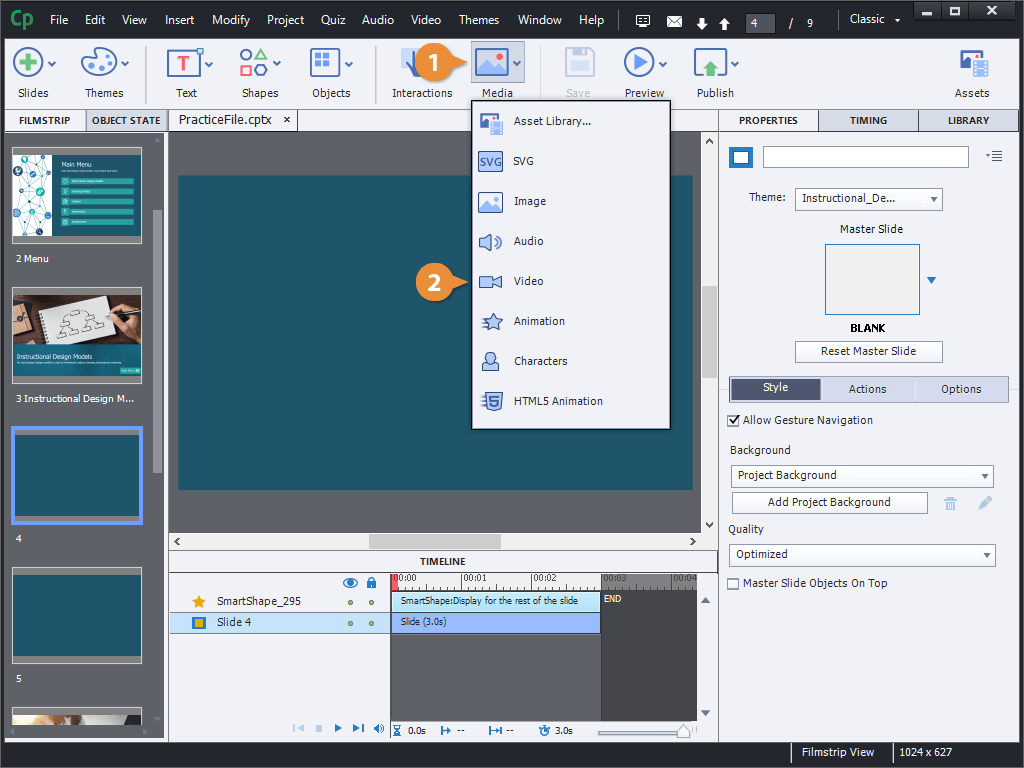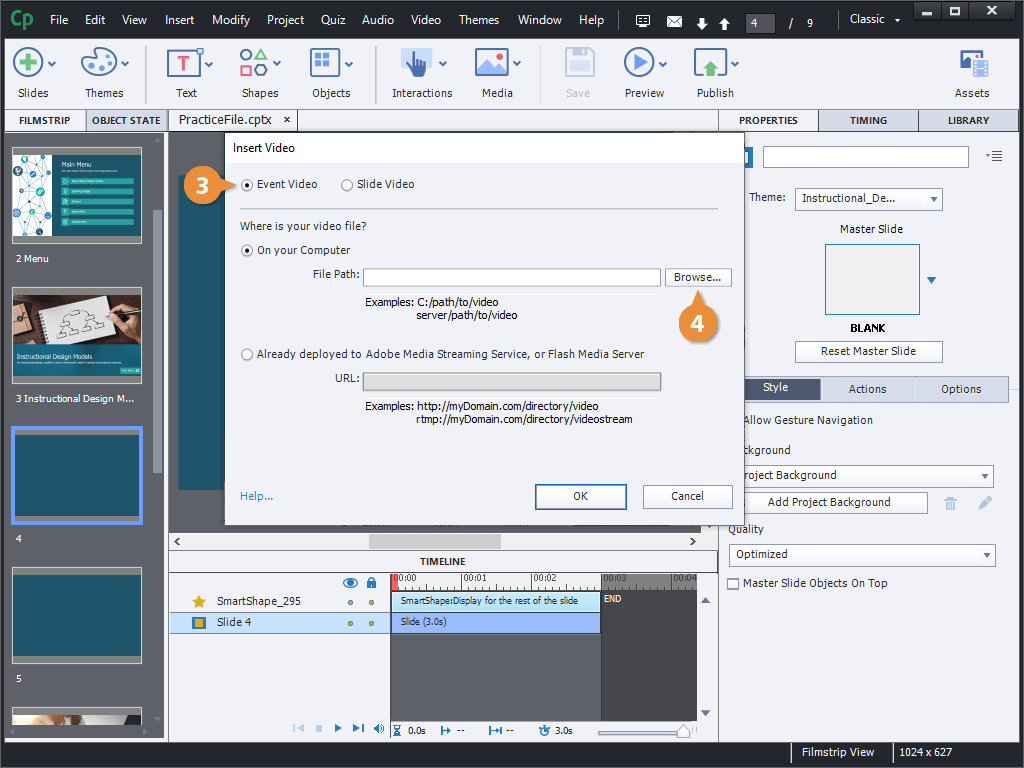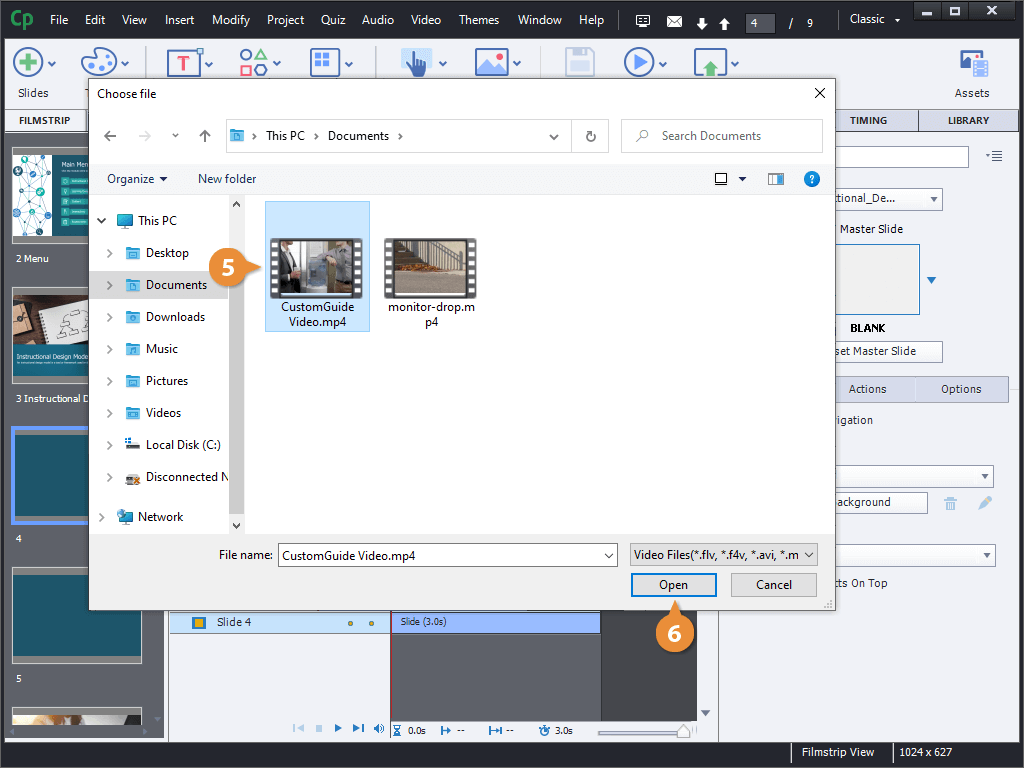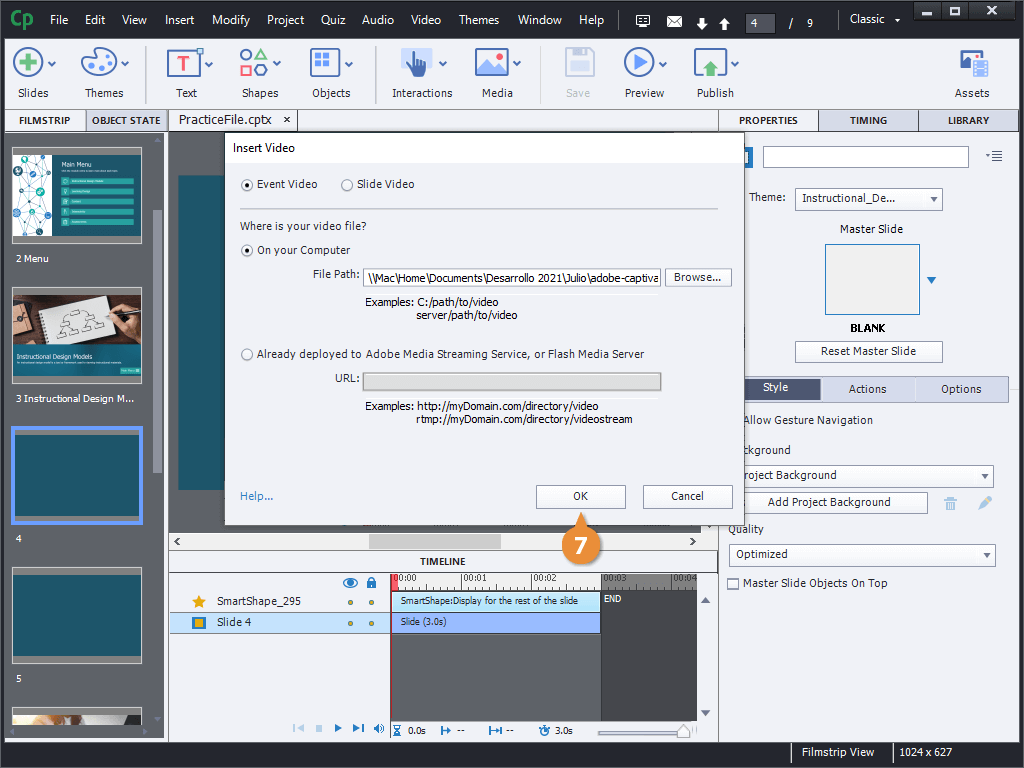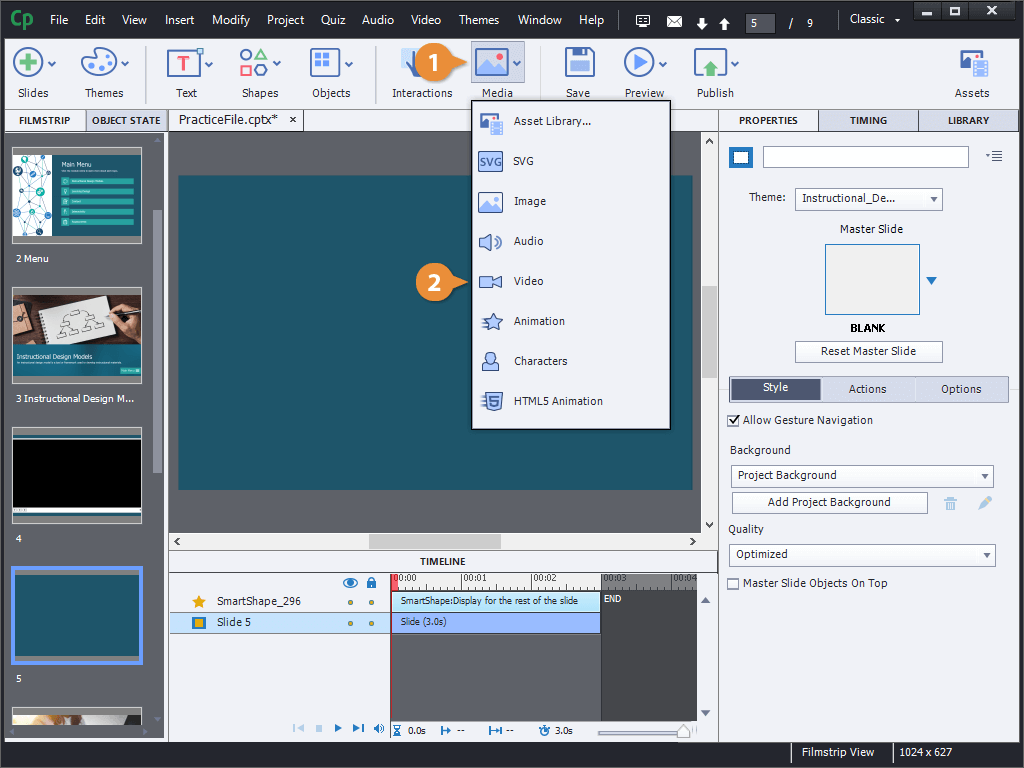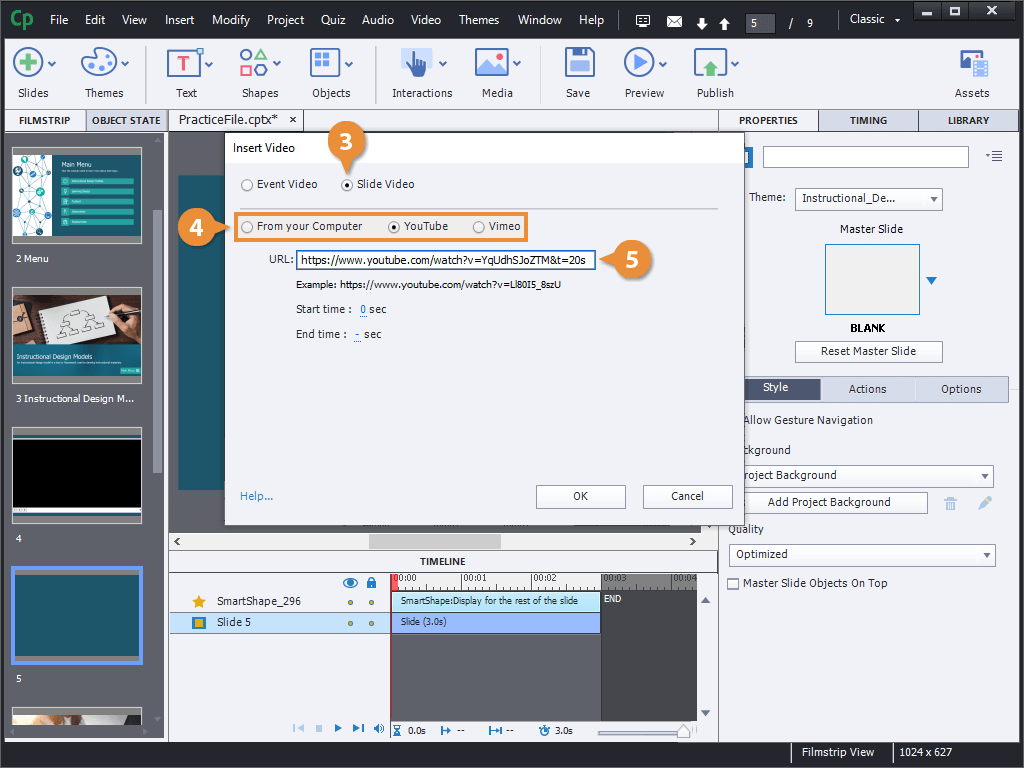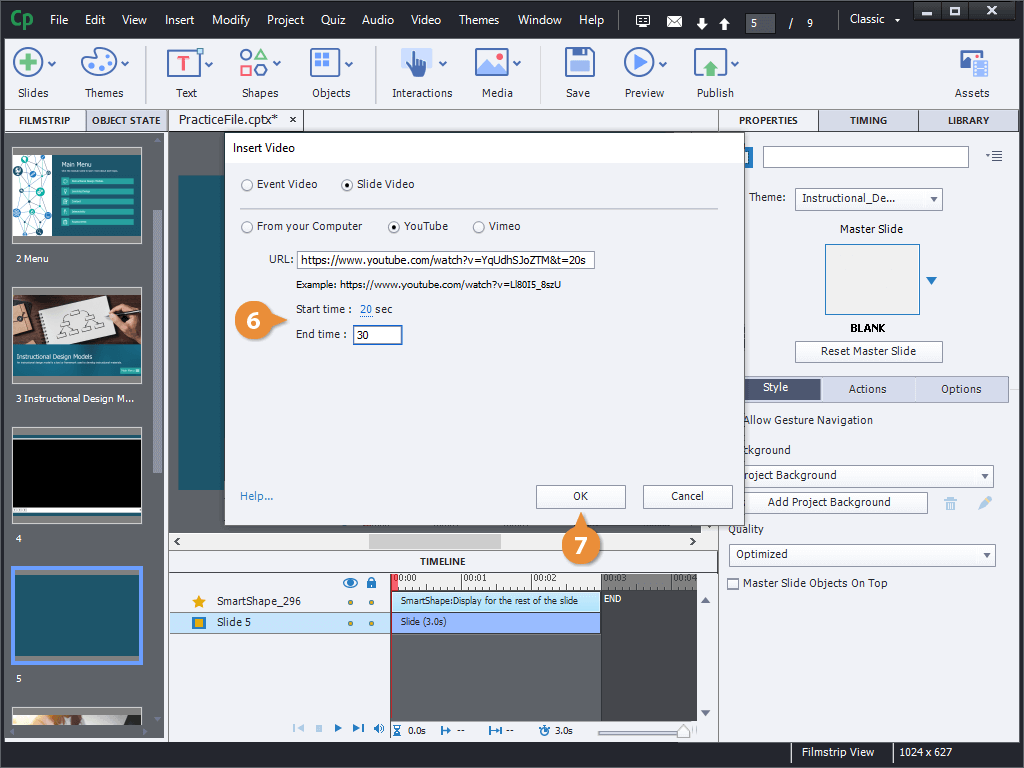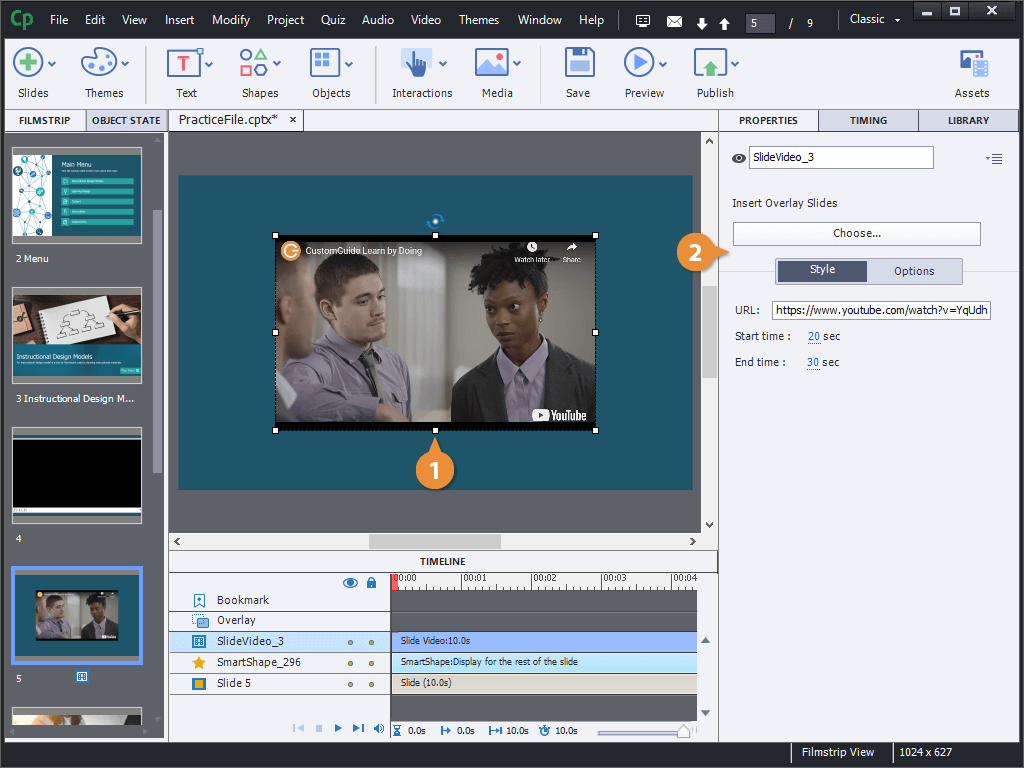You can add videos to Captivate projects to help emphasize points or add some extra learning material. Let's look at adding a video here to see how it works.
- Click the Media button on the toolbar.
- Select Video.
- Click the Event Video option button (if necessary).
- Click Browse.
- Select a video.
- Click Open.
- Click OK.
The video is inserted onto the slide as an independent object. We can see that it has its own controls, and that it appears on the timeline for the three seconds that the slide is set to.
The properties available will depend on the type of video selected.
- Click the Media button on the toolbar.
- Select Video.
- Click the Slide Video option button.
- Select a video source.
- Enter the video URL.
- Edit the video's start and end times (if necessary).
- Click OK.
- Select a video.
- CEdit the properties on the Properties panel.