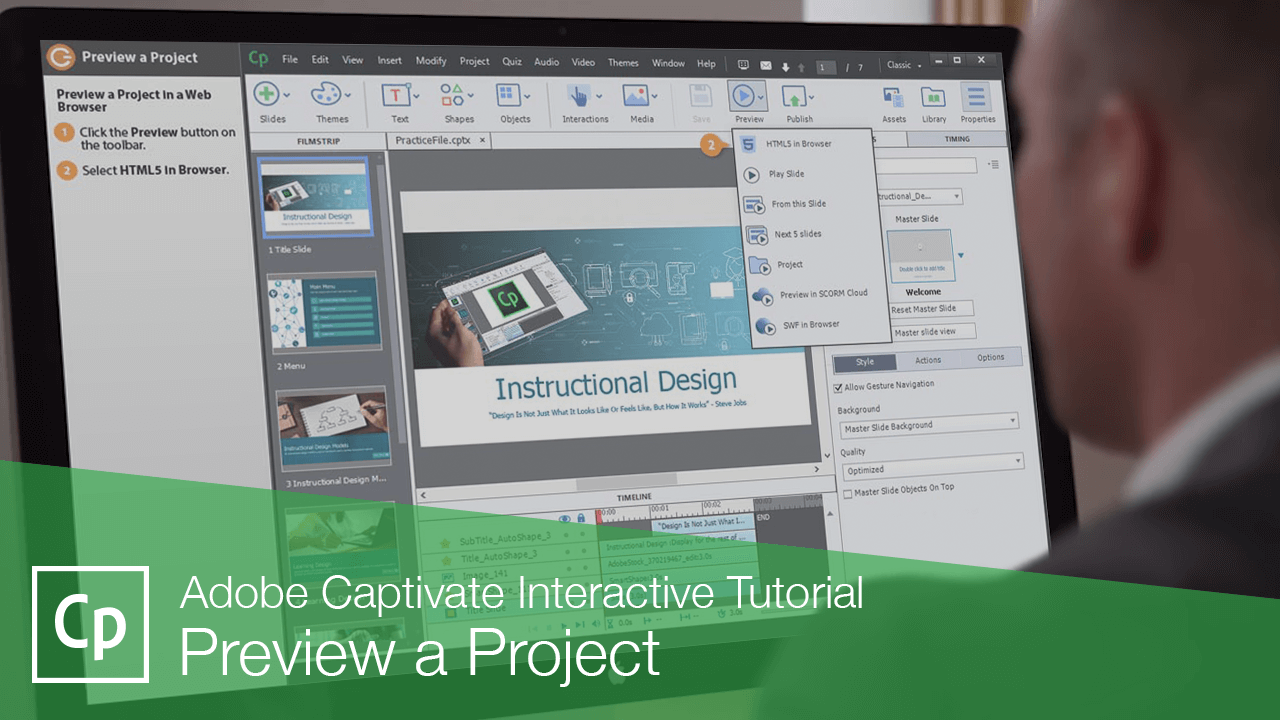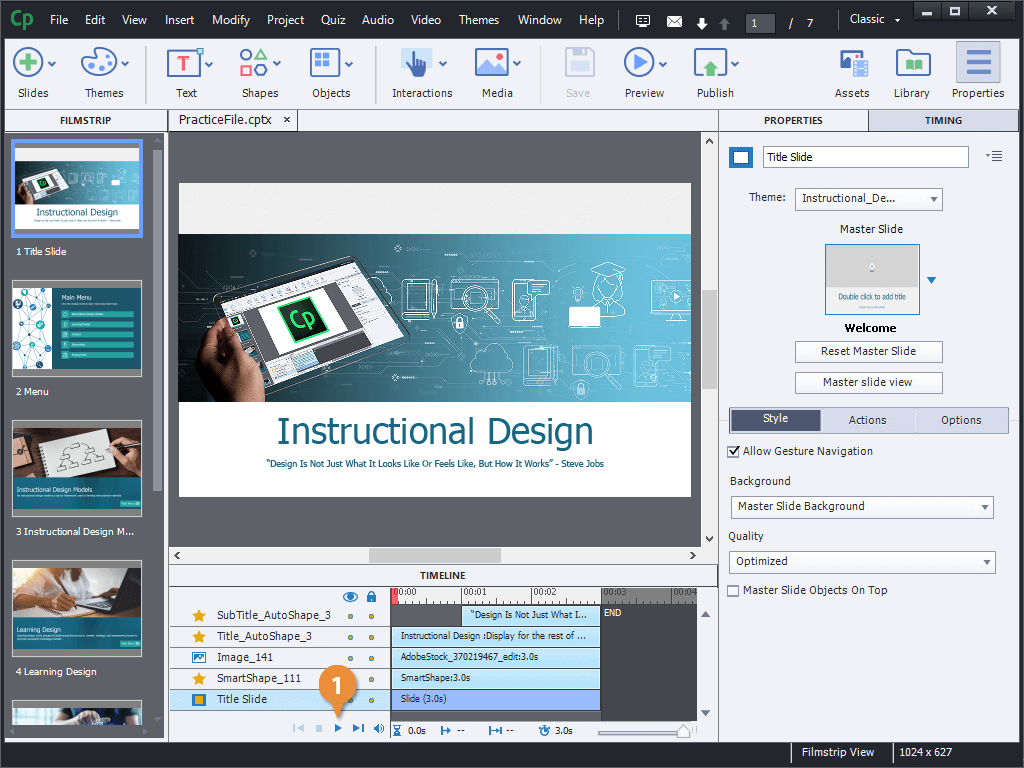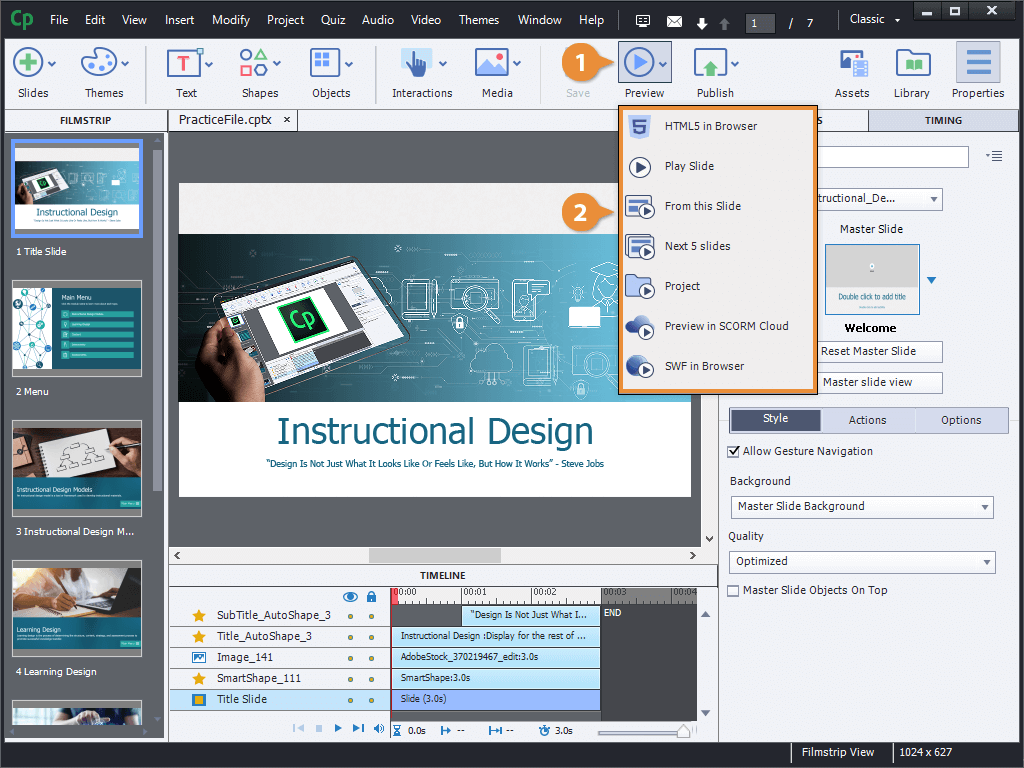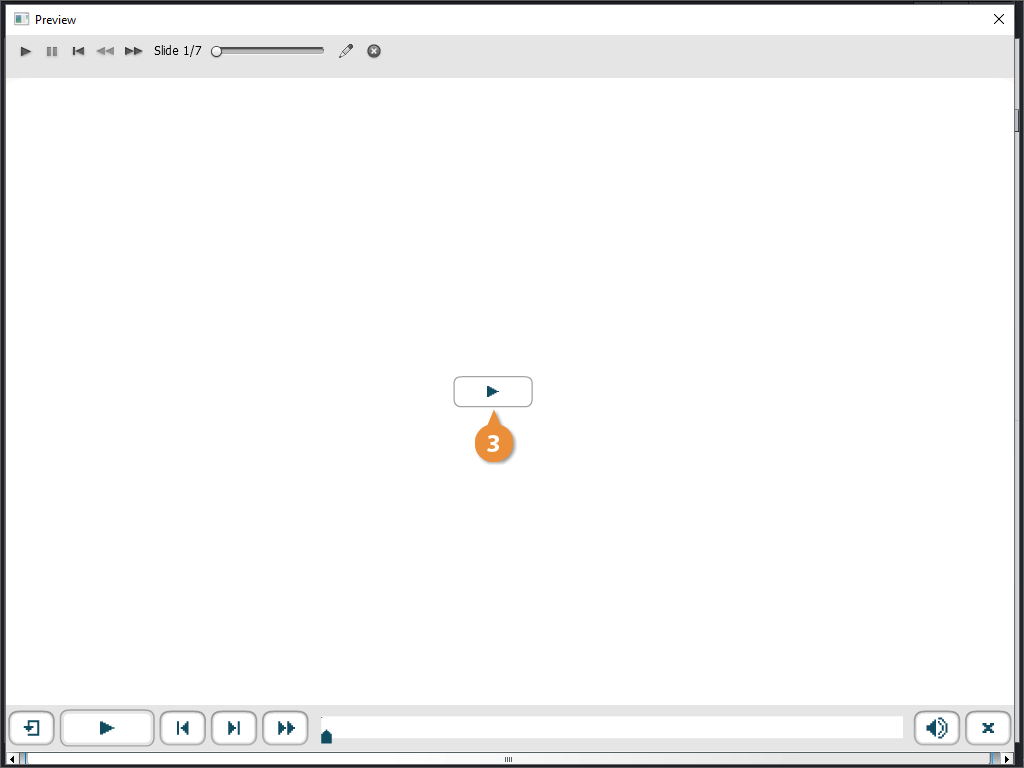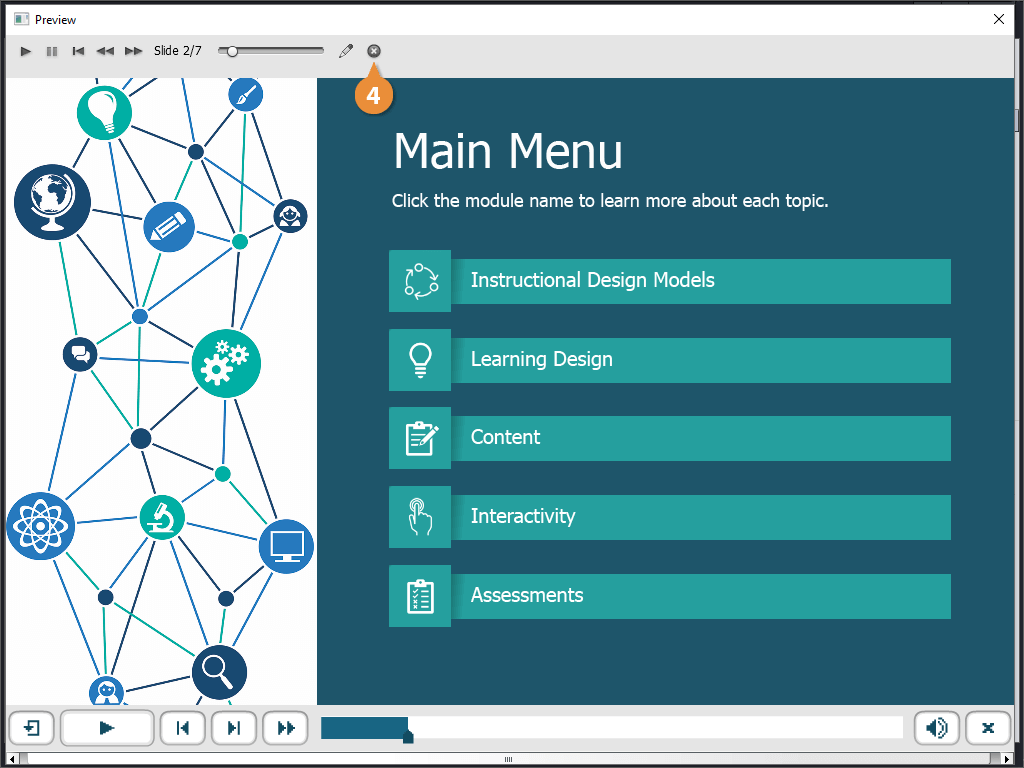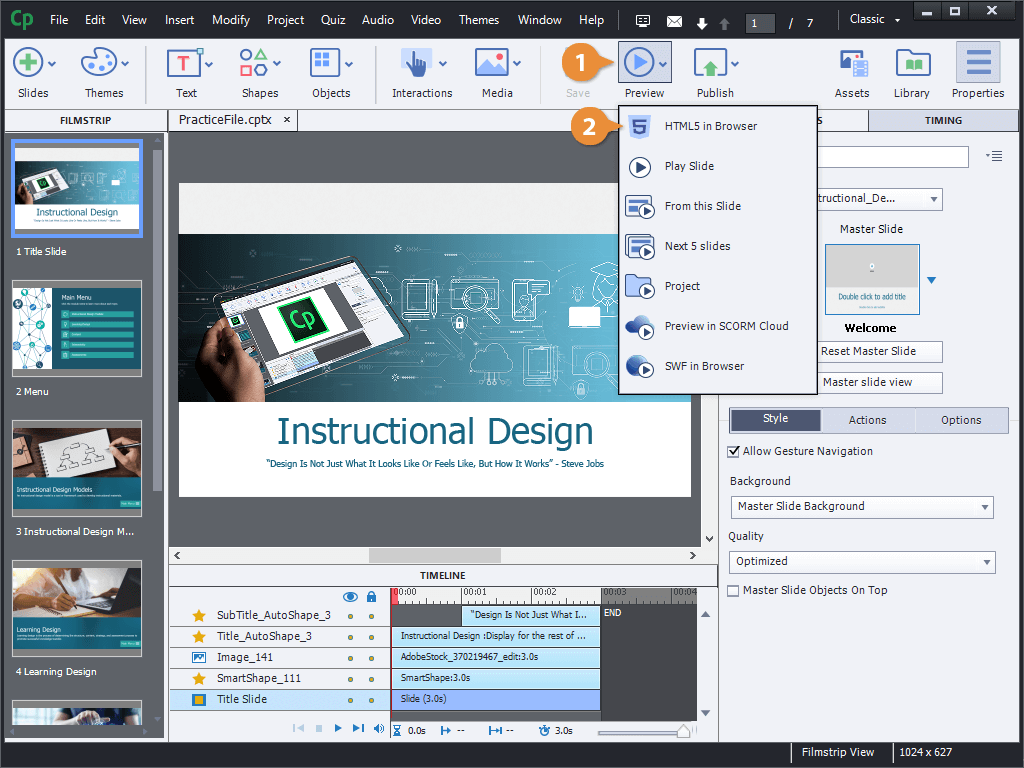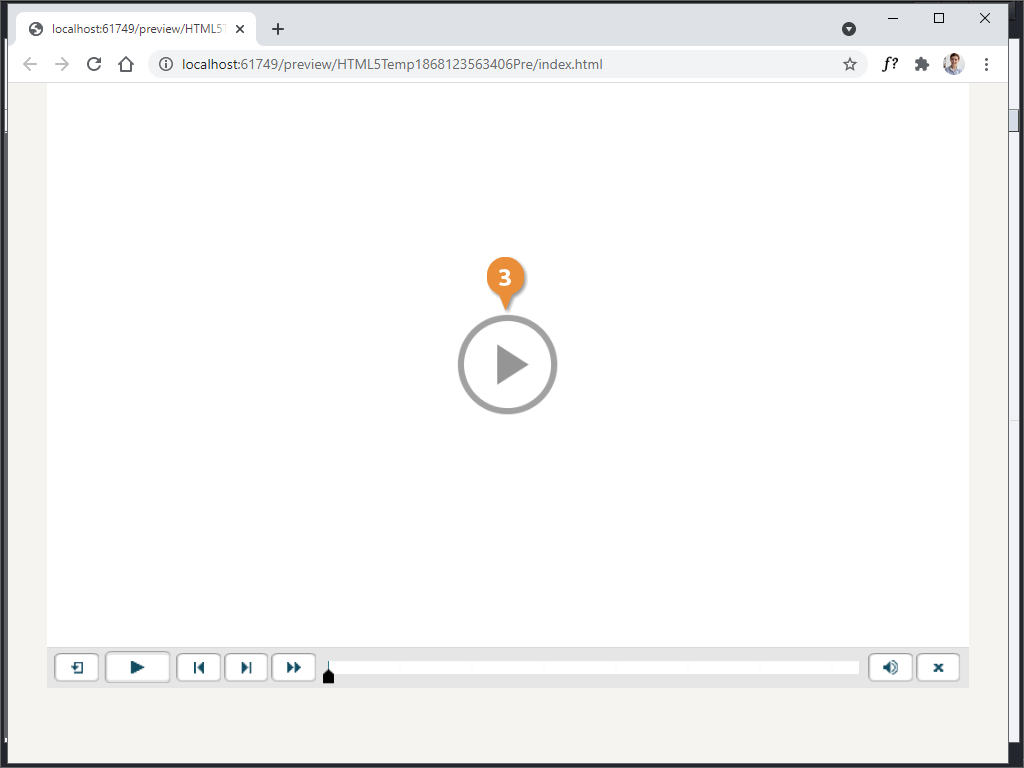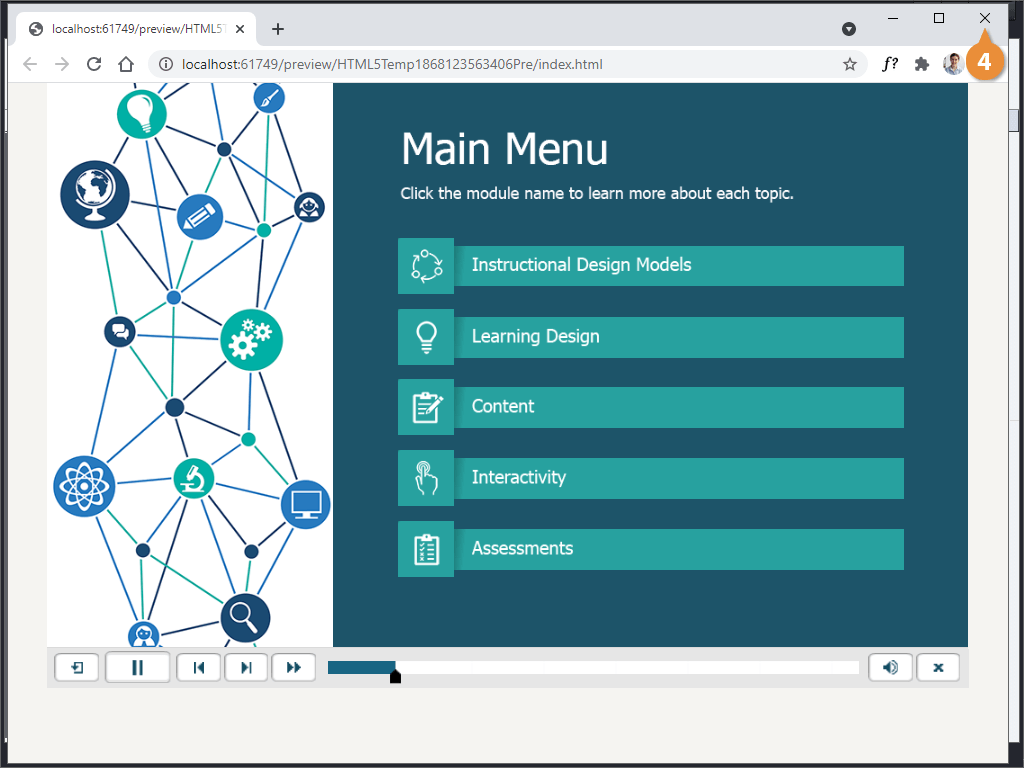You can preview a project that you're working on to see how it will look when people are viewing it.
There are several ways to preview your project. Let's first look at the most basic, which is to play the current slide.
- Click the Play button below the timeline.
Not all of the effects will play properly this way, but we can see the timing of objects appearing on the screen.
To get a better sense of how a project will play when taken properly, we can preview it.
- Click the Preview button on the toolbar.
- Select a preview method.
- From this Slide: Will start a preview from the currently-selected slide, through the end of the project.
- Next Five Slides: Will start a limited preview of five slides, starting with the currently-selected one.
- Project: Will start a preview of the entire project, starting at the beginning.
- Click the Play button in the Preview window.
- Click the End button to close the Preview window.
Finally, let's take a look at previewing a project in a web browser. This helps you see a project the way that someone viewing it online will see it.
- Click the Preview button on the toolbar.
There are two ways to preview a project in a browser, as either HTML5 or as a SWF.
SWF's used to be more common, but over the years support for Flash has gone away and HTML5 has taken over.
- Select HTML5 in Browser.
Captivate generates the preview, which opens up in whatever web browser is set as the default on your computer.
- Click the Play button in the web browser.
- Click the Close button to close the browser window.
Now you have a better idea of how your project will look when published.