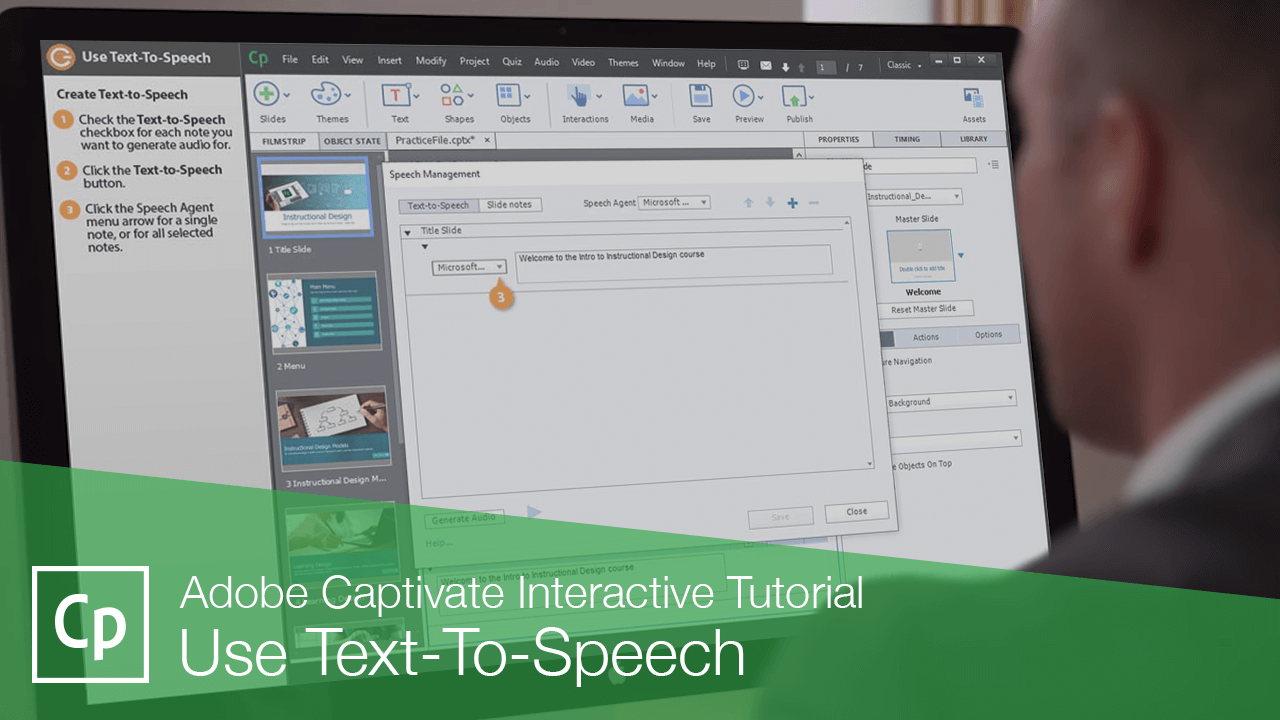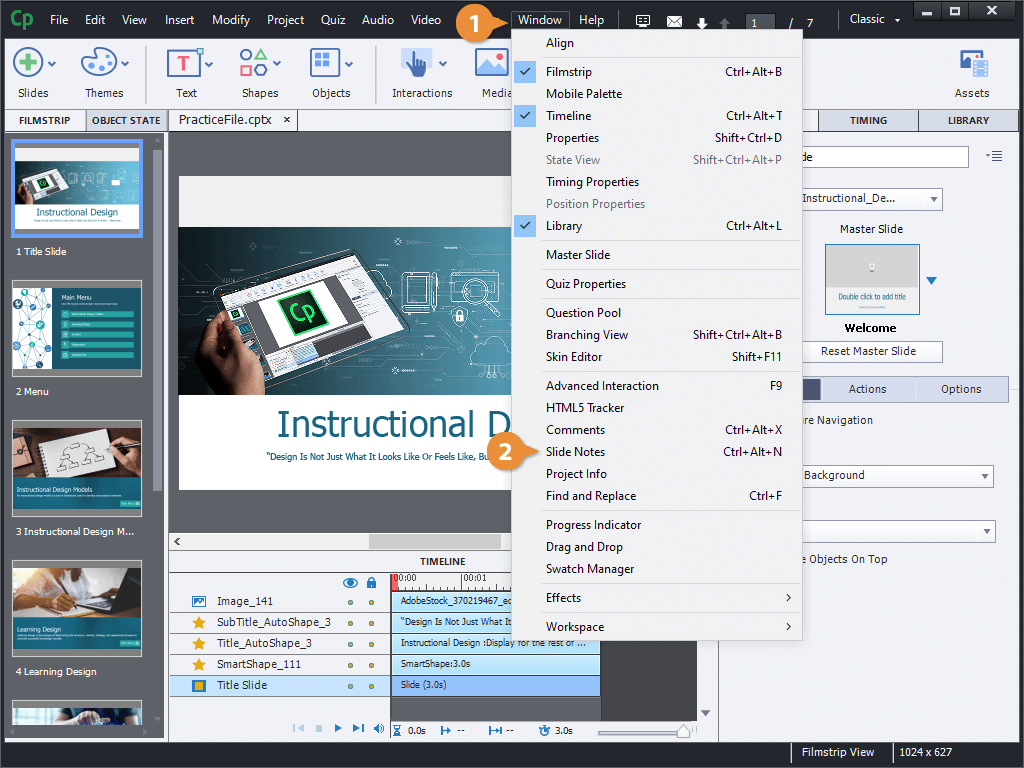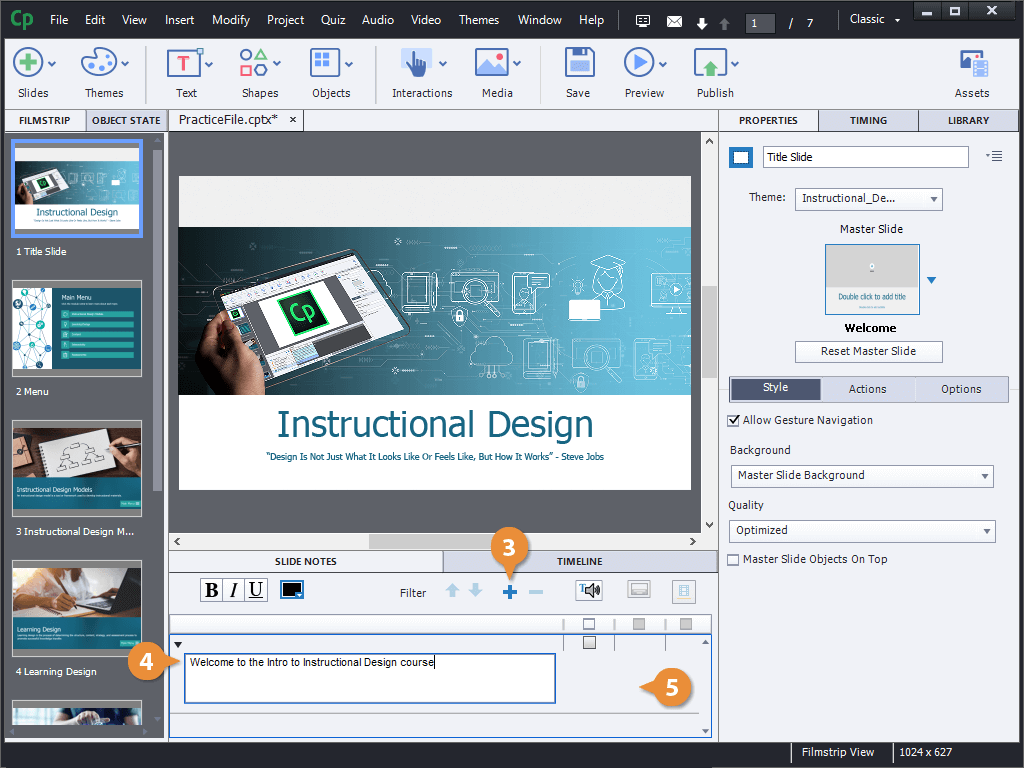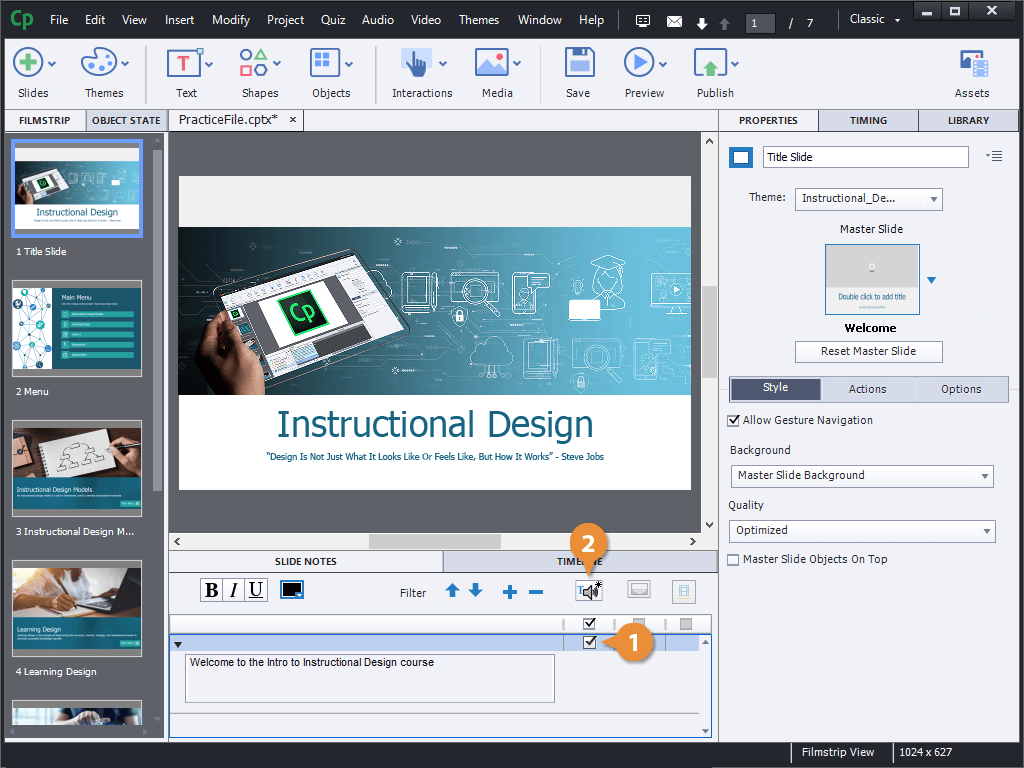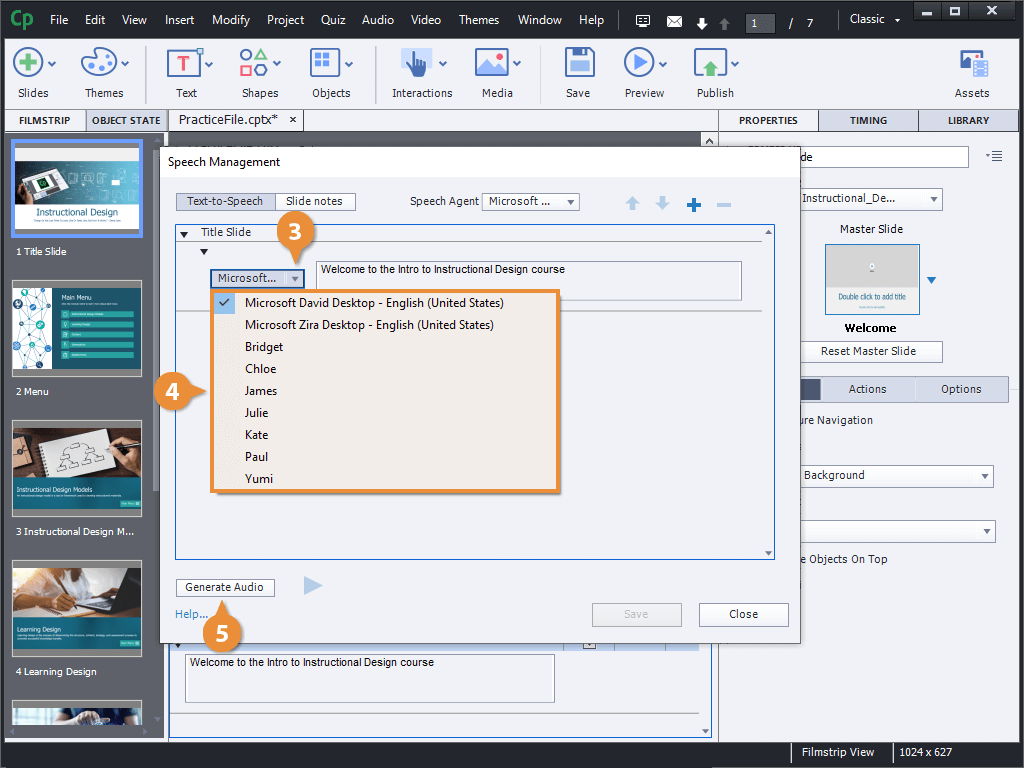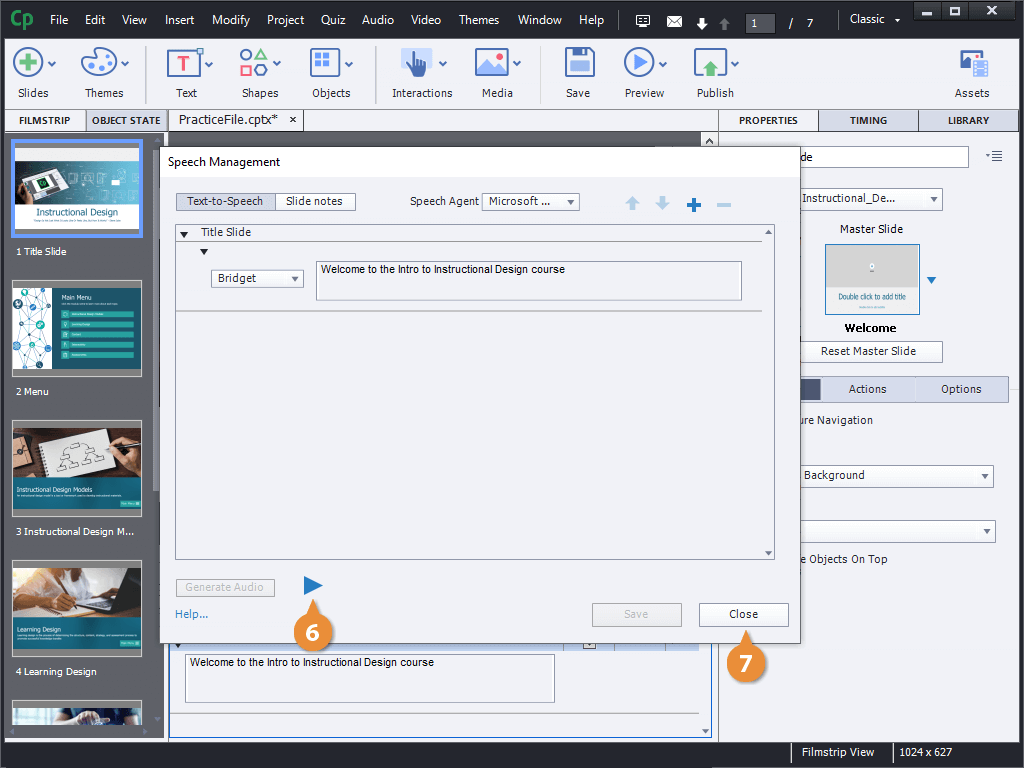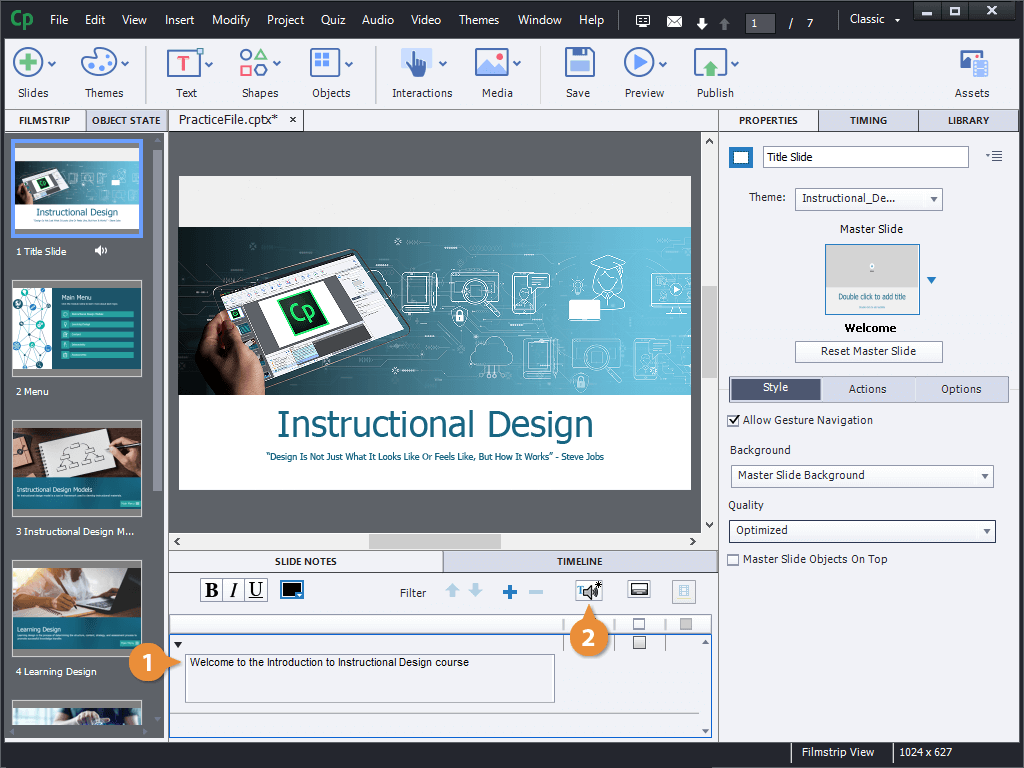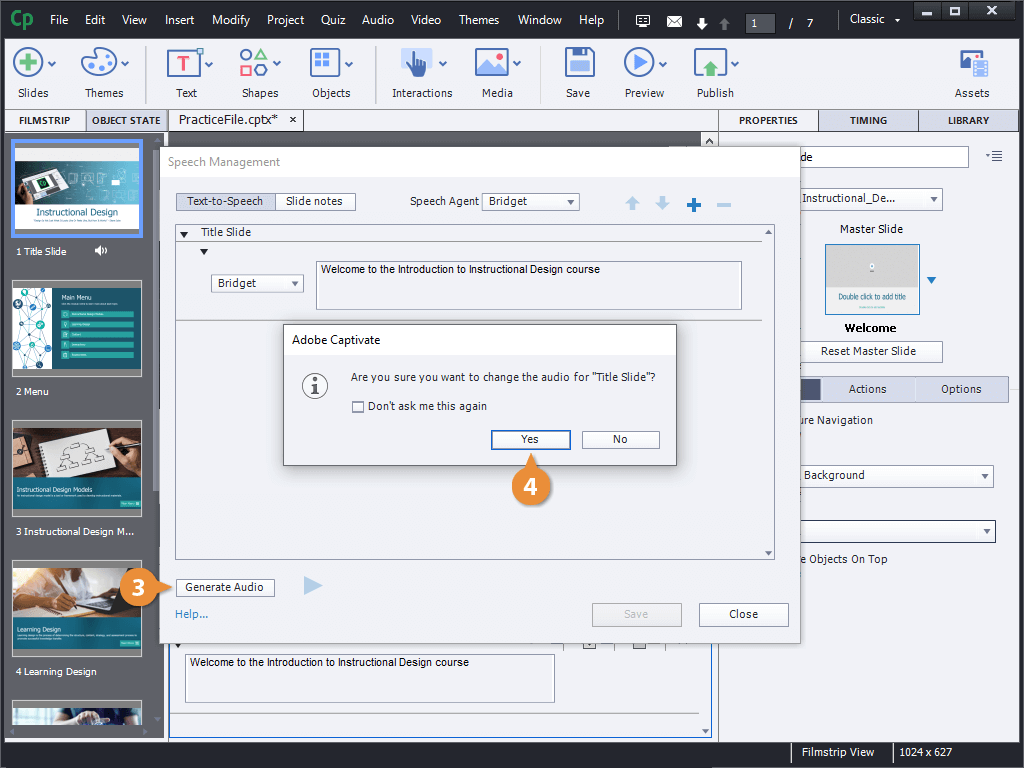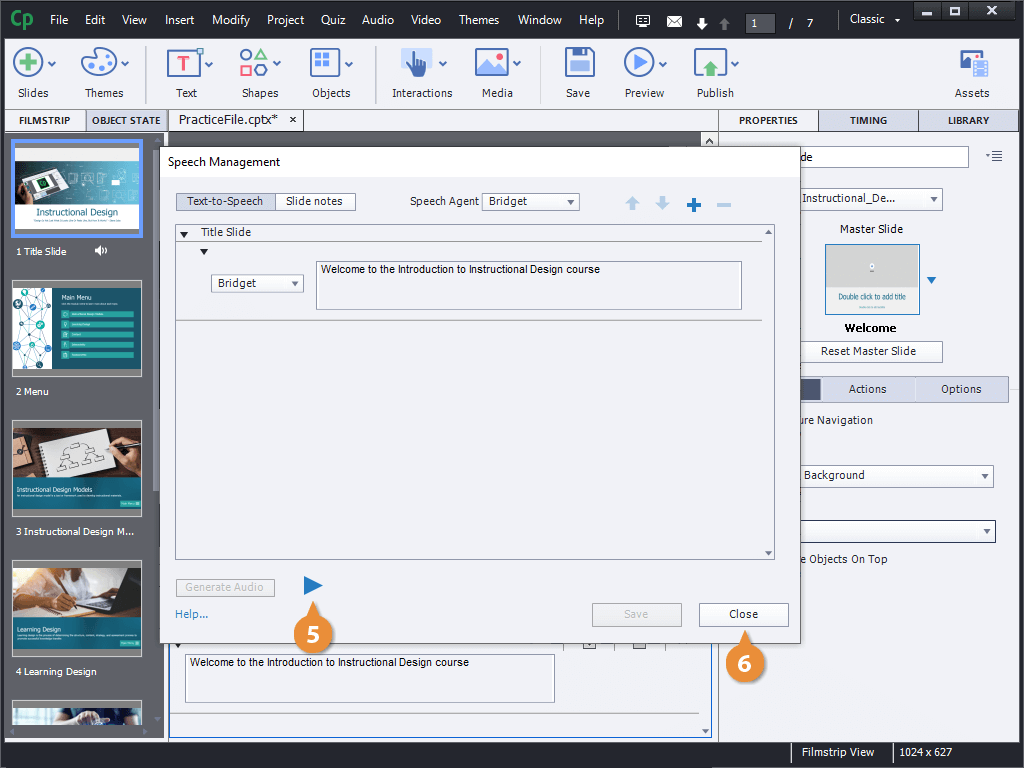Interactive Tutorial
Adobe Captivate Text to Speech
Convert text into natural-sounding narration using Captivate’s text-to-speech feature
-
Learn by Doing
-
LMS Ready
-
Earn Certificates