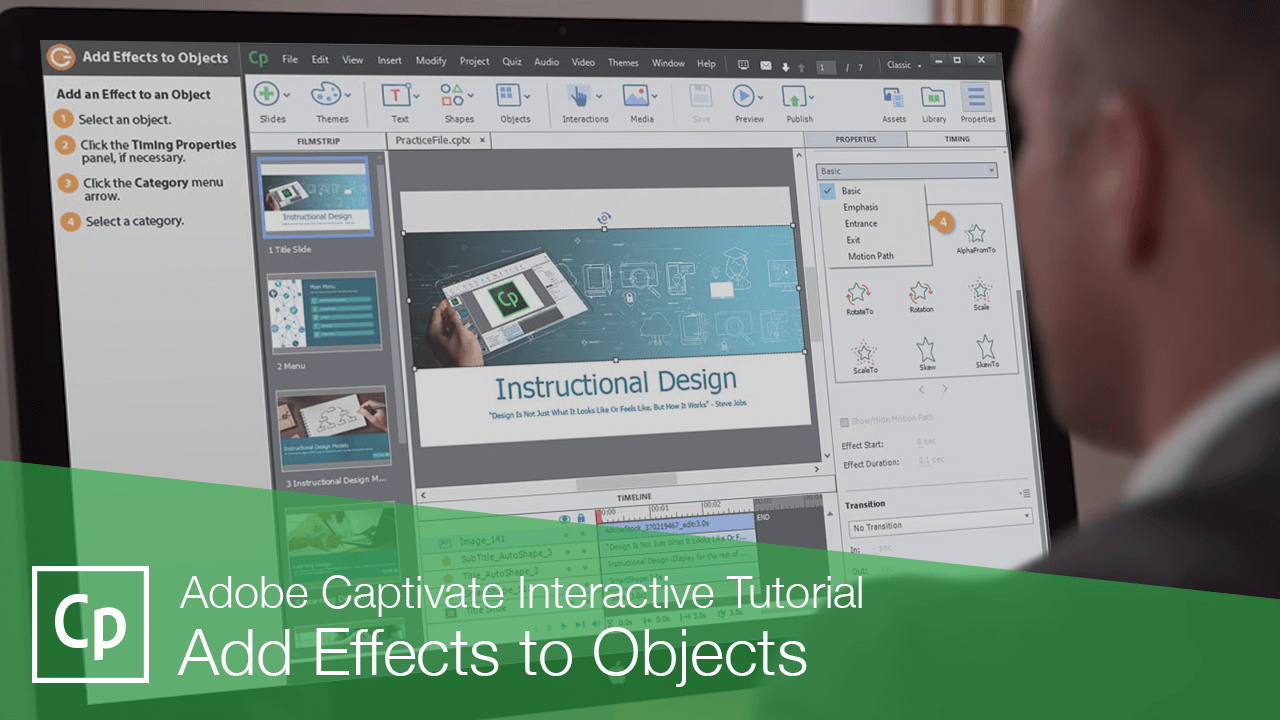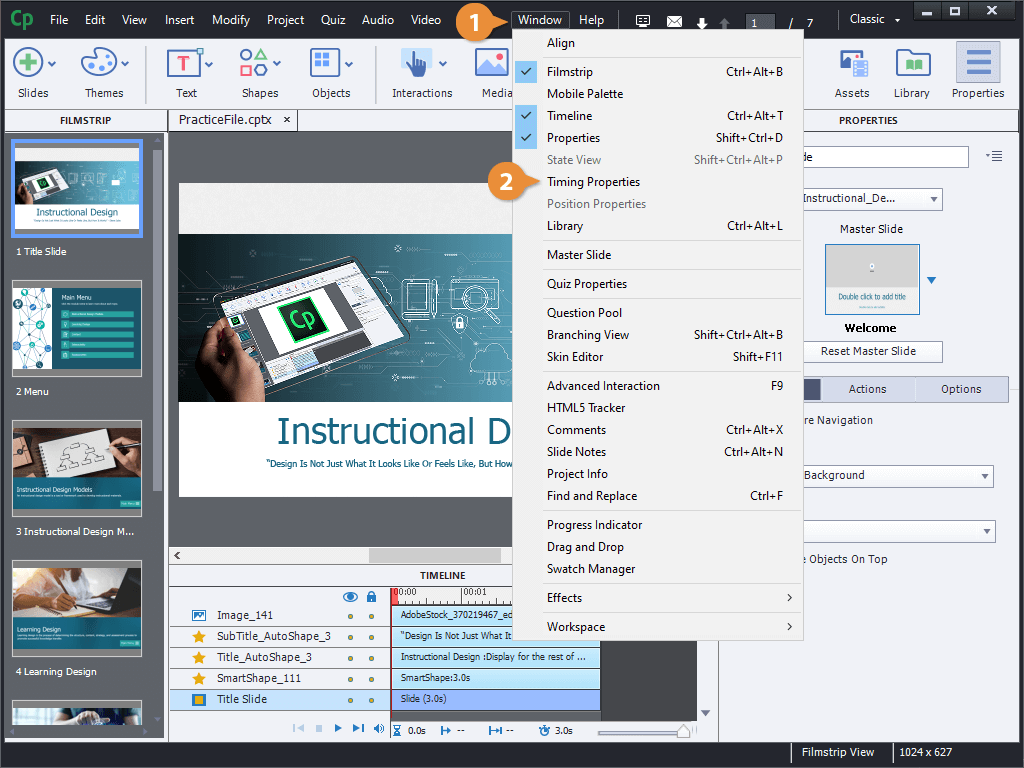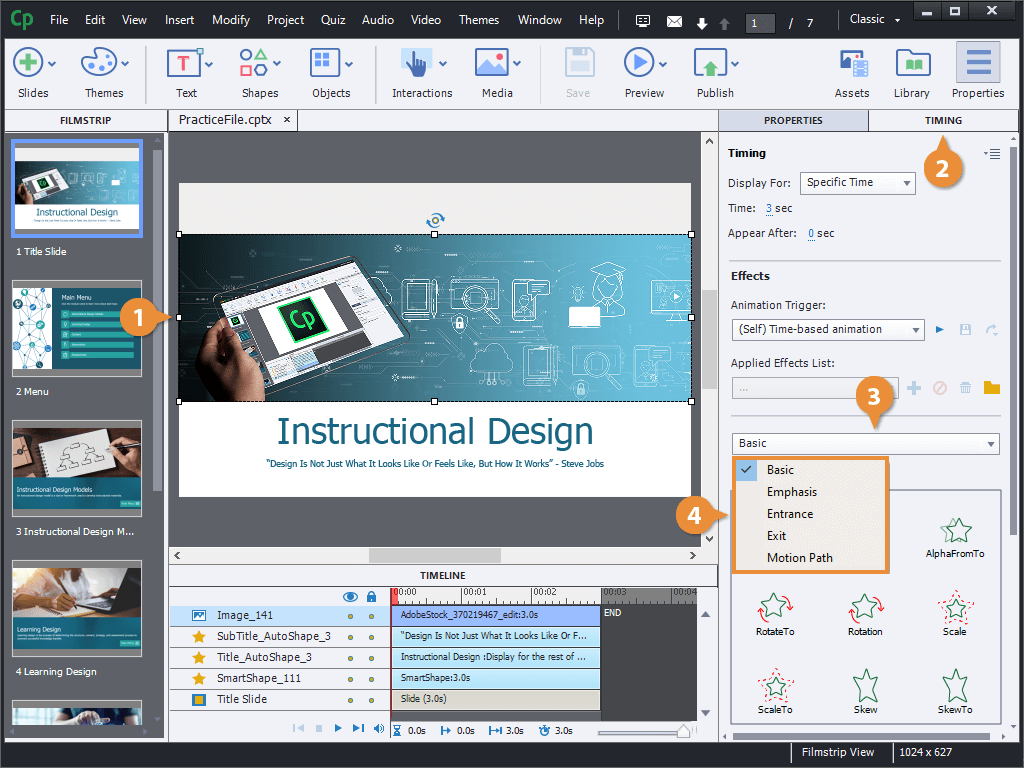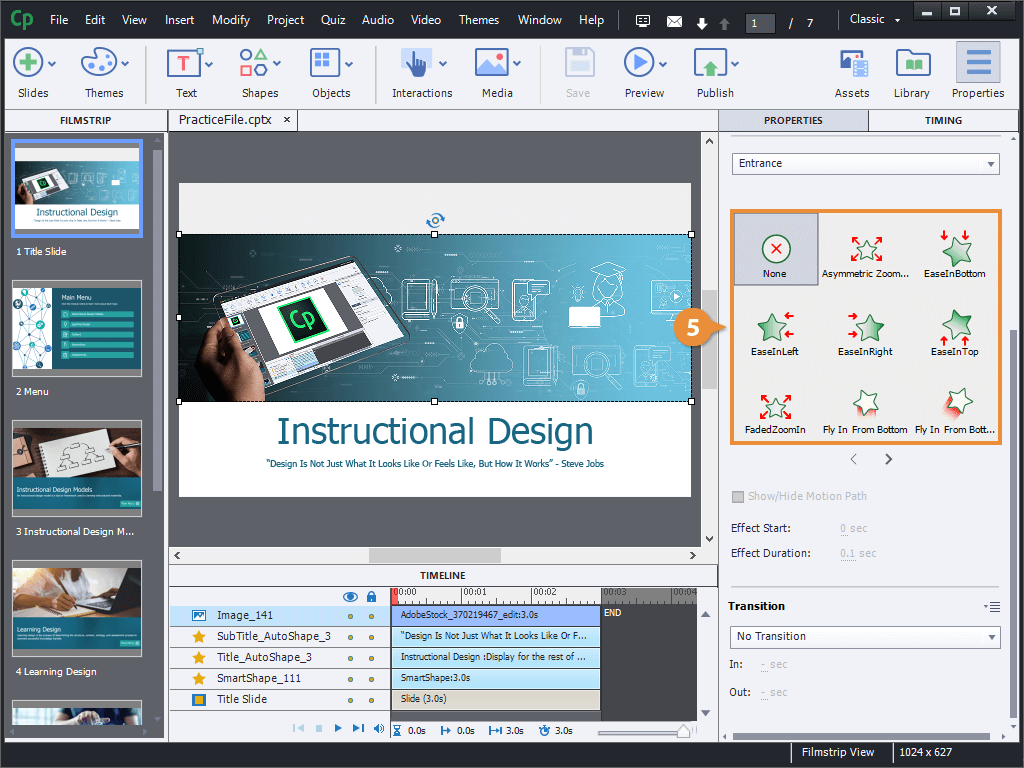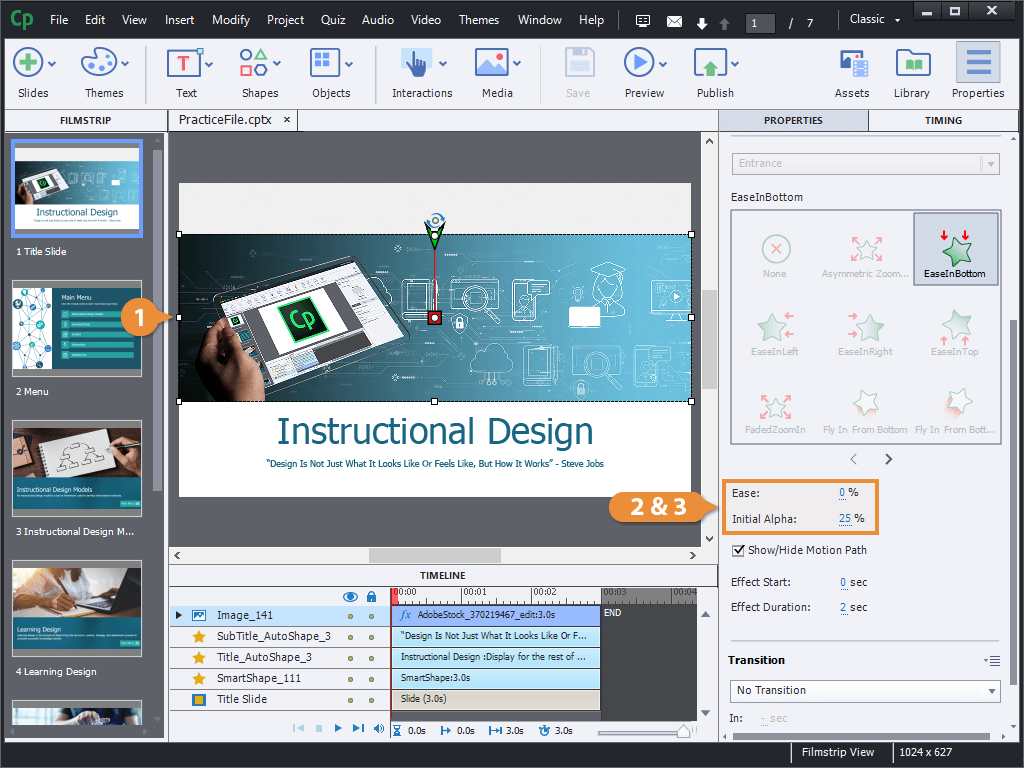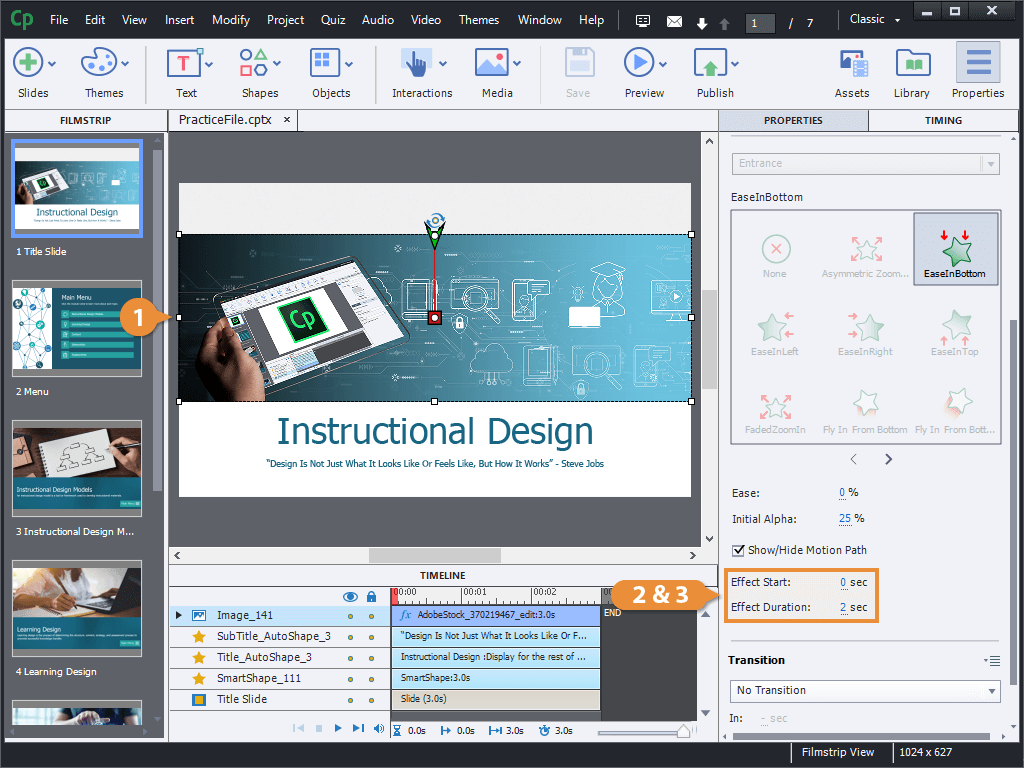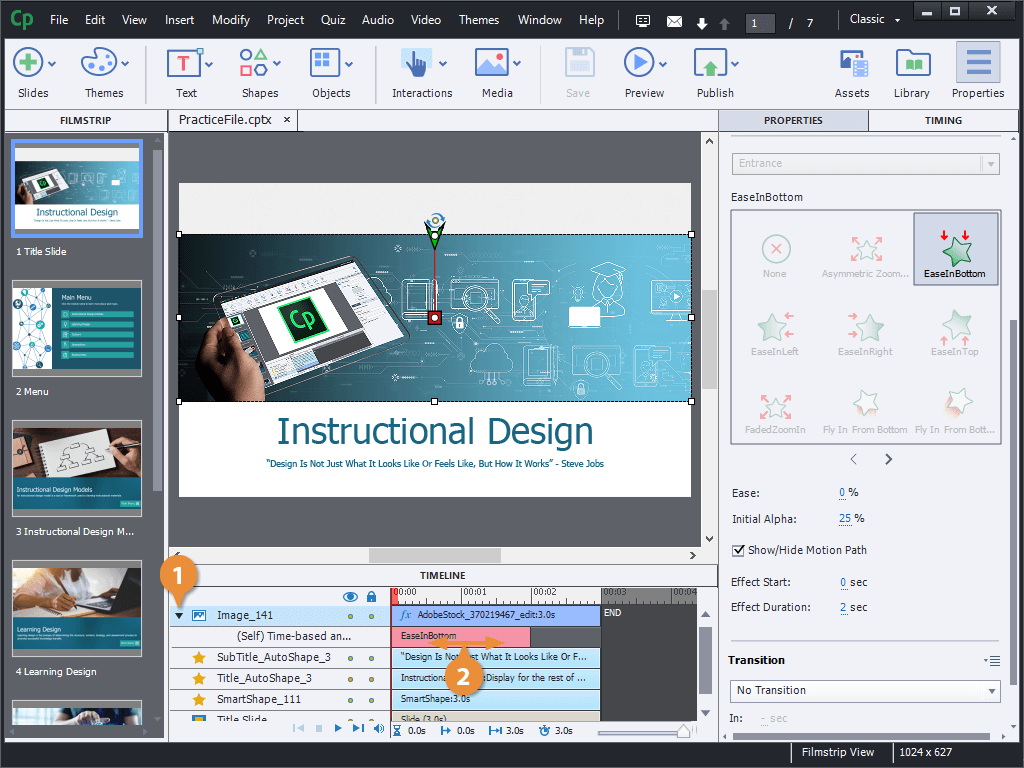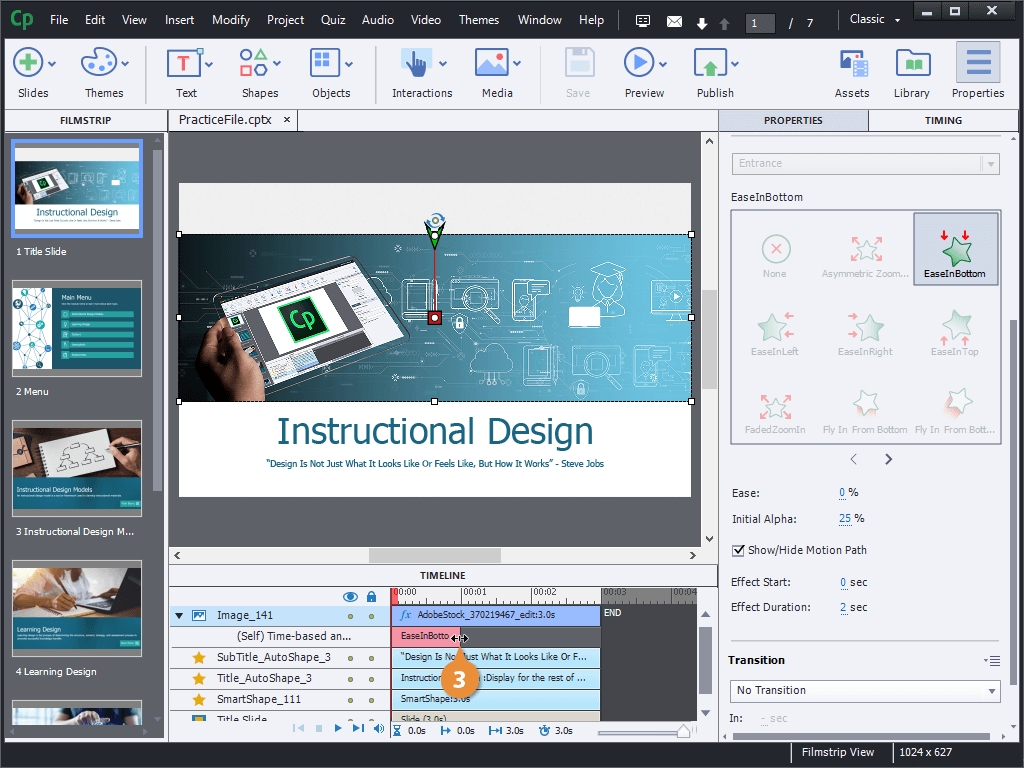You can add short animation effects to objects in a project to draw attention to something in particular and help emphasize a point.
- Click Window on the menu bar.
- Select Timing Properties.
- Select an object.
- Click the Timing Properties panel, if necessary.
- Click the Category menu arrow.
- Select a category.
- Click an effect.
- Select an object with an effect applied.
Here, we can see that we can adjust the amount of ease on the motion path, the starting alpha transparency level, and the timing.
We can also see the motion path over the object itself, showing how it will move during its animation. You can move the starting position, represented by the arrow, or the ending position, represented by the square, by clicking and dragging them.
- Click on an effect option field.
- Enter a new value.
- Select an object with an effect applied.
- Change the timing using the Effect Start and Effect Duration fields.
OR
- Expand the object's effects on the timeline.
- Click and drag an effect to move it on the timeline to change its start time.
- Click and drag an effect's edge to change its duration.