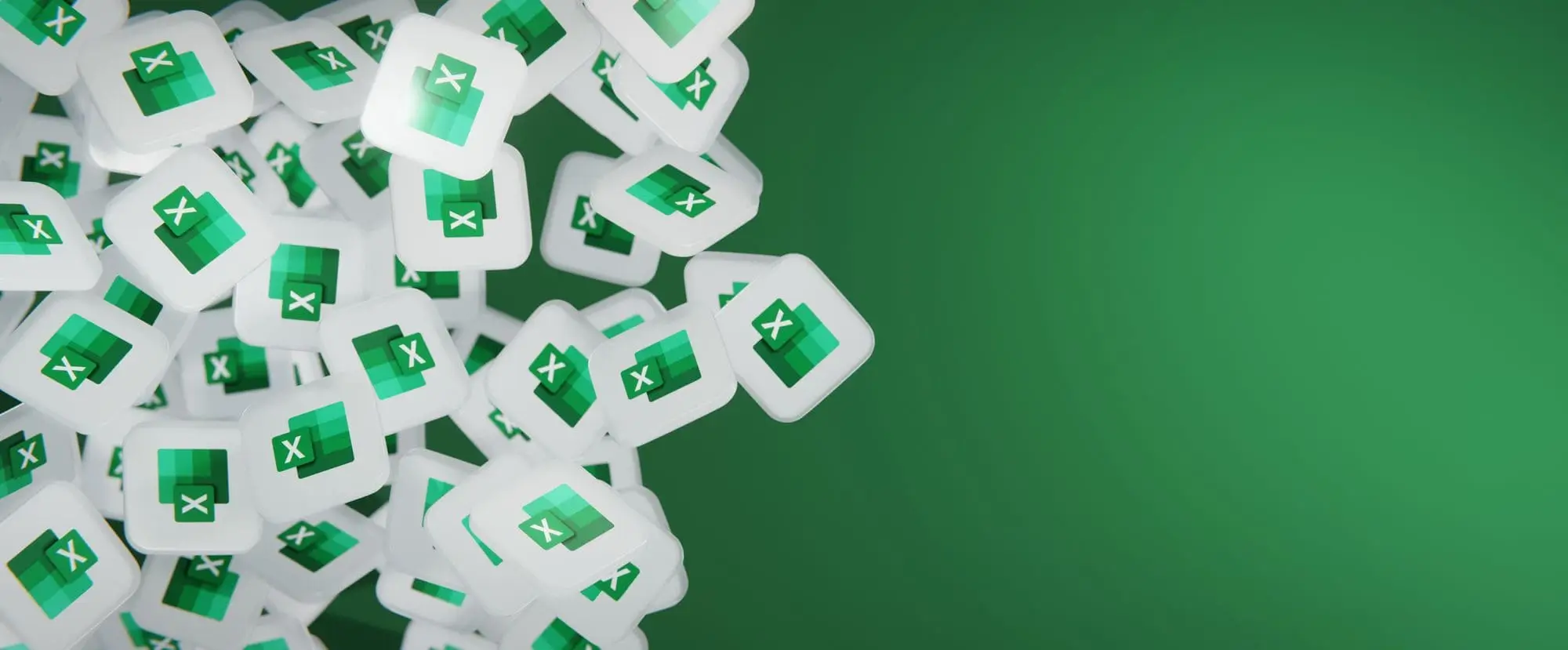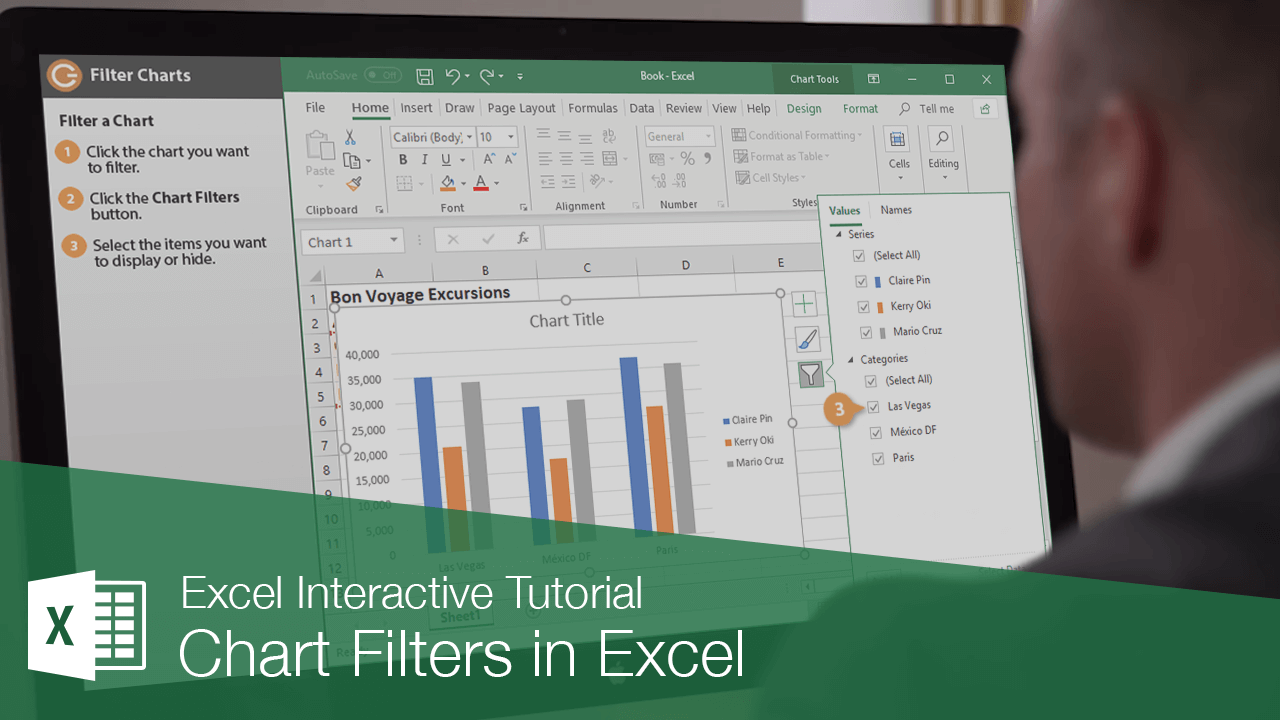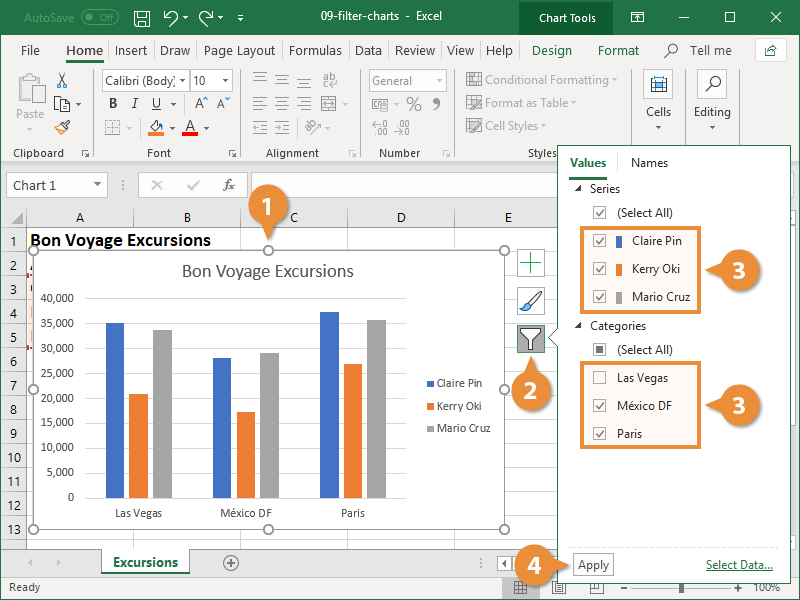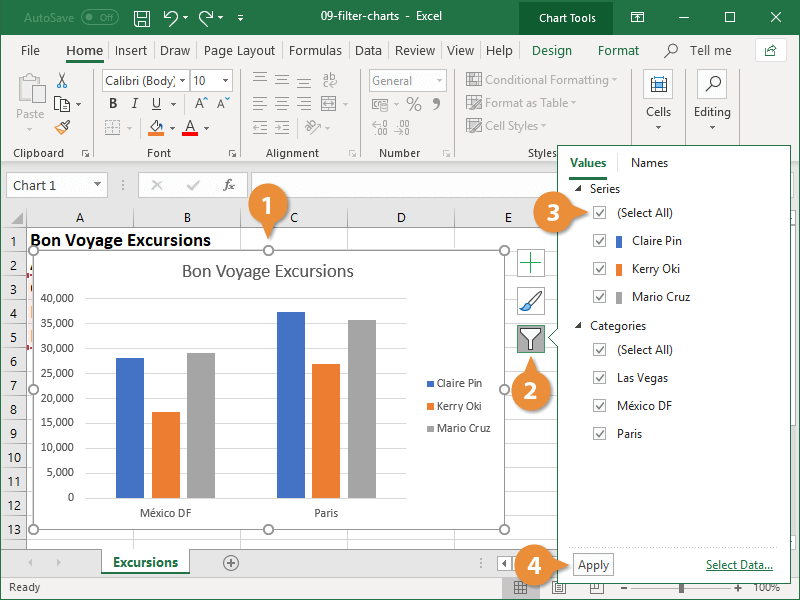You may occasionally want to turn off certain parts of your chart, to focus in on specific data. This can be accomplished with filtering.
- Select the chart you want to filter.
- Click the Chart Filters button.
- Select the item(s) you want to display or hide.
- Click Apply.
All the data remains in the worksheet, but only the selected values appear in the chart.
When you need to see all your data again, clear the filter.
- Select the chart with the filter you want to remove.
- Click the Chart Filters button.
- For the data that’s filtered, click the Select All check box twice.
Clicking the check box once deselects everything. Clicking it again turns everything on again.
- Click Apply.