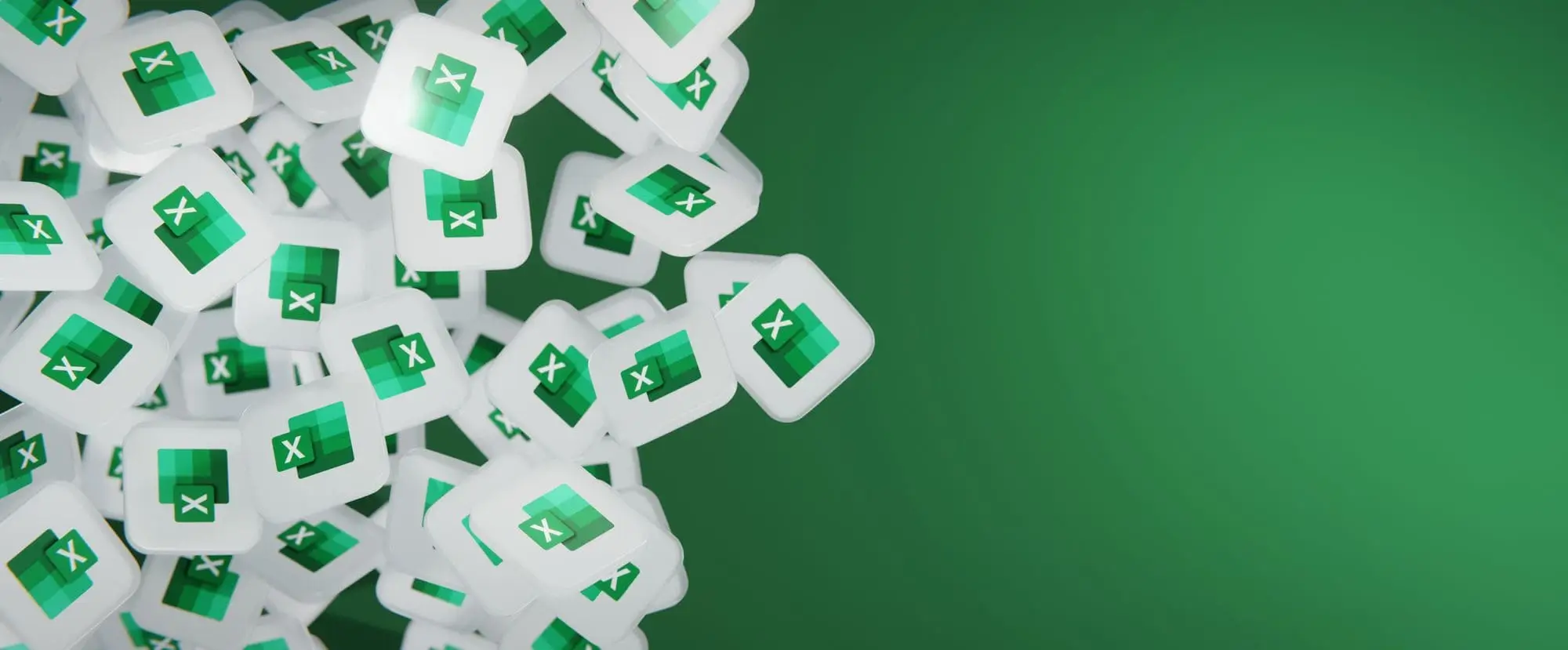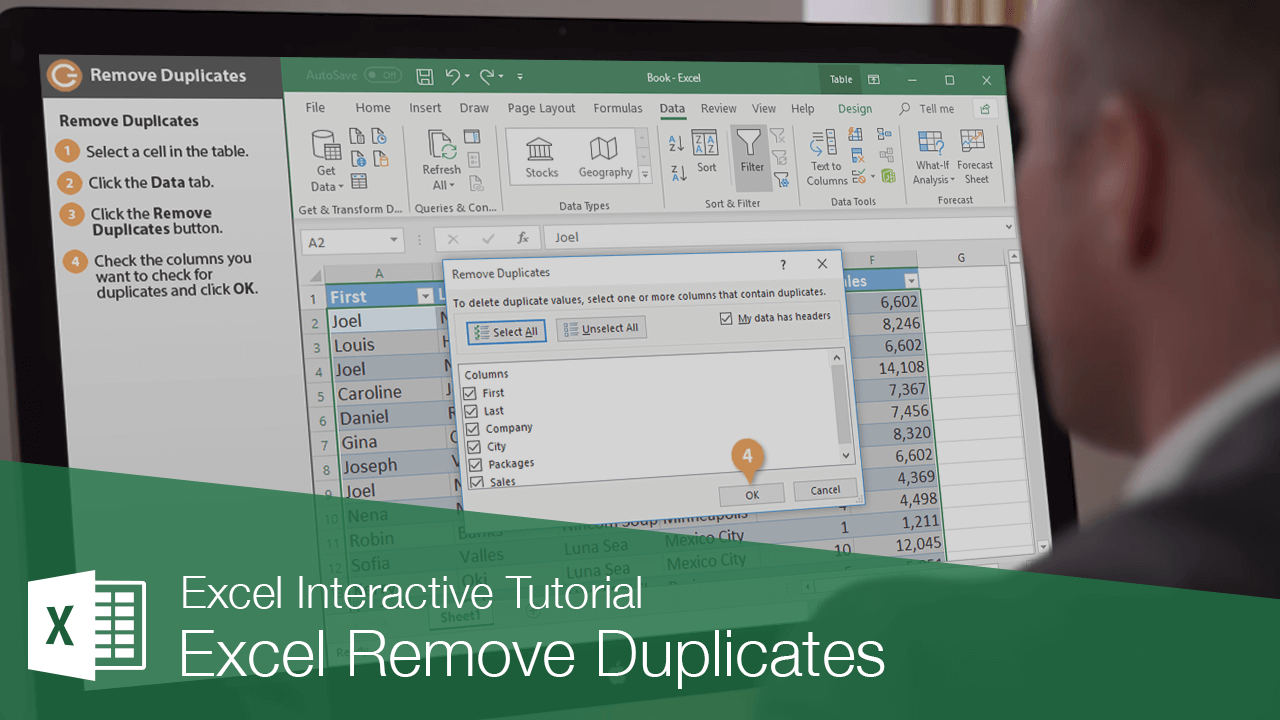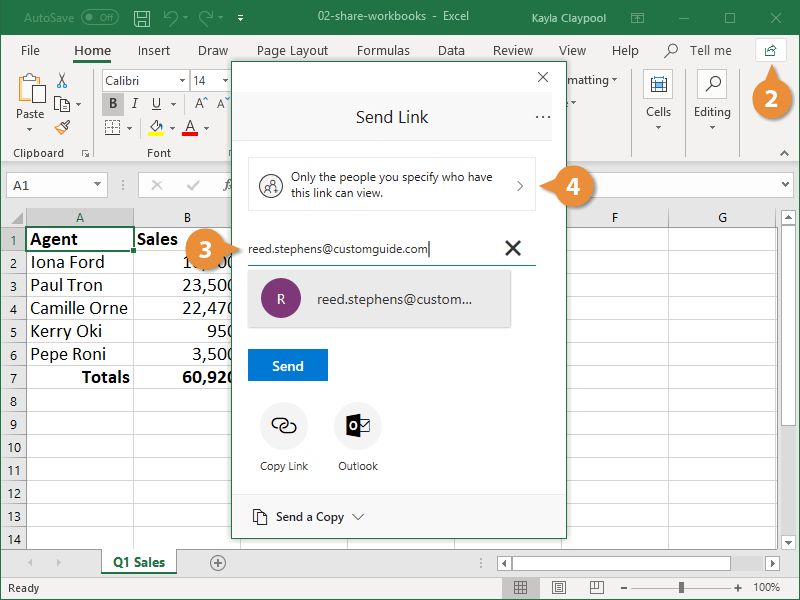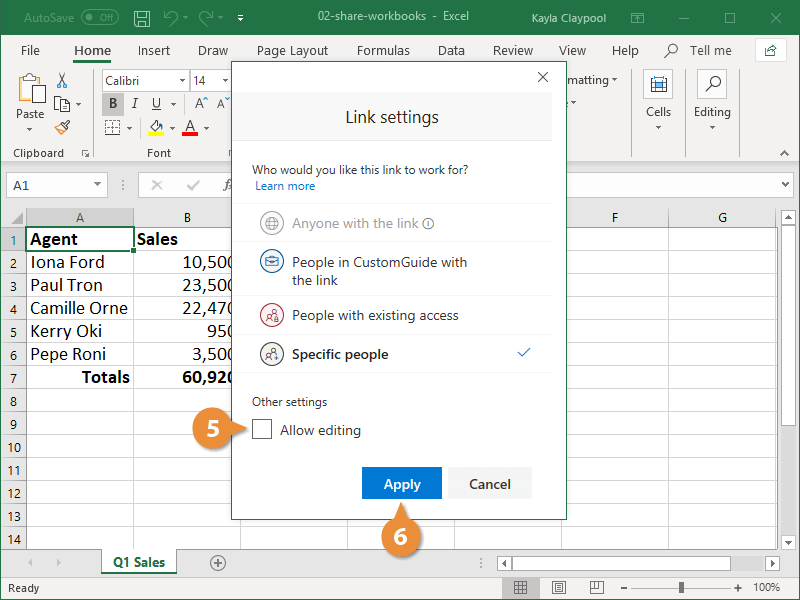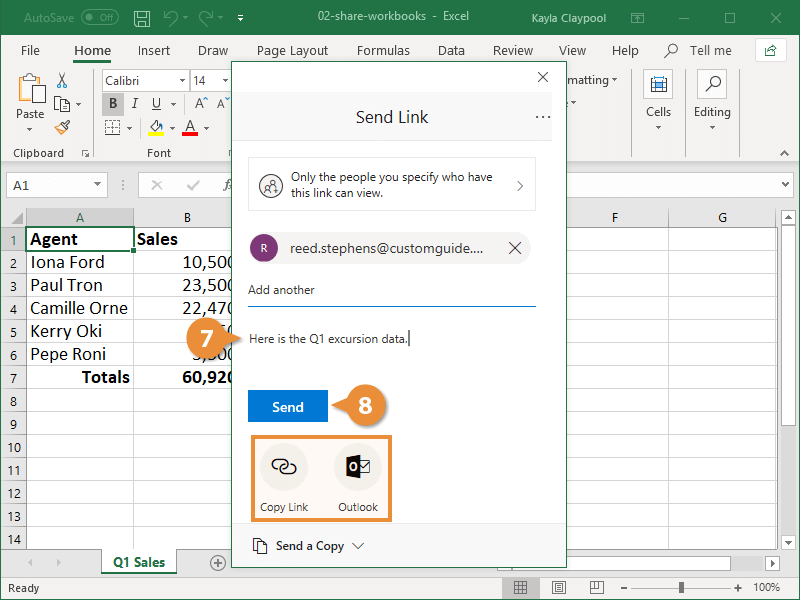If you need to share a workbook with others, you can send them an invitation to view it online. You can also share workbooks by emailing them as an attachment, although this sends them a copy of the workbook and not the original.
When you share a workbook from Excel, you're giving others access to the exact same file. This lets you and others view and even edit the same workbook without having to keep track of multiple copies.
- Save your workbook to your OneDrive or SharePoint.
Workbooks must be saved to either Microsoft OneDrive or SharePoint before you can share them with others.
- Click the Share button.
The Share pane opens, where you can invite others to view and edit this file.
- Enter the email address of each person you want to share with.
- Click the Permissions list arrow.
This lets you decide whether the people you invite can make changes to the workbook, or just view it as a read-only document.
- Select a permission level for the file.
- Click Apply.
- Include a message (optional).
- Click Send.
If you wanted to just send a link to people at will, you could do so by clicking Copy Link or Outlook.
The people you shared the workbook with will appear in the Share pane.