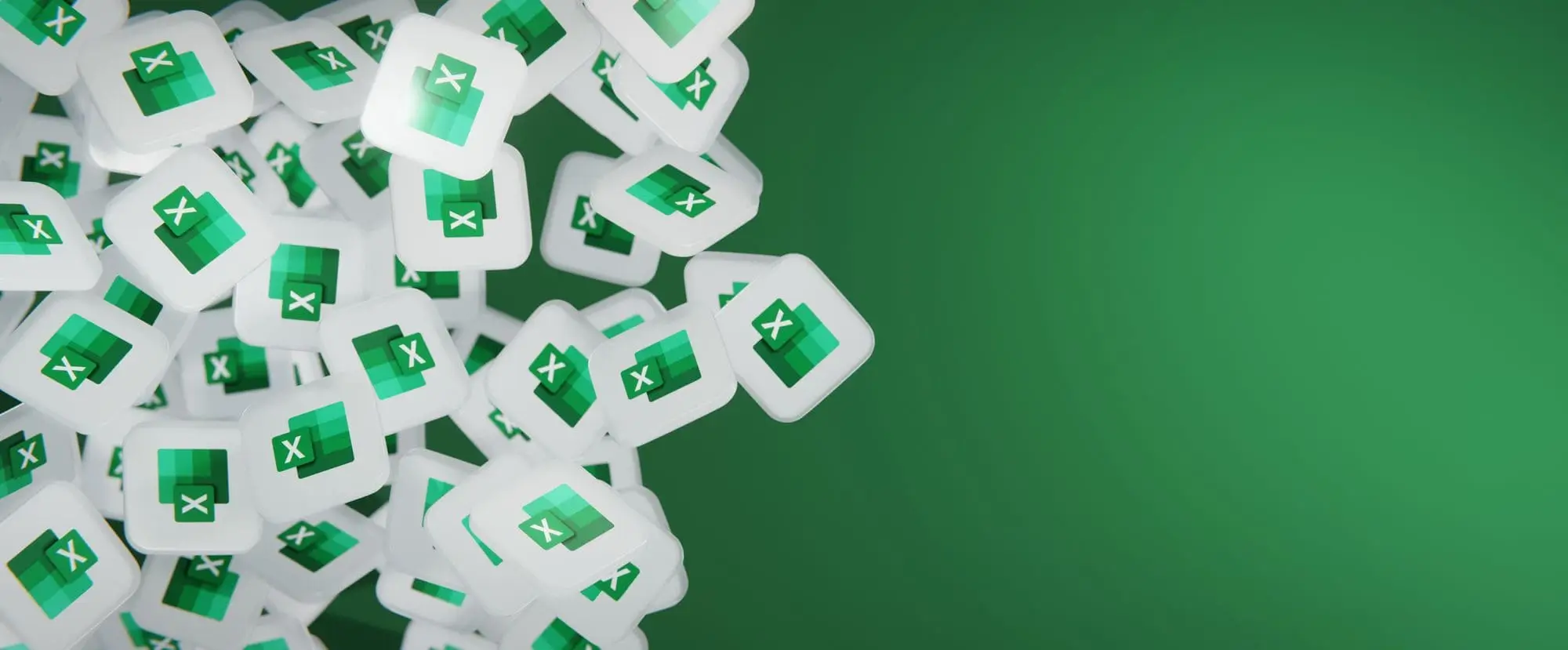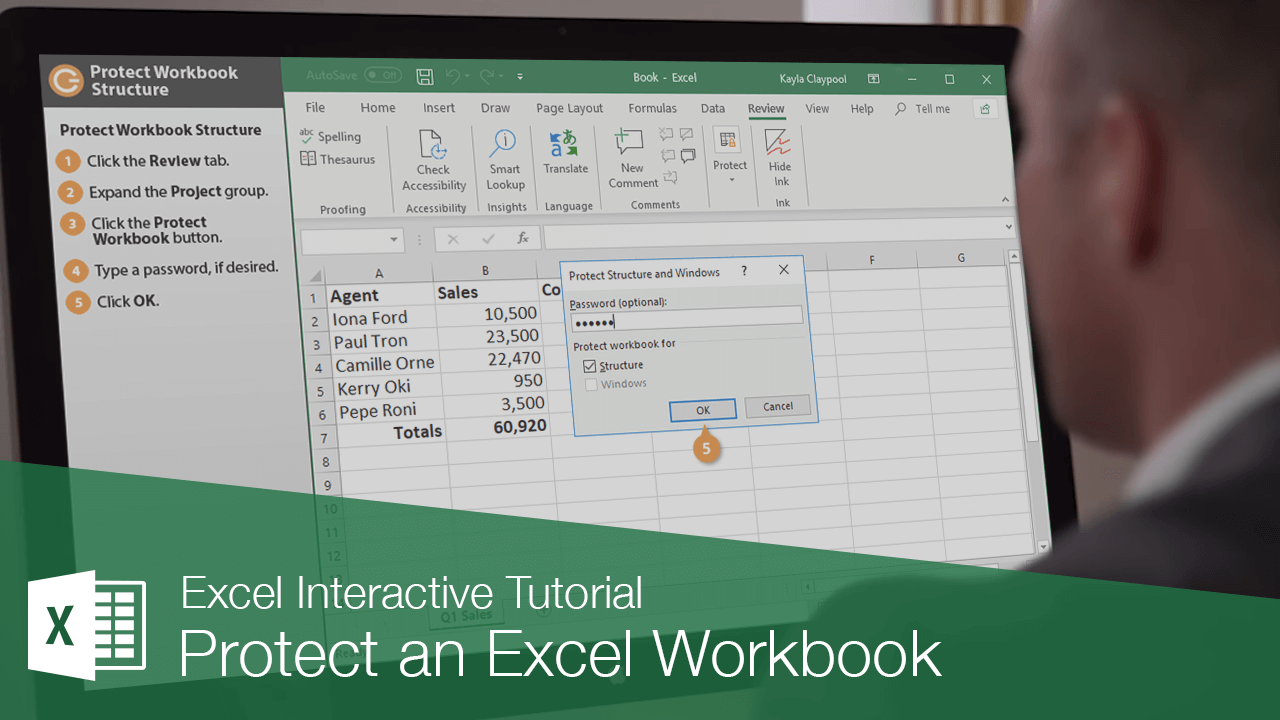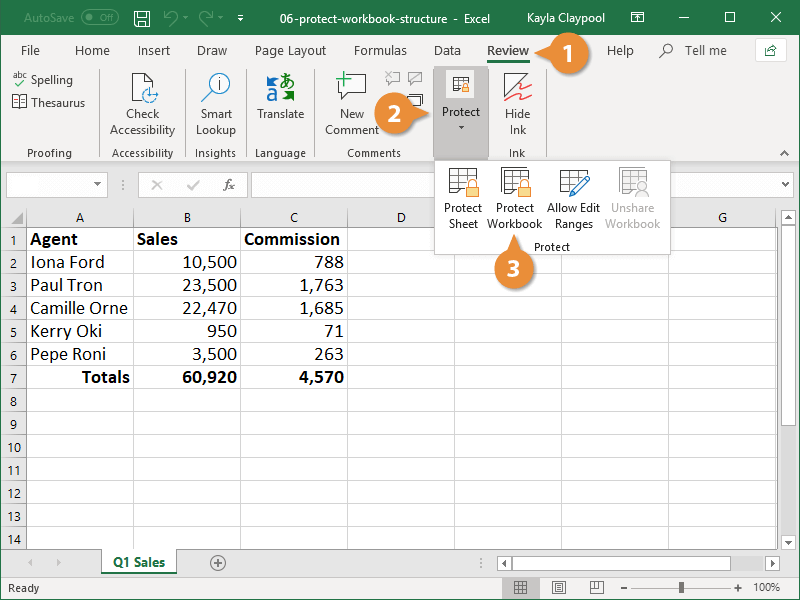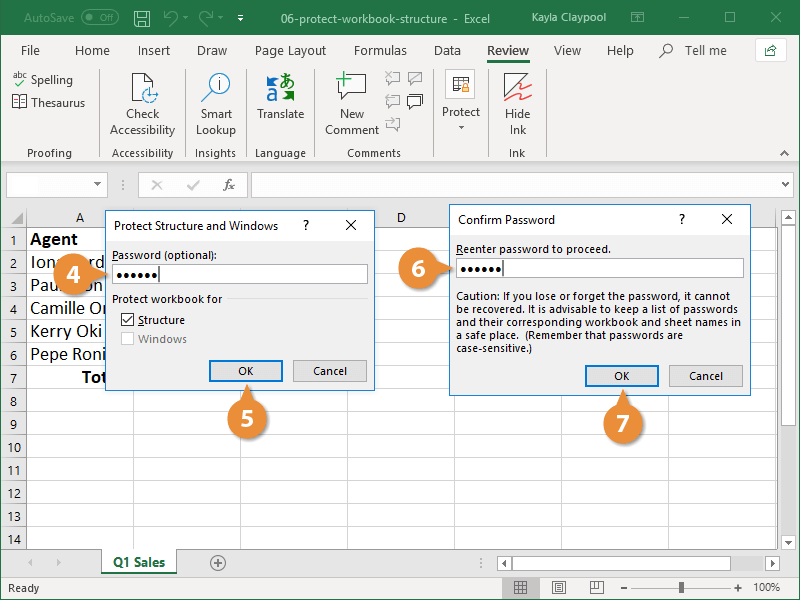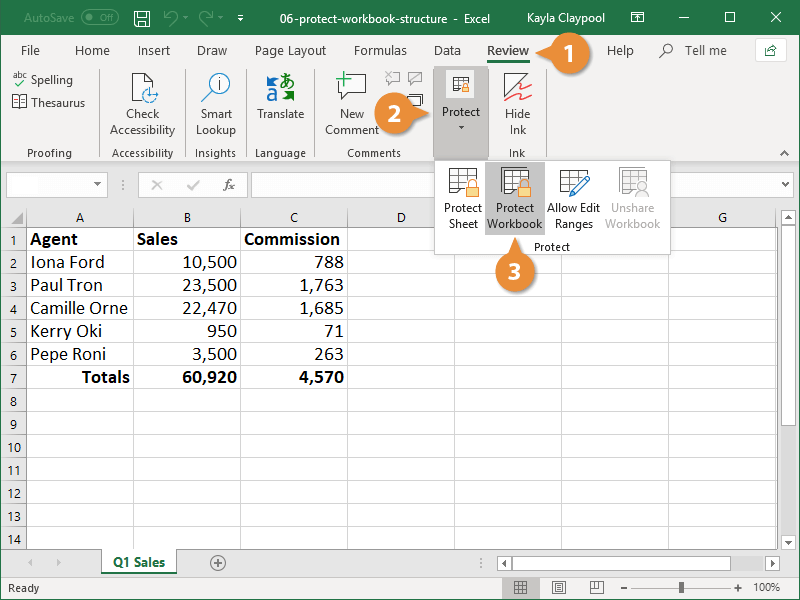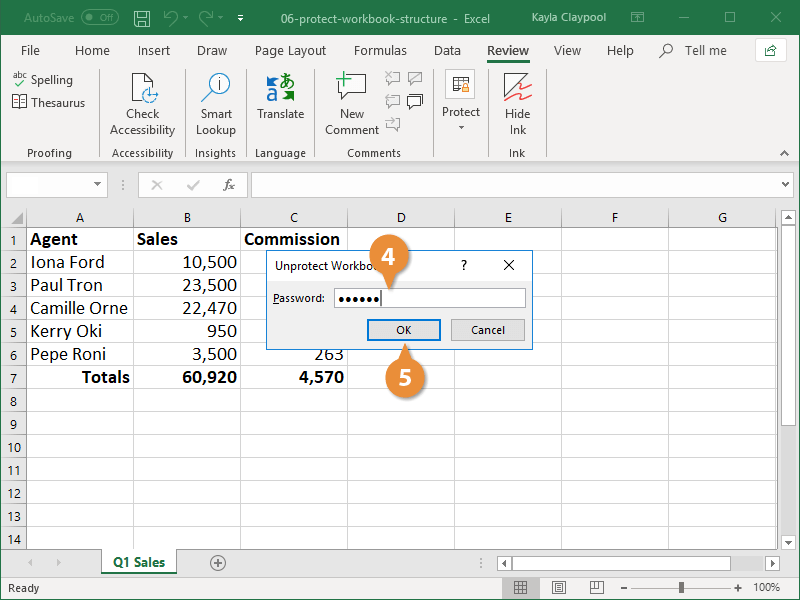You can secure a workbook’s structure against changes, such as sheets being added or deleted. You can also protect a workbook’s windows so that they are the same size and in the same position every time the workbook is opened.
- Click the Review tab.
- If necessary, expand the Protect group.
- Click the Protect Workbook button.
- Type a password, if desired.
- Click OK.
- Reenter the password.
- Click OK.
The workbook is now protected. When you right-click the sheet tab, all the options for changing the structure are unavailable.
If you need to turn off workbook protection, you can do so at any time.
- Click the Review tab.
- If necessary, expand the Protect group.
- Click the Protect Workbook button.
- Enter the password.
- Click OK.
The protection is removed, and the workbook is editable again.