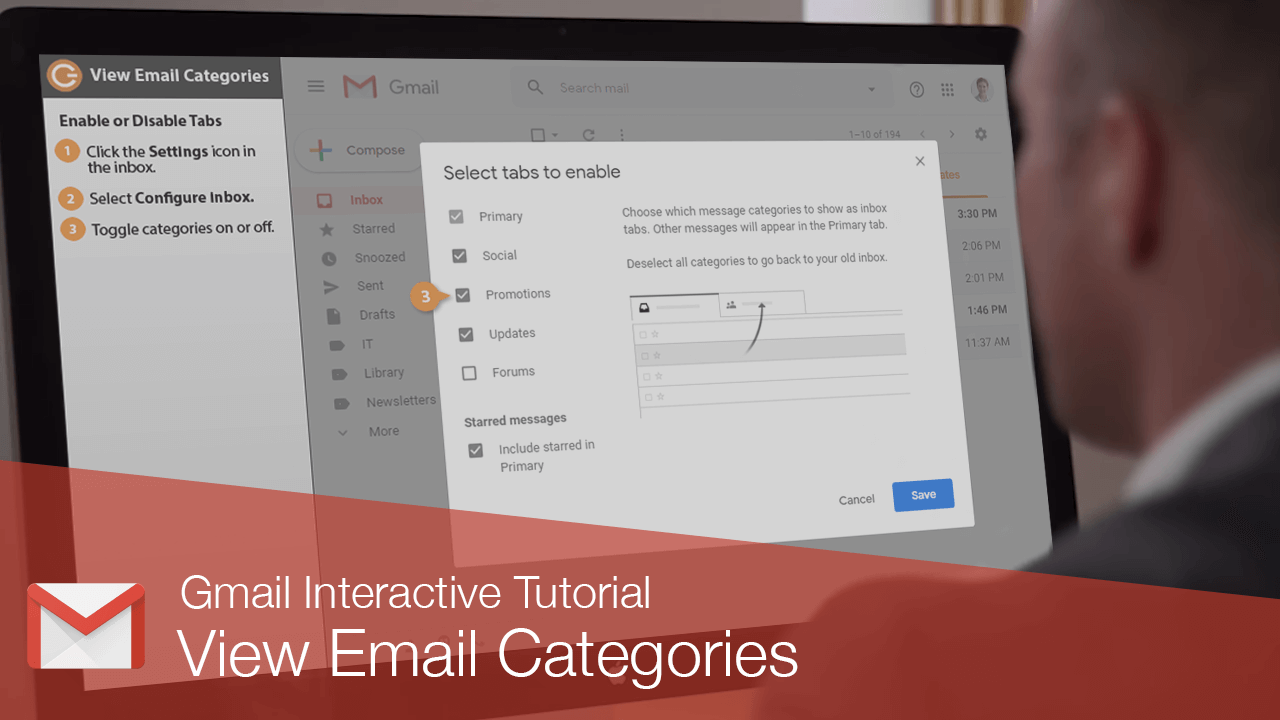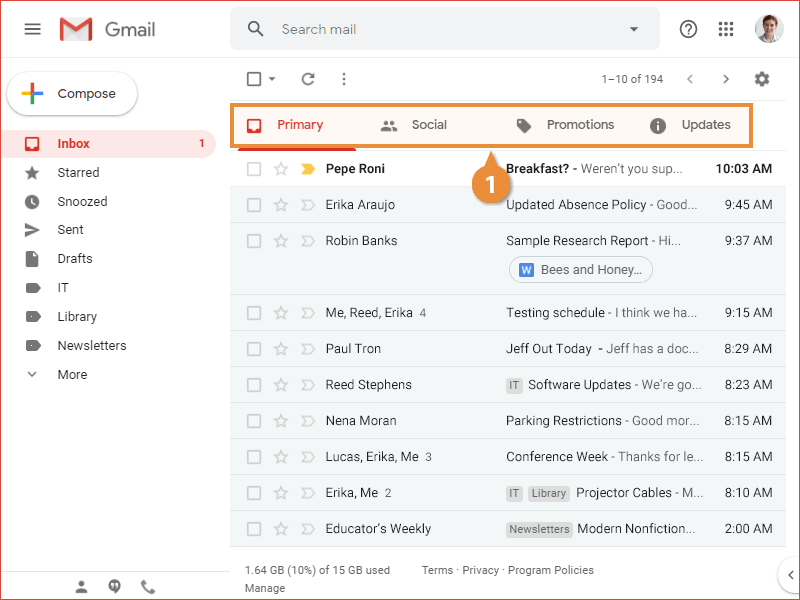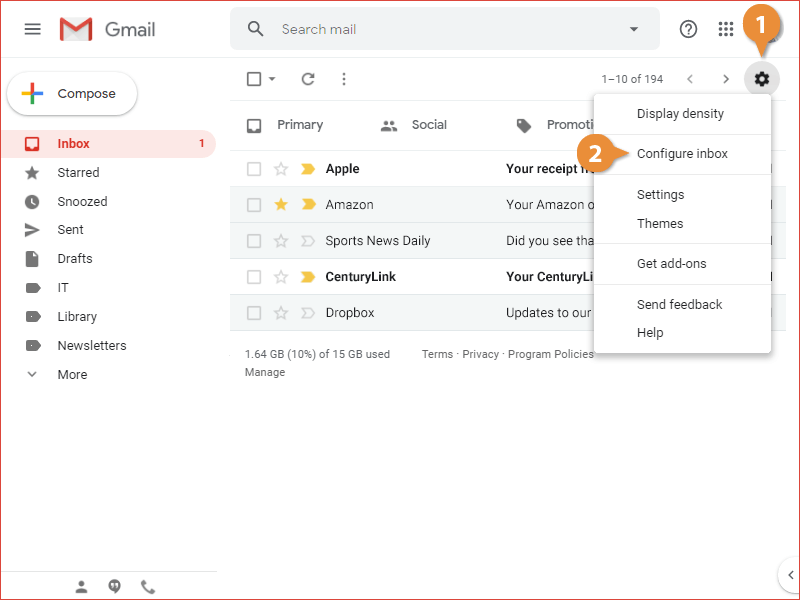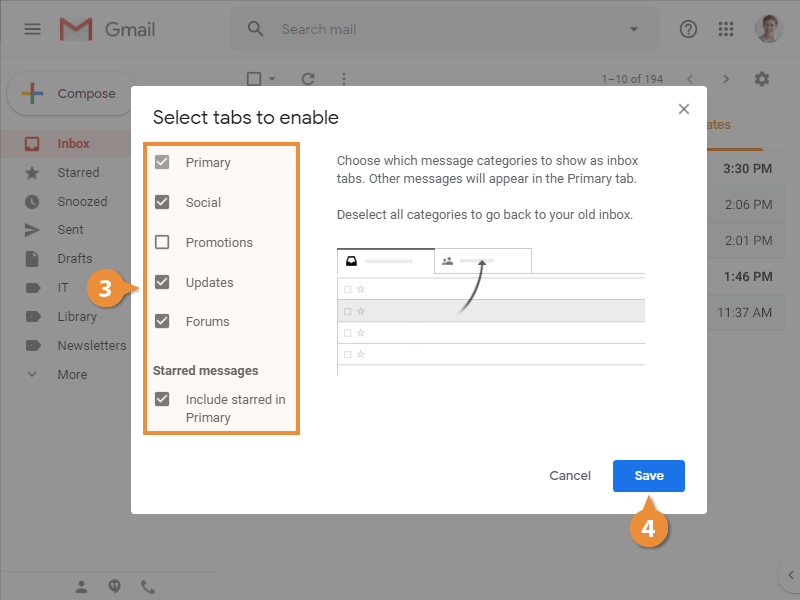Gmail can sort email you receive into one of several categories, by analyzing both the content of the emails and your emailing habits.
| Inbox Categories |
Description |
| Primary |
Emails sent directly to you, from people that you interact with. |
| Social |
Automated messages from social networks. |
| Promotions |
Deals, offers, and other marketing emails. |
| Updates |
Automatically generated updates, confirmations, bills, and receipts. |
| Forums |
Messages from discussion boards and mailing lists. |
- Click a category's tab at the top of the inbox.
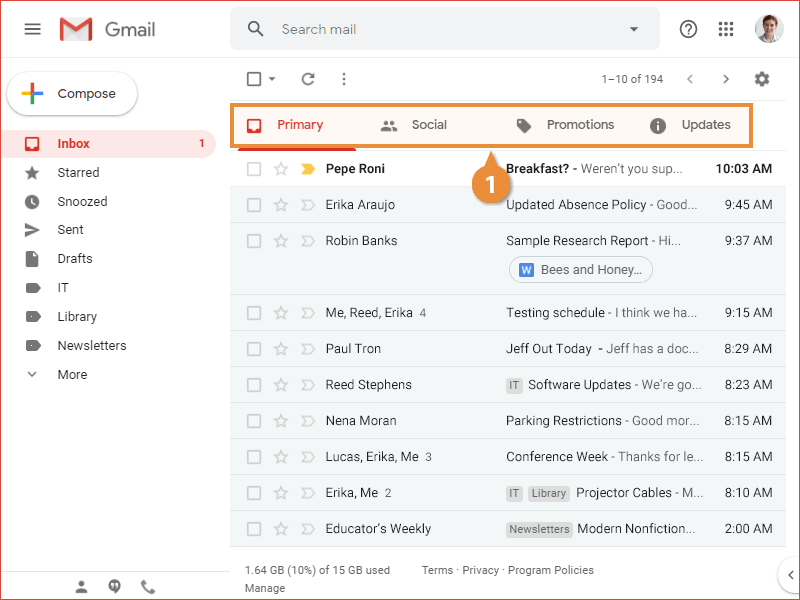
The emails in the selected category are displayed.
You can select which categories you want to appear at the top of the Inbox, so you see just the categories that are relevant to you.
- Click the Settings icon while viewing the inbox.
- Select Configure inbox.
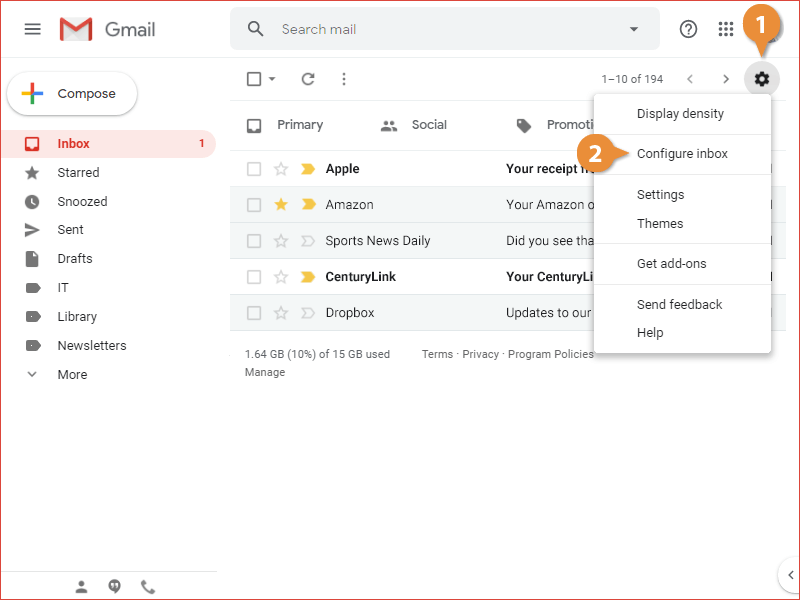
- Toggle categories on or off by checking or unchecking checkboxes.
- Click Save.
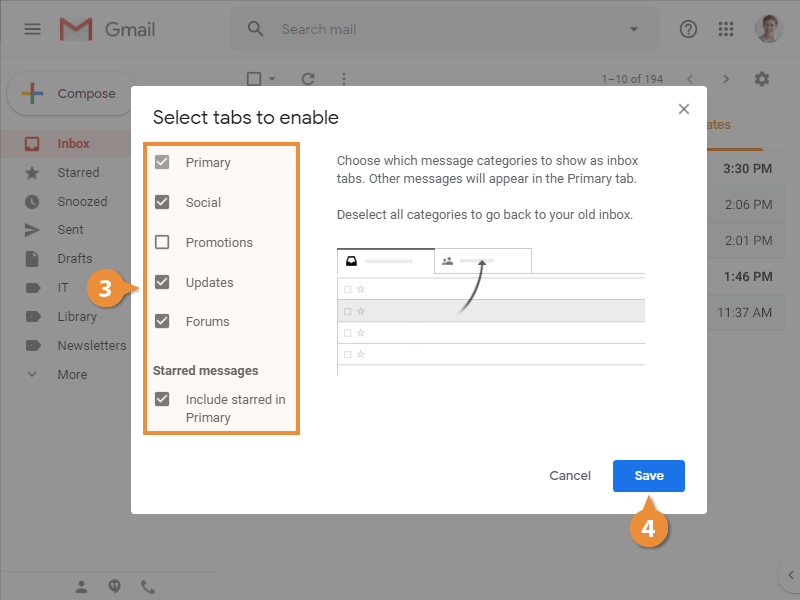
The tabs at the top of the inbox change to show only the tabs you’ve chosen.