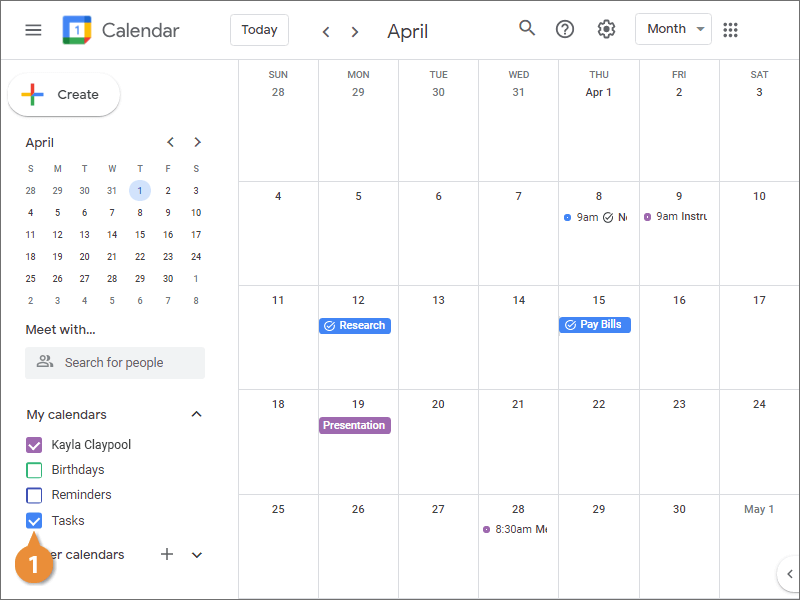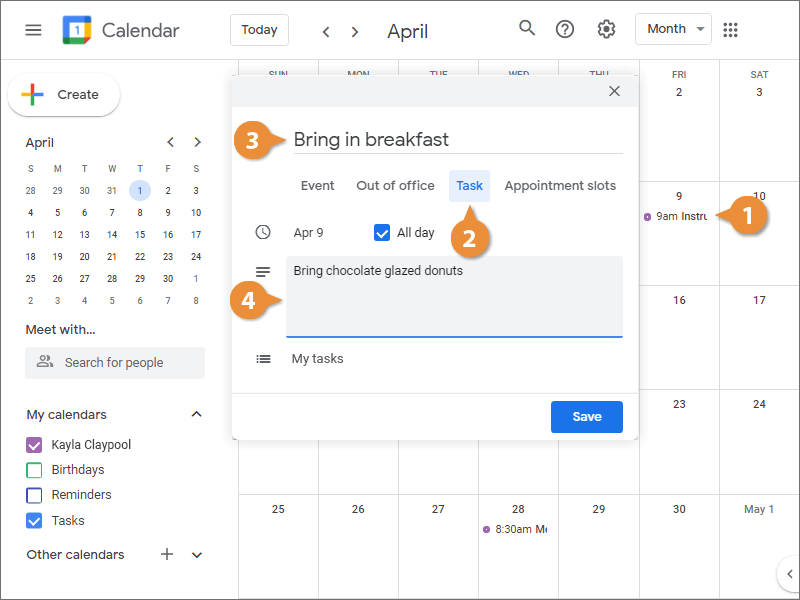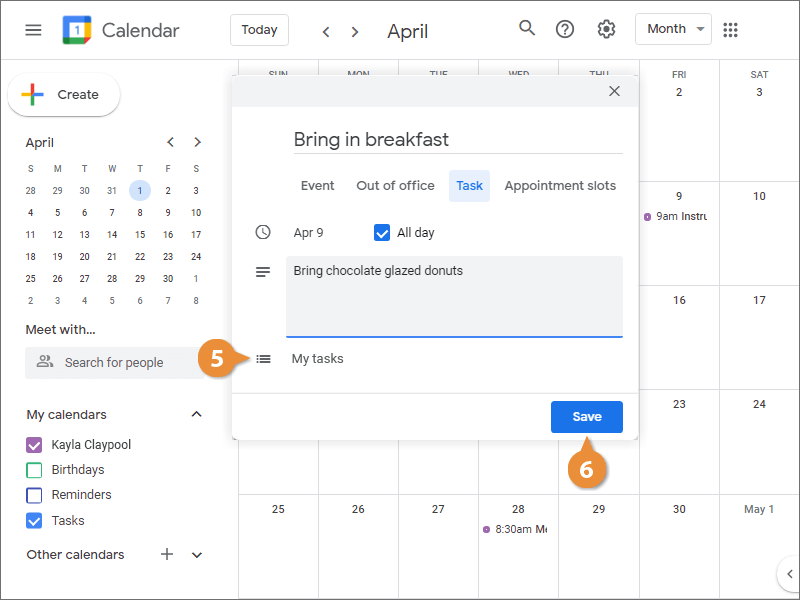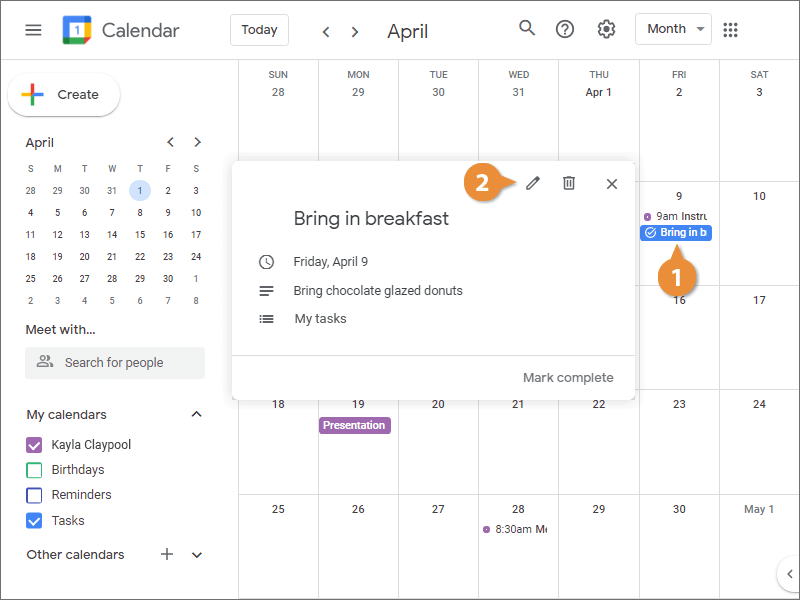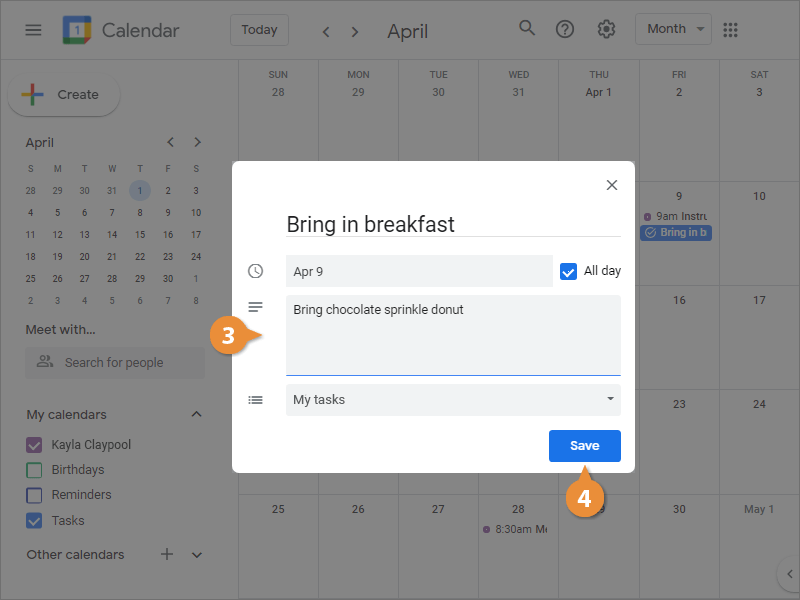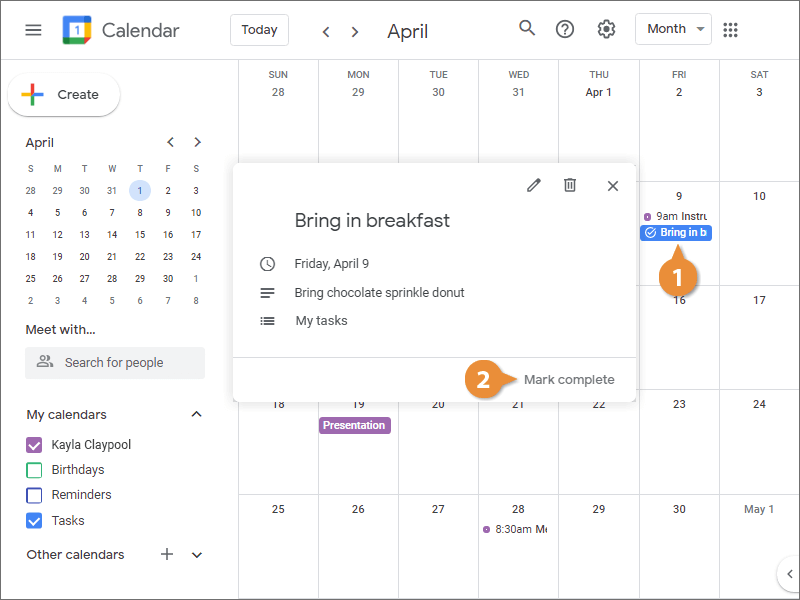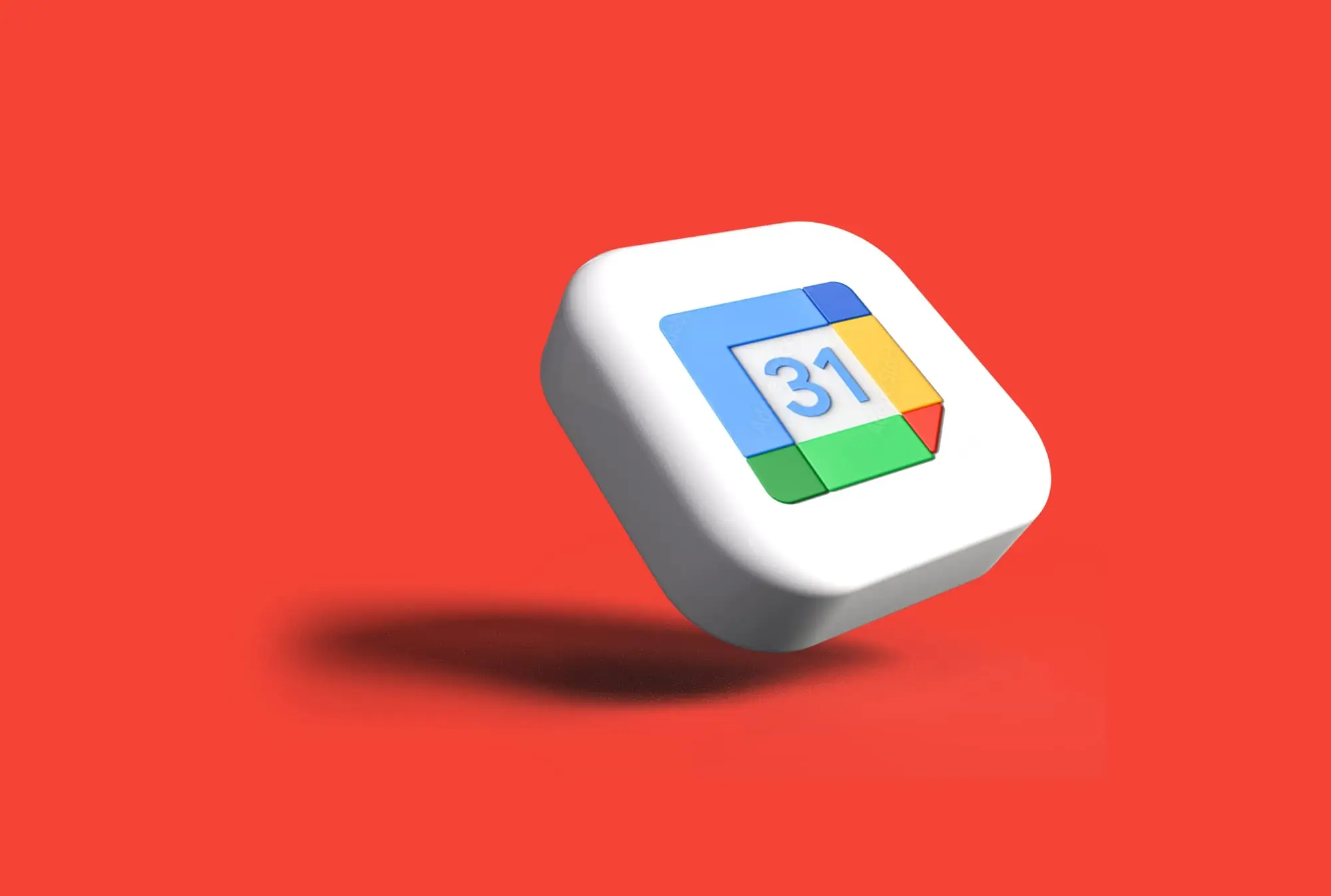
Interactive Tutorial
How to Create a Task in Google Calendar
Add and Manage Tasks in Google Calendar to Organize Your Schedule and Boost Productivity
-
Learn by Doing
-
LMS Ready
-
Earn Certificates