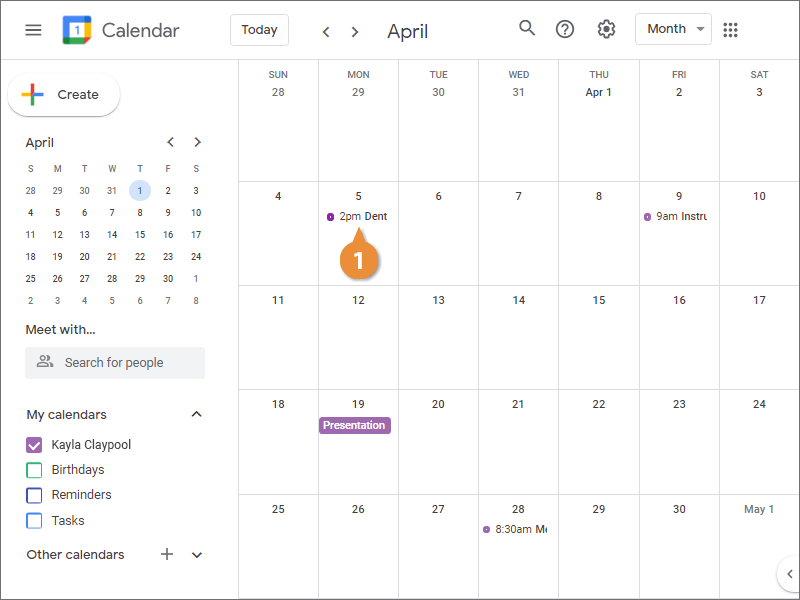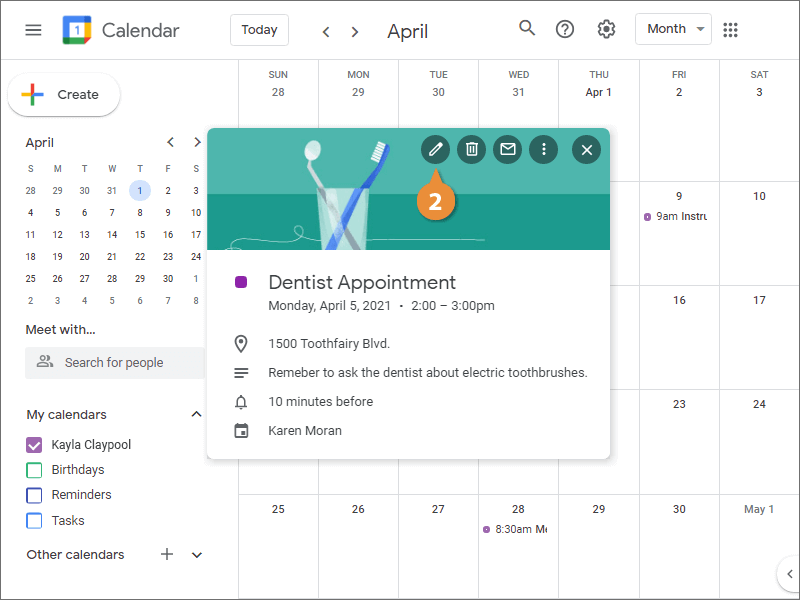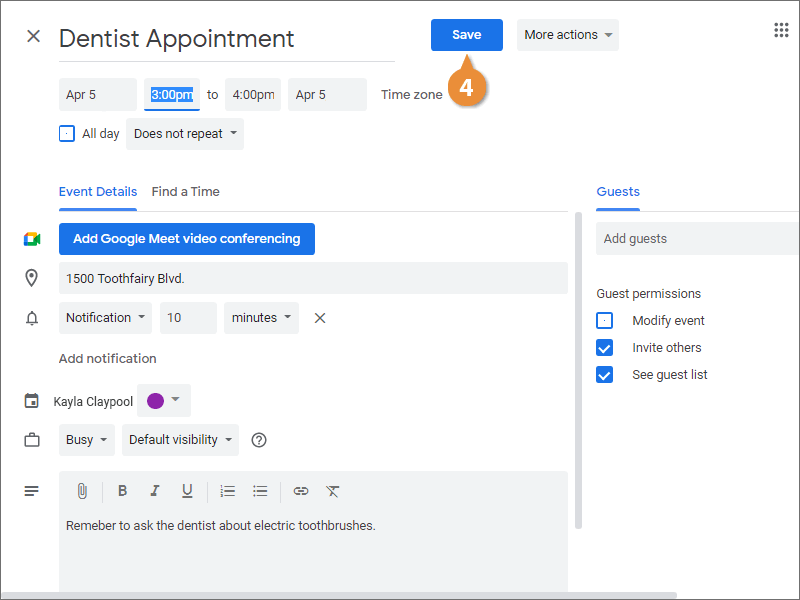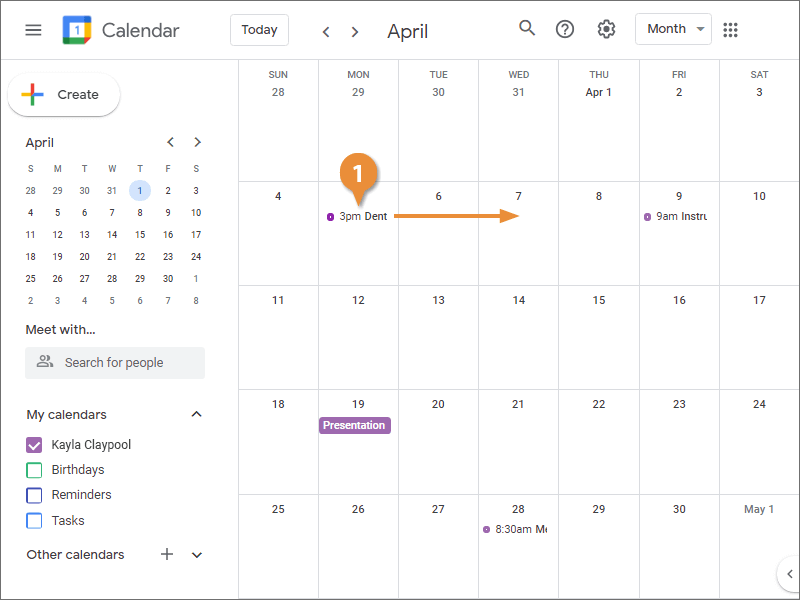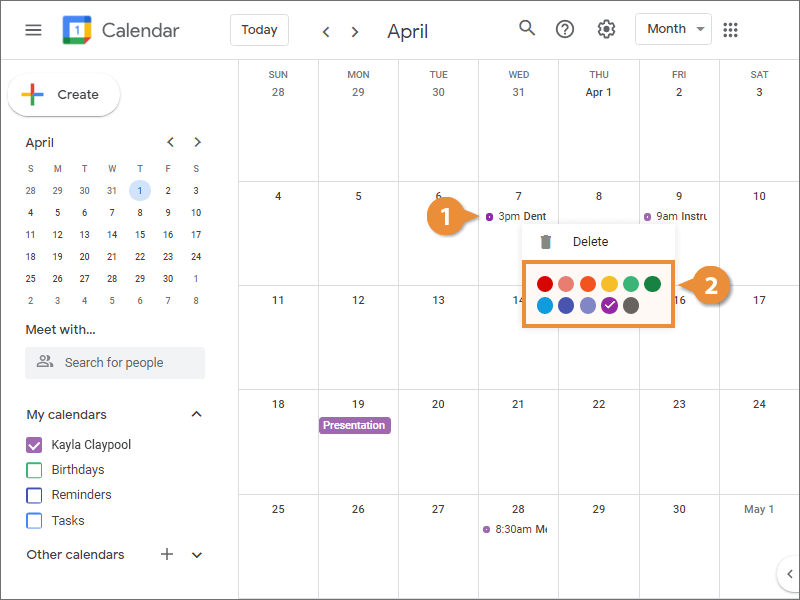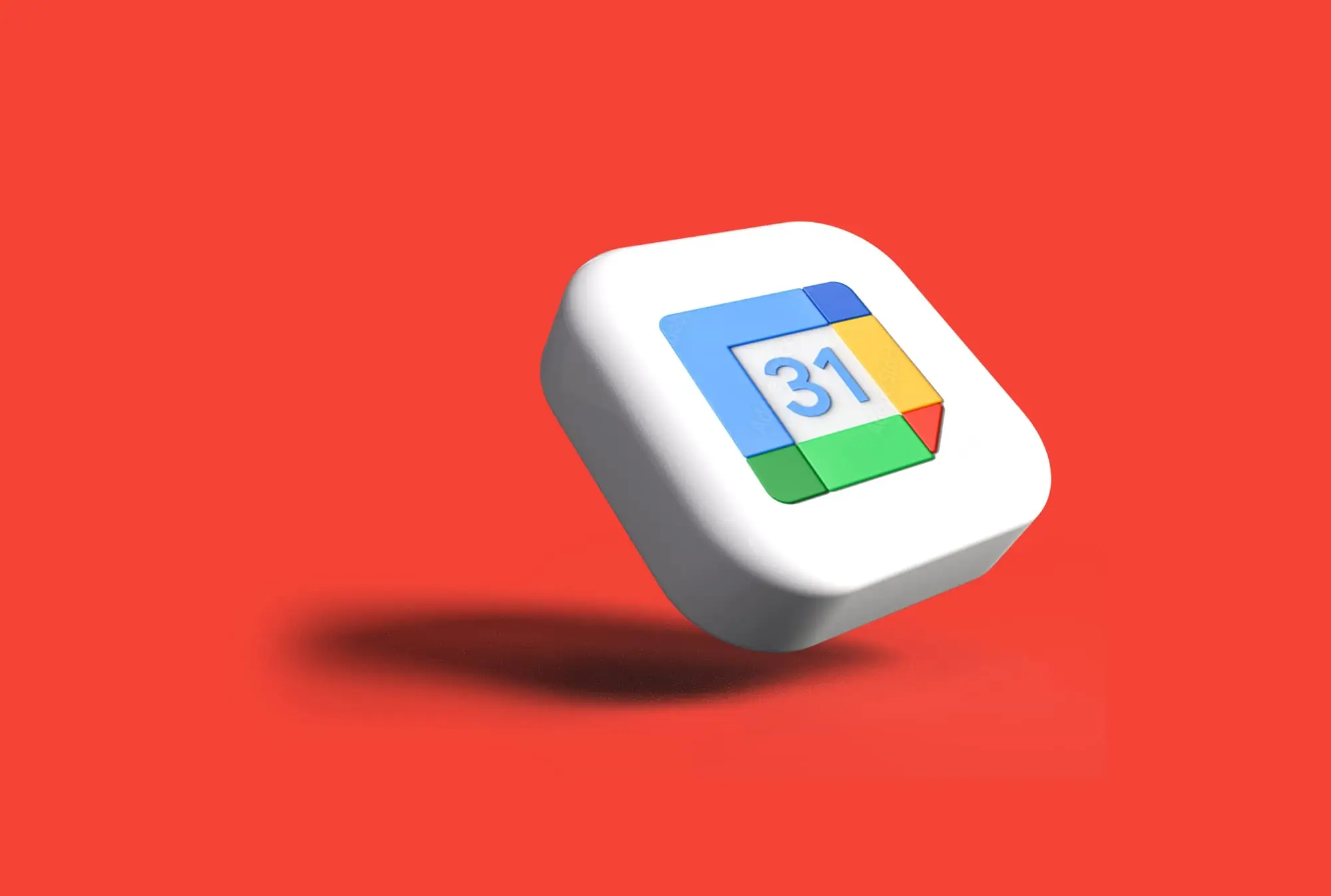
Interactive Tutorial
How to Edit a Google Calendar Event
Learn How to Edit Events in Google Calendar to Update Details, Change Times, and Manage Invitations
-
Learn by Doing
-
LMS Ready
-
Earn Certificates