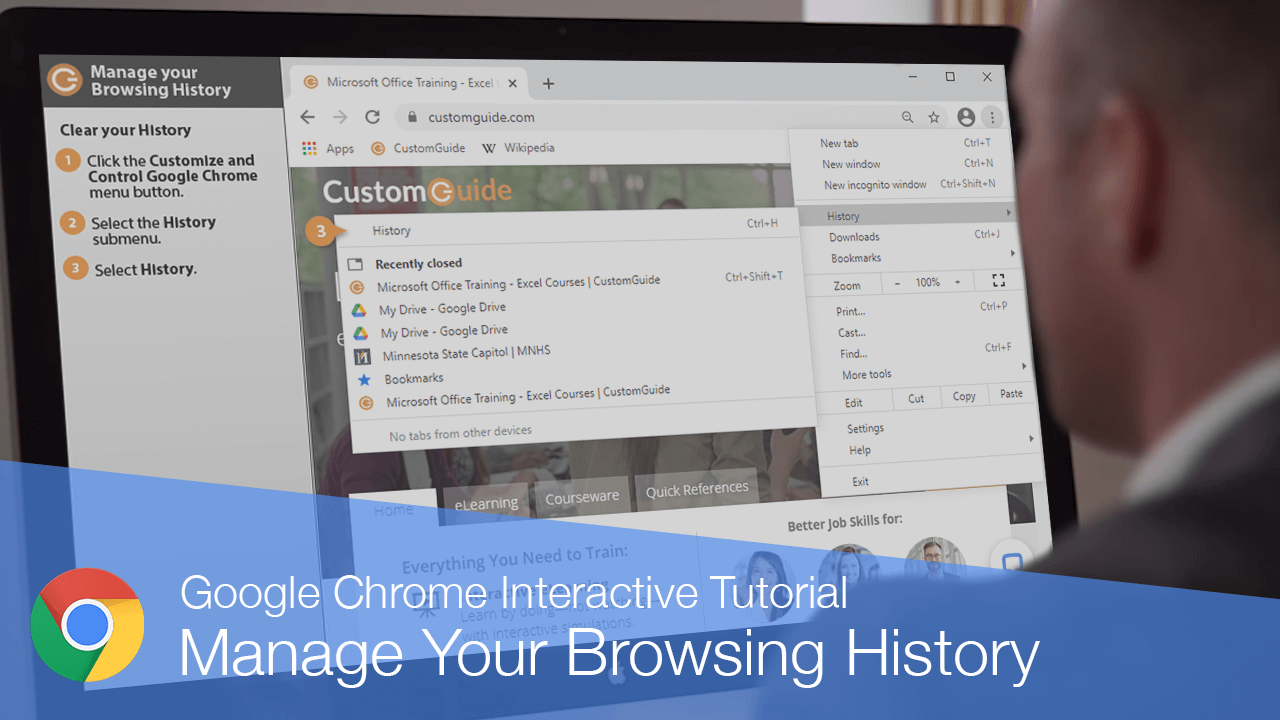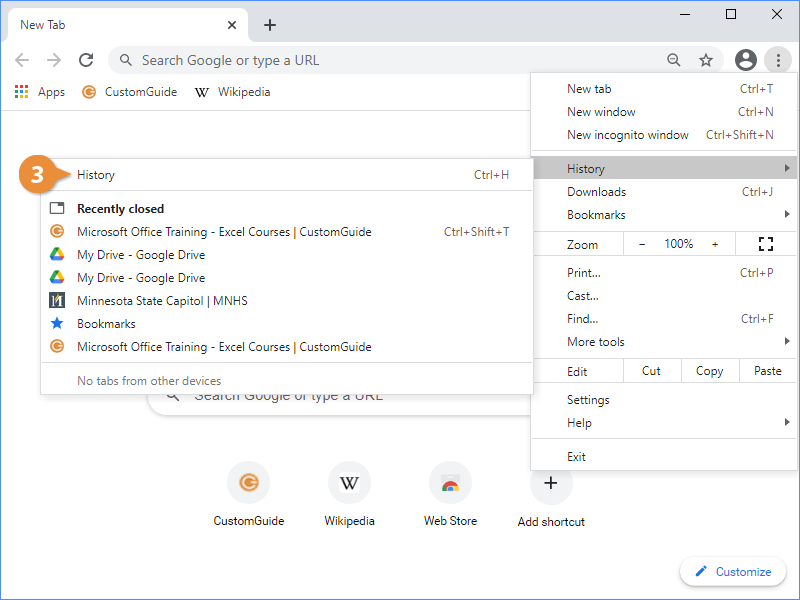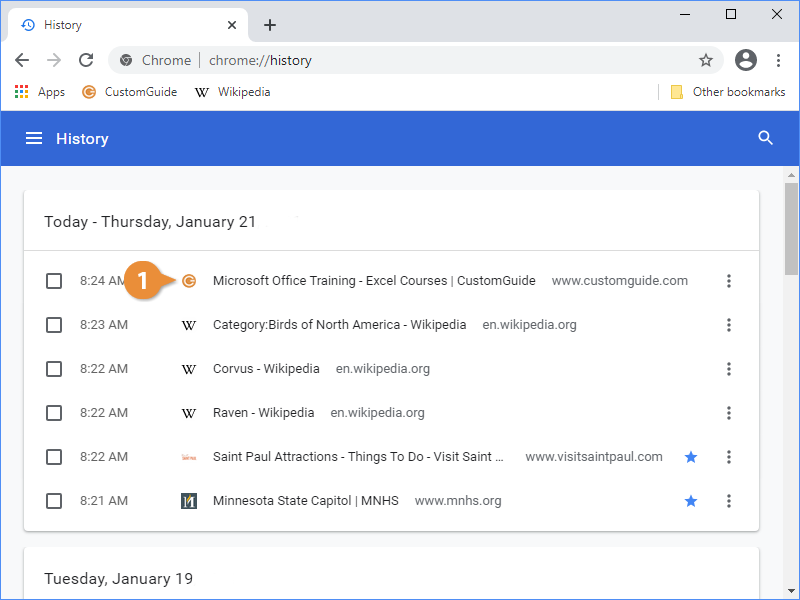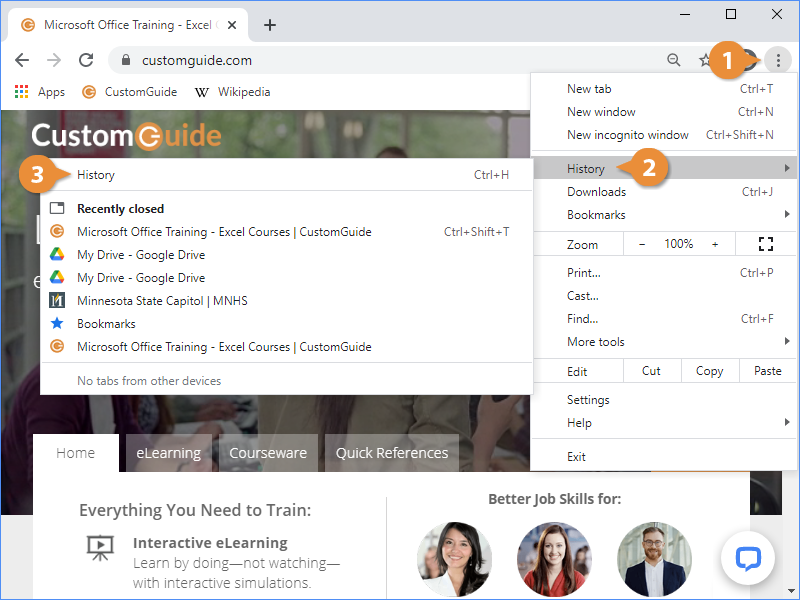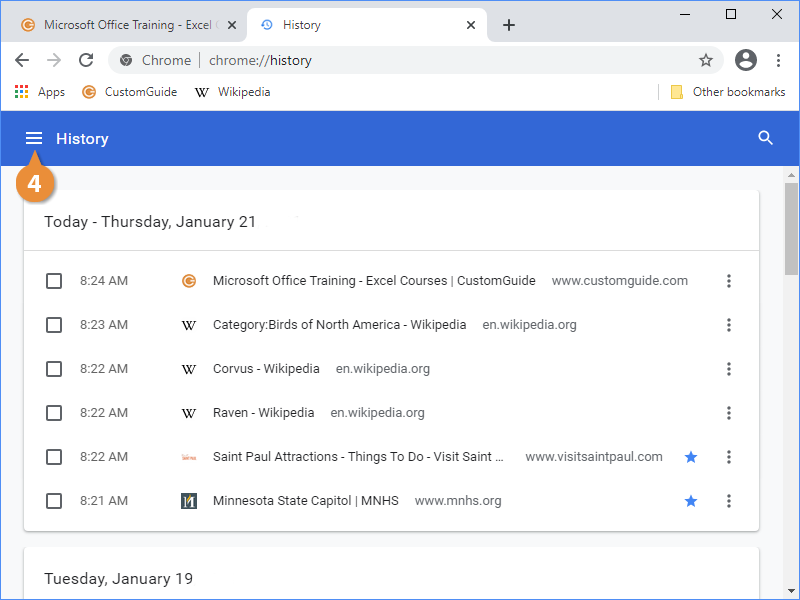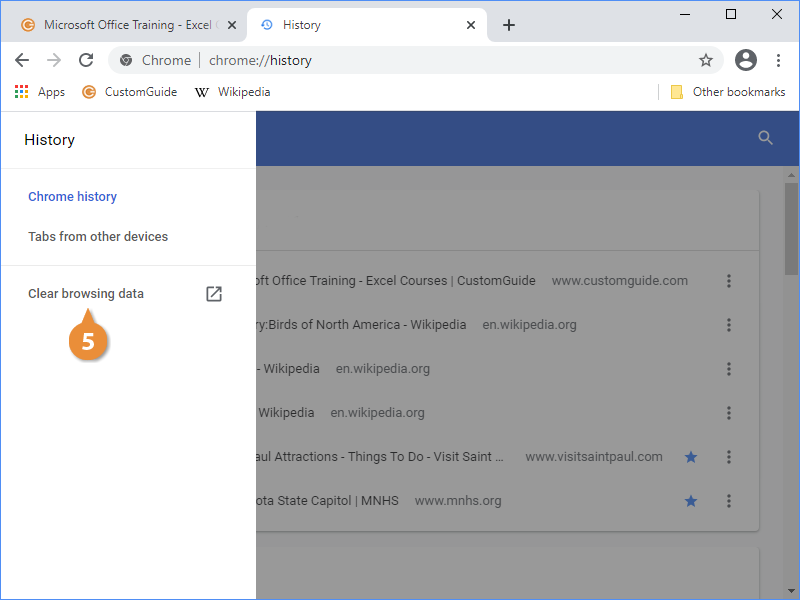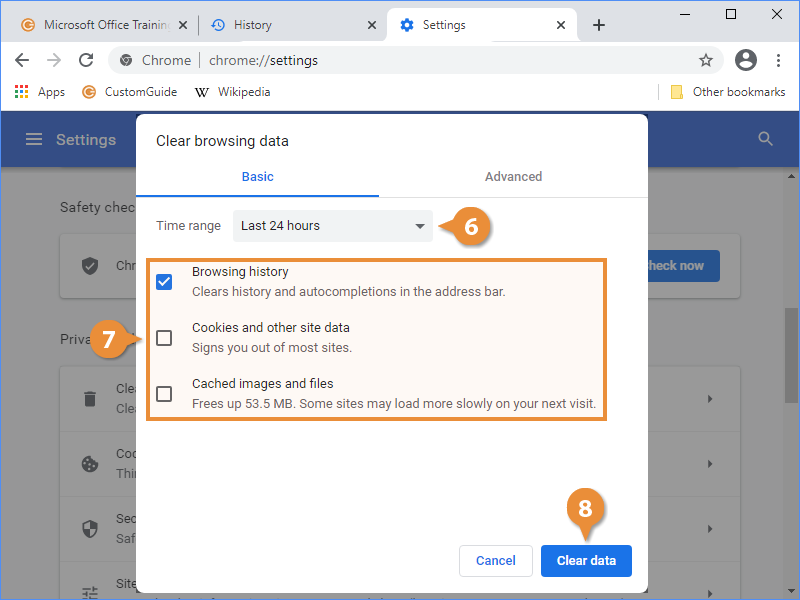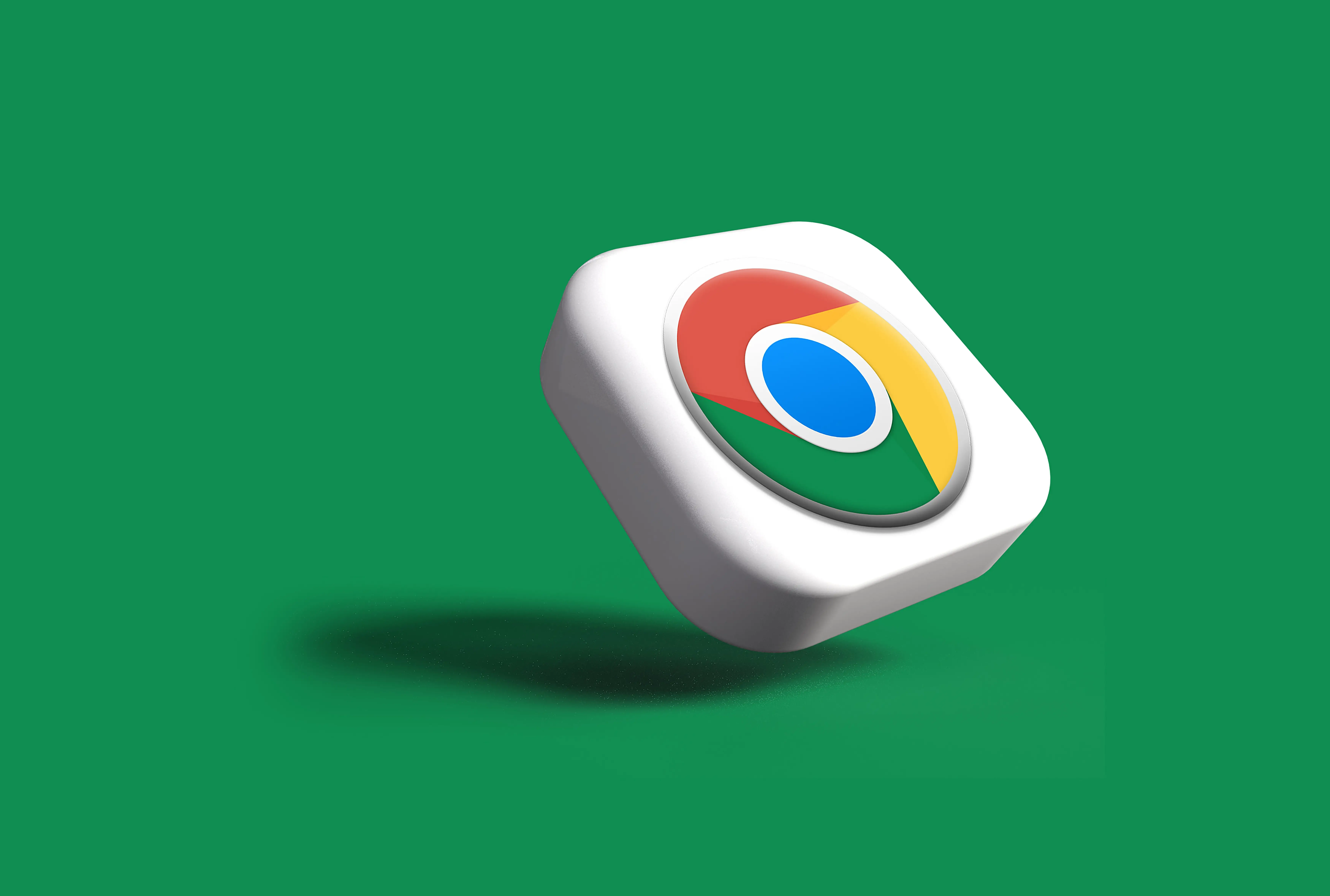
Interactive Tutorial
Browsing History Google Chrome
View, Search, and Delete Your Browsing History in Google Chrome for Better Privacy Control
-
Learn by Doing
-
LMS Ready
-
Earn Certificates