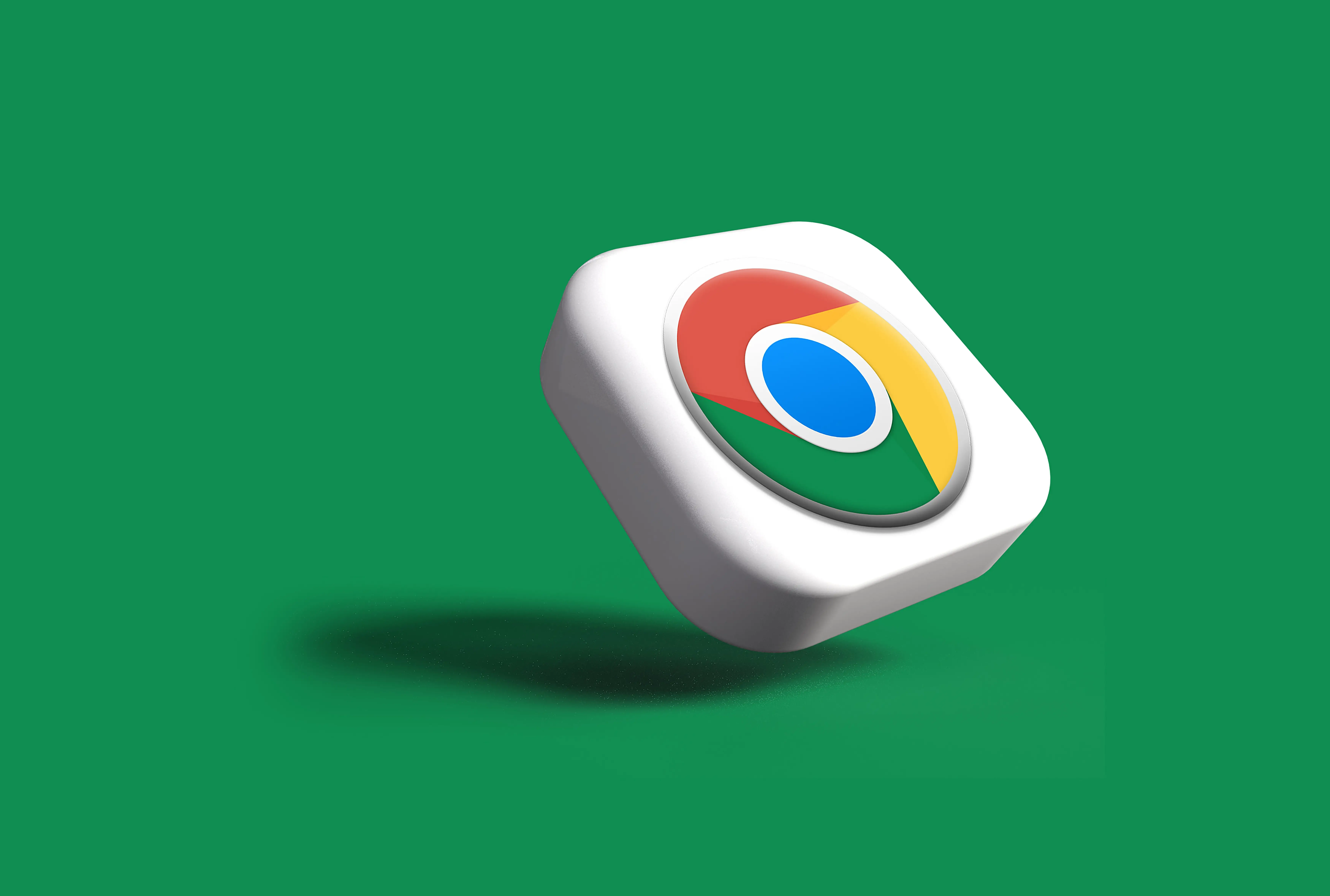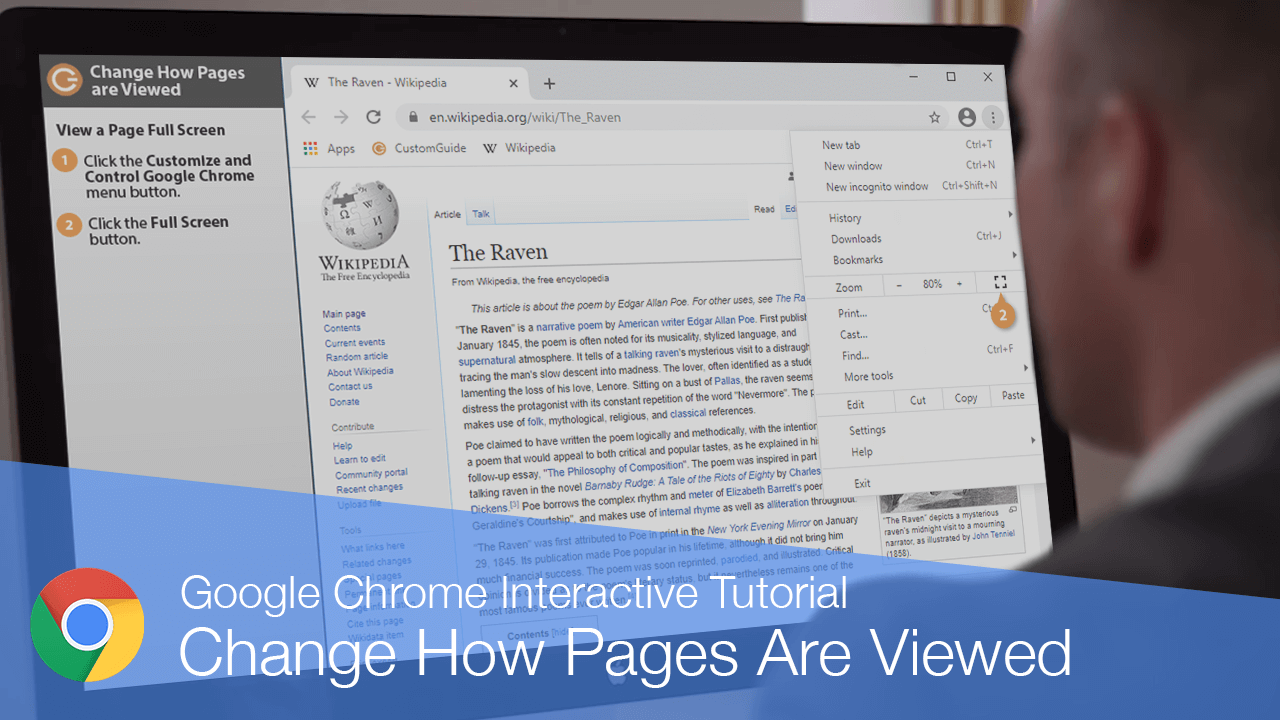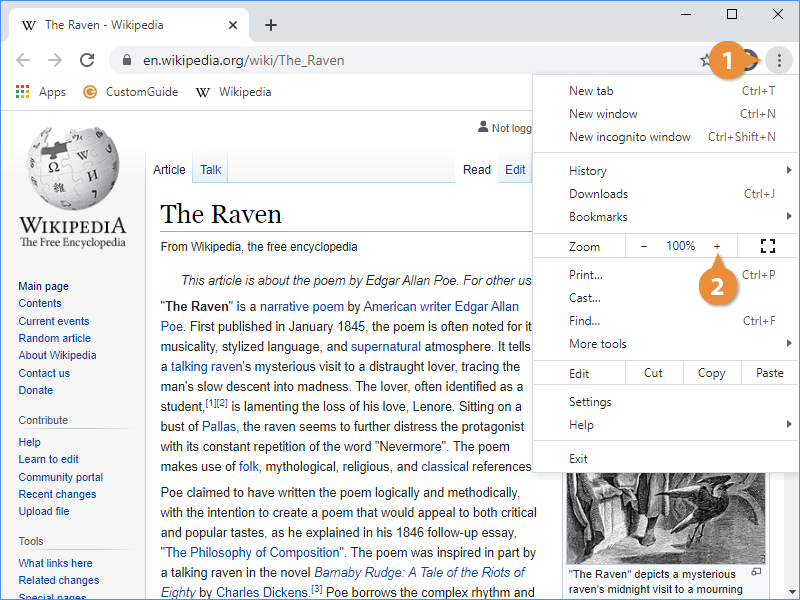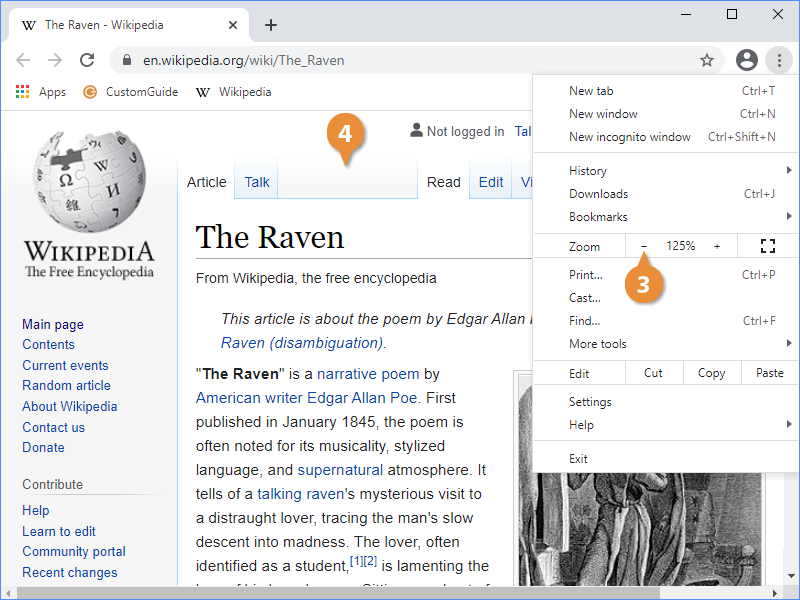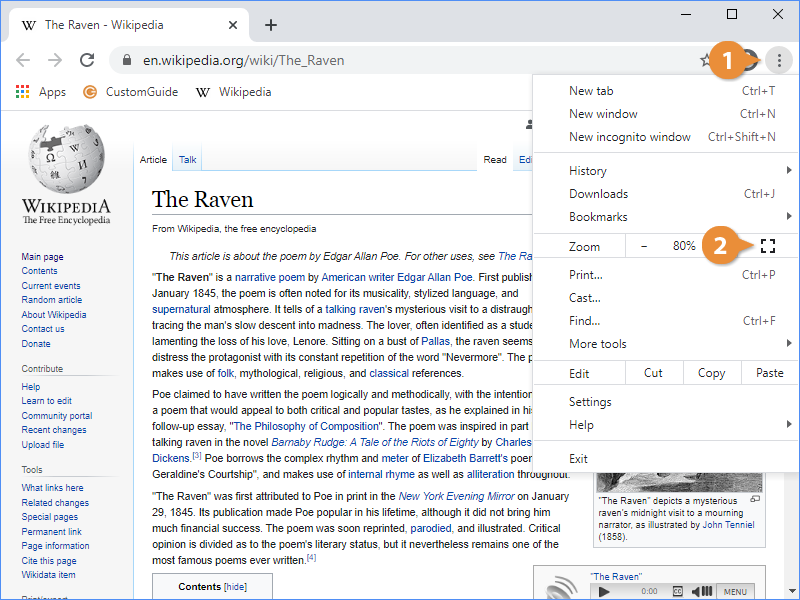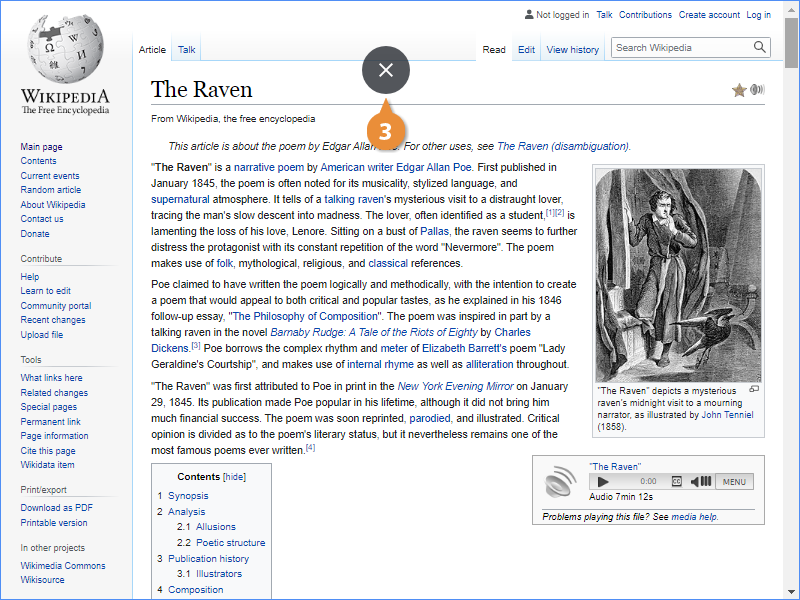You can change how large the text and graphics will appear on a site by zooming in or out.
- Click the Customize and Control Google Chrome menu button.
The Zoom group in this menu shows the current zoom level of this tab.
- Click the Zoom In button.
The tab zooms in, making everything on the page slightly larger and easier to see.
- Click the Zoom Out button.
The tab zooms out once more, making everything on the page slightly smaller, allowing for more content to appear.
- Click outside the menu to close it.
Note: You can also use the keyboard shortcuts Control Plus to zoom in, and Control Minus to zoom out.
Next, you can view a page full-screen, maximizing the available space to show as much of the page content as possible.
- Click the Customize and Control Google Chrome menu button.
- Click the Full Screen button.
- Click the Exit Full Screen button at the top of the screen.