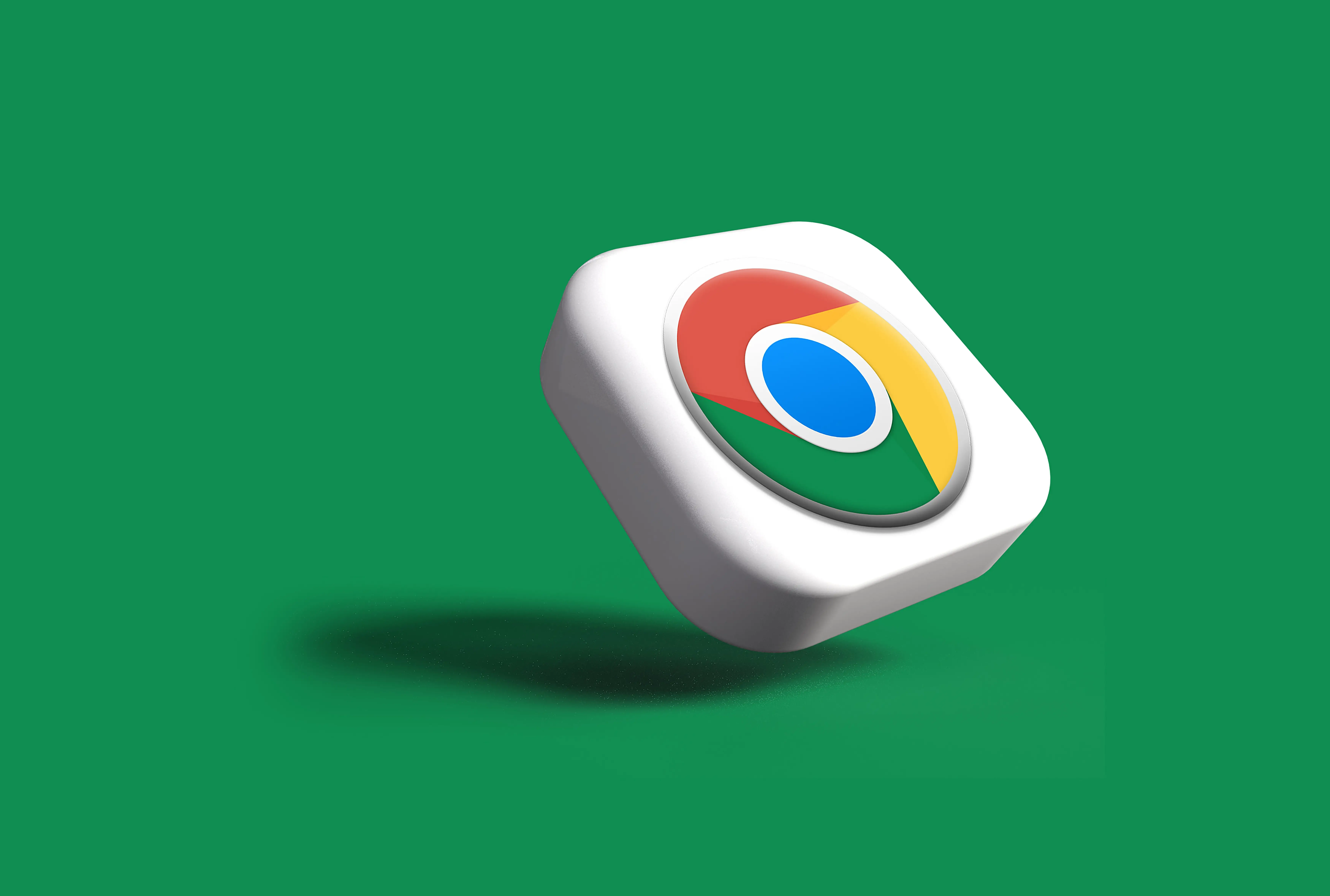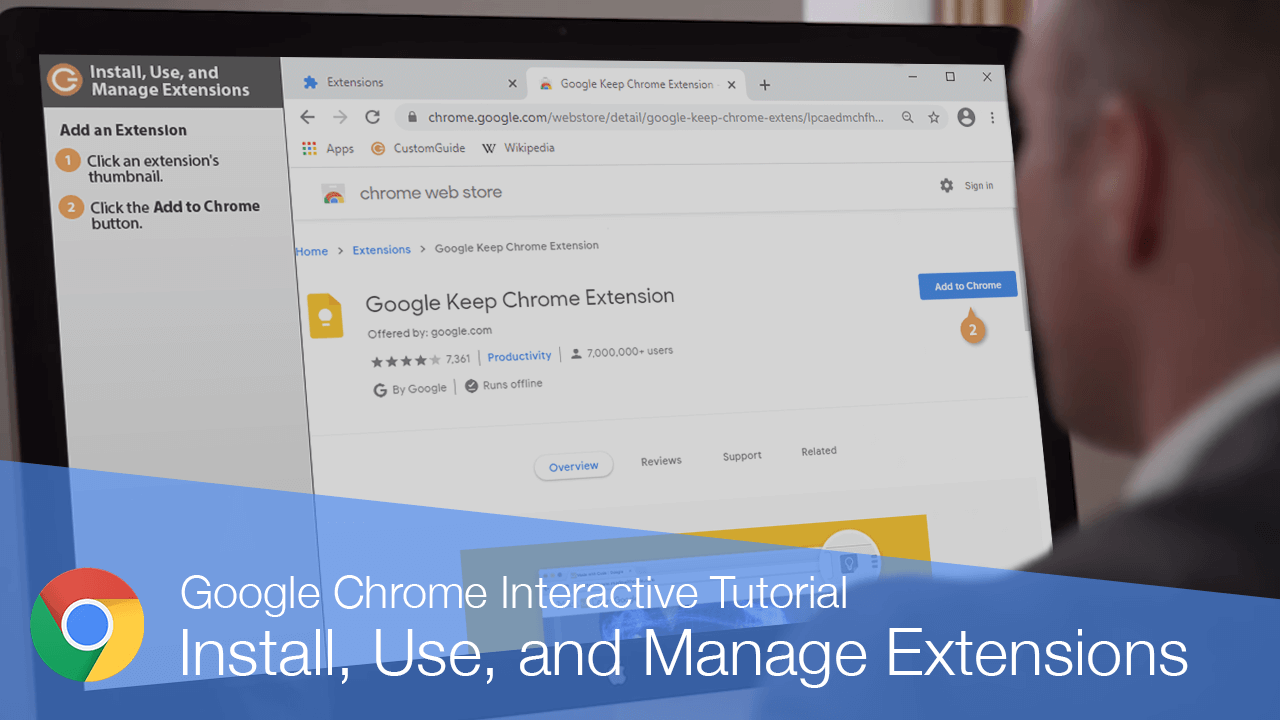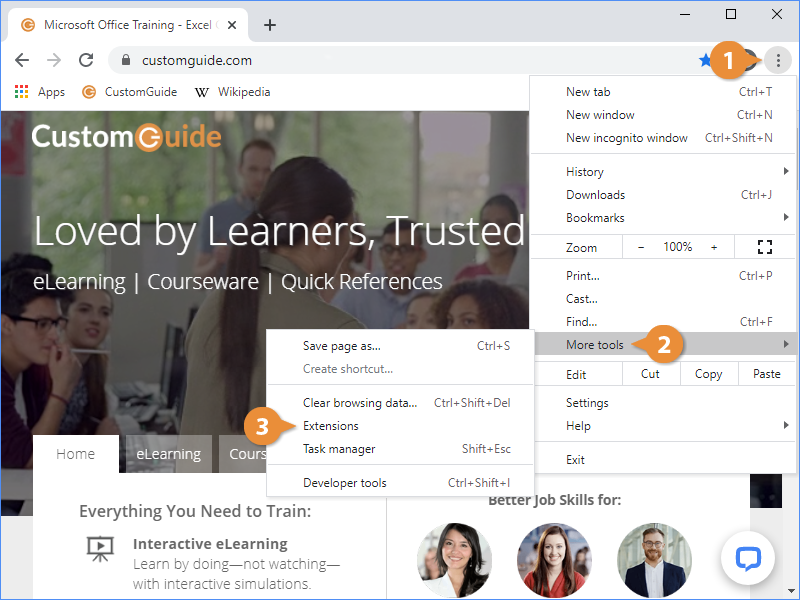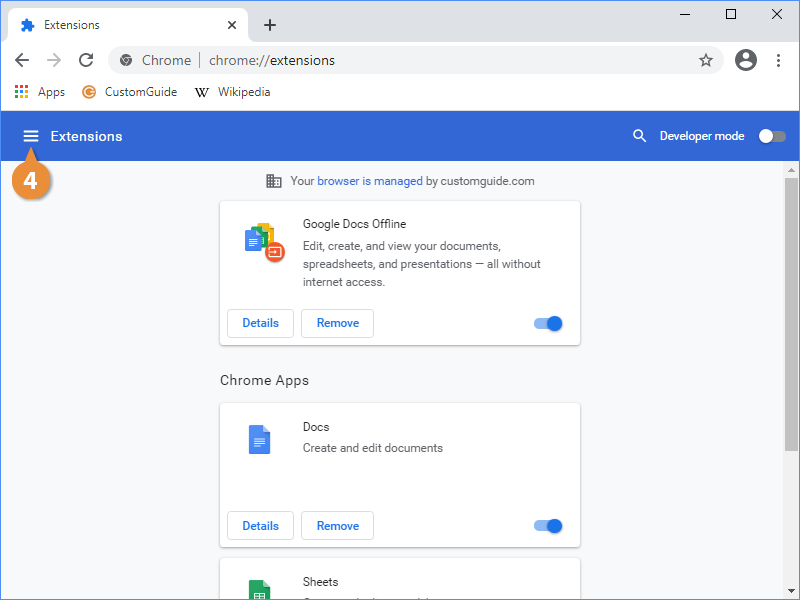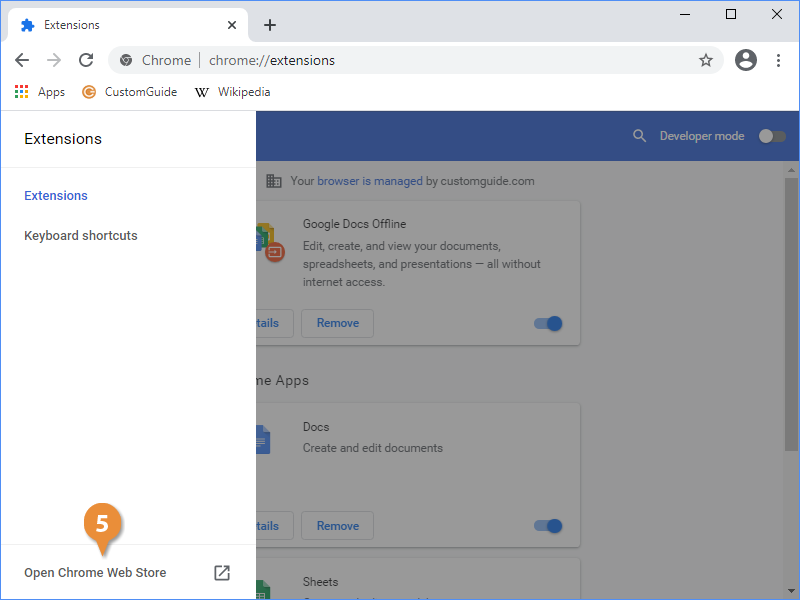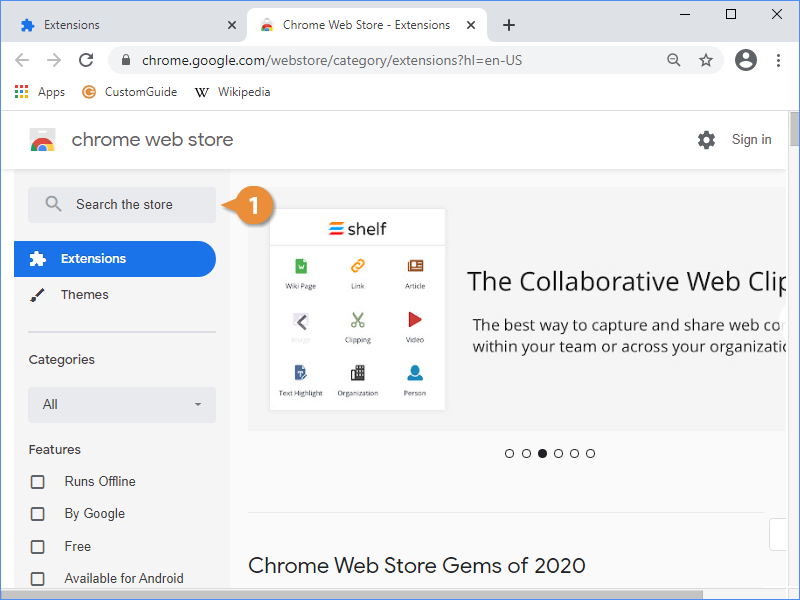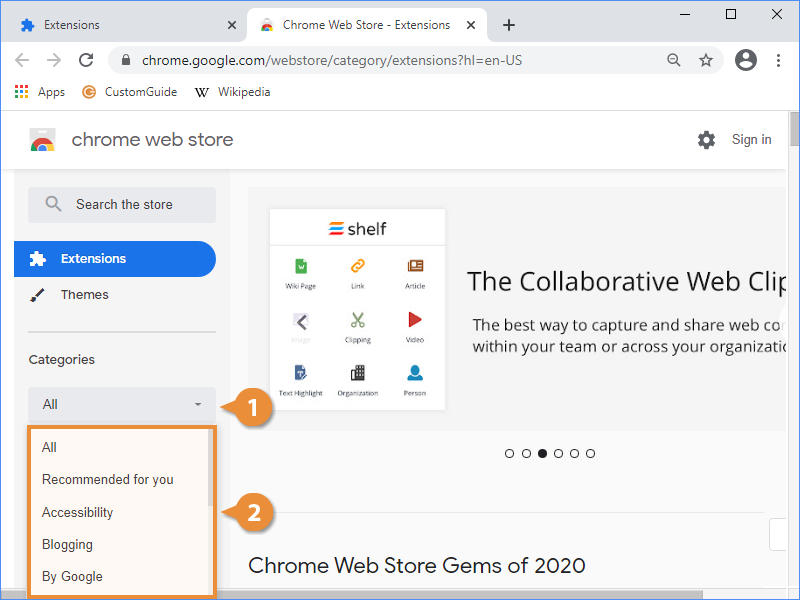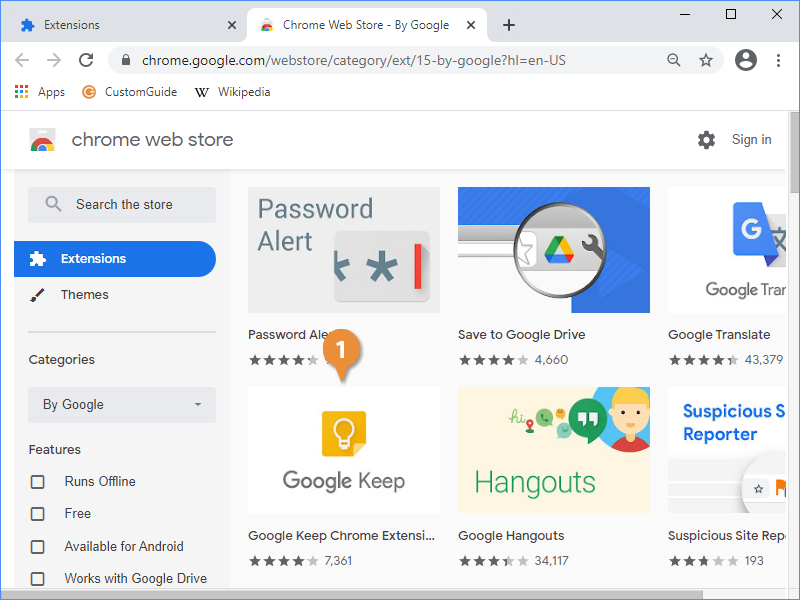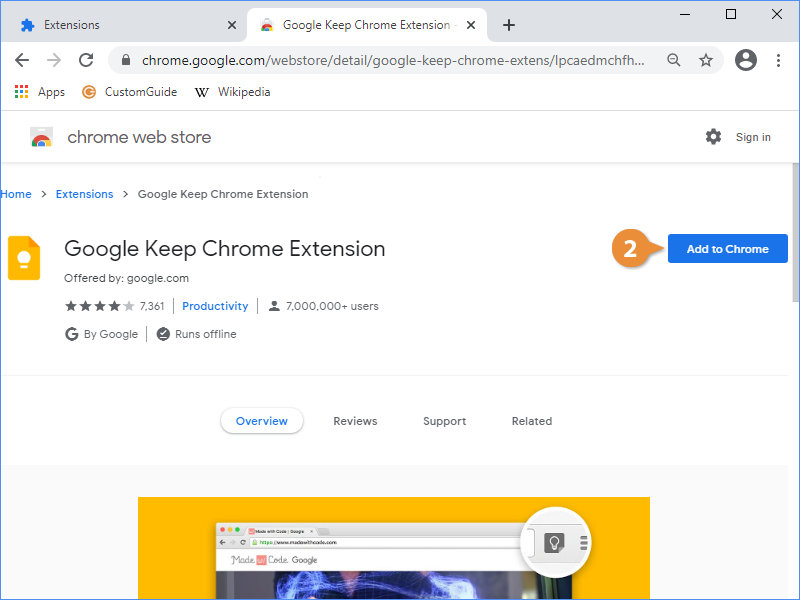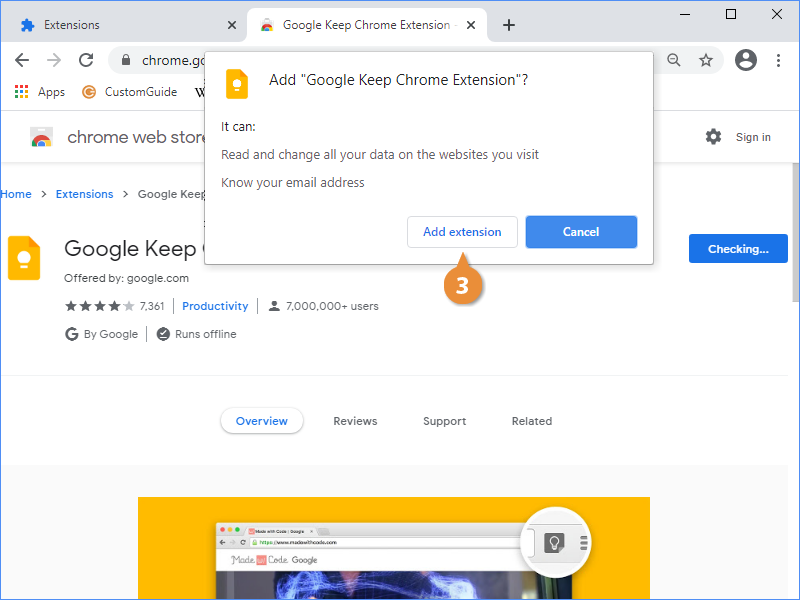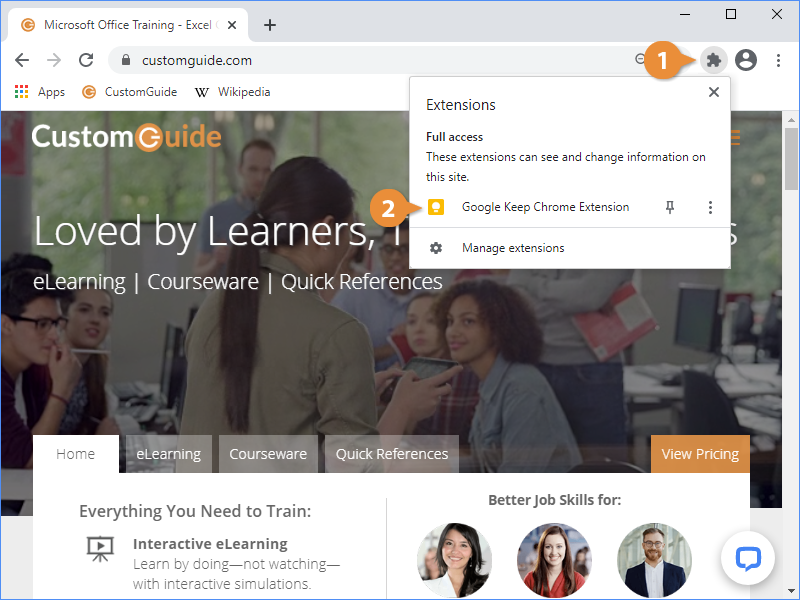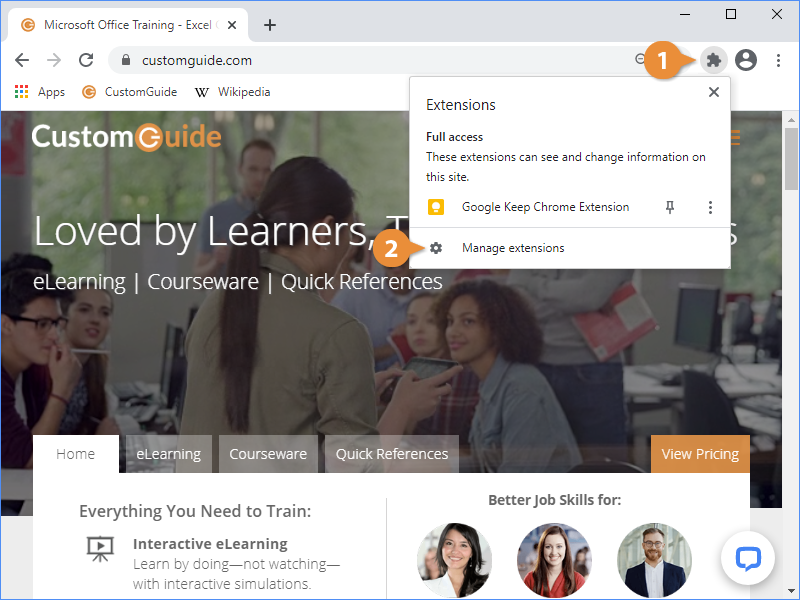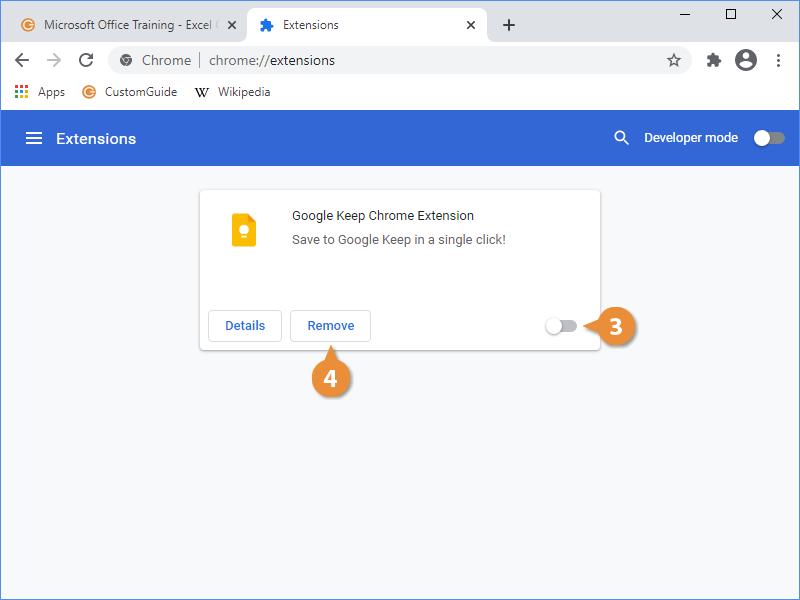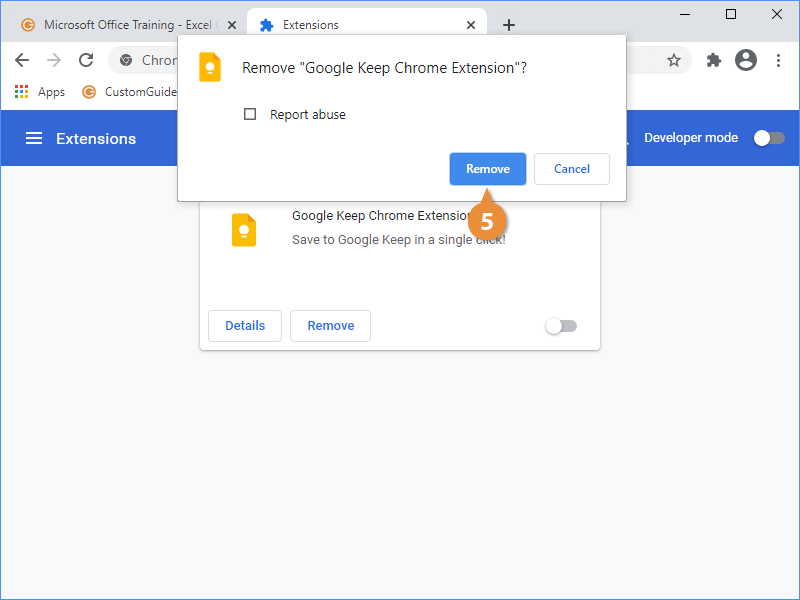Extensions are small programs that you can add to Chrome to add extra features.
- Click the Customize and Control Google Chrome menu button.
- Select More tools.
- Select Extensions.
- Click the Main Menu button.
- Click the Open Chrome Web Store link.
The web store lets you browse extensions from a large number of developers.
- Use the Search field to search for an extension.
OR
- Click the Categories menu arrow.
- Select a category.
- Click an extension's thumbnail.
On an extension's page, you can read an overview of what the extension does, read user reviews, and browse other related extensions.
- Click the Add to Chrome button.
- Review the extension's requests for data, then click Add extension.
The extension is downloaded and added to Chrome. Once it's ready, a popup will appear to let you know.
A new Extensions button will also appear on the ribbon, giving you quick access to the extensions you've installed.
- Click the Extensions button on the toolbar.
- Click an extension's name.
Once you've installed some extensions, you can toggle them on or off, and remove the ones you don't need, from the Extensions page we viewed earlier.
- Click the Extensions button on the toolbar.
- Select Manage extensions.
- Click an extension's toggle switch to turn it on or off.
- Click an extension's Remove button.
- Click Remove to confirm.