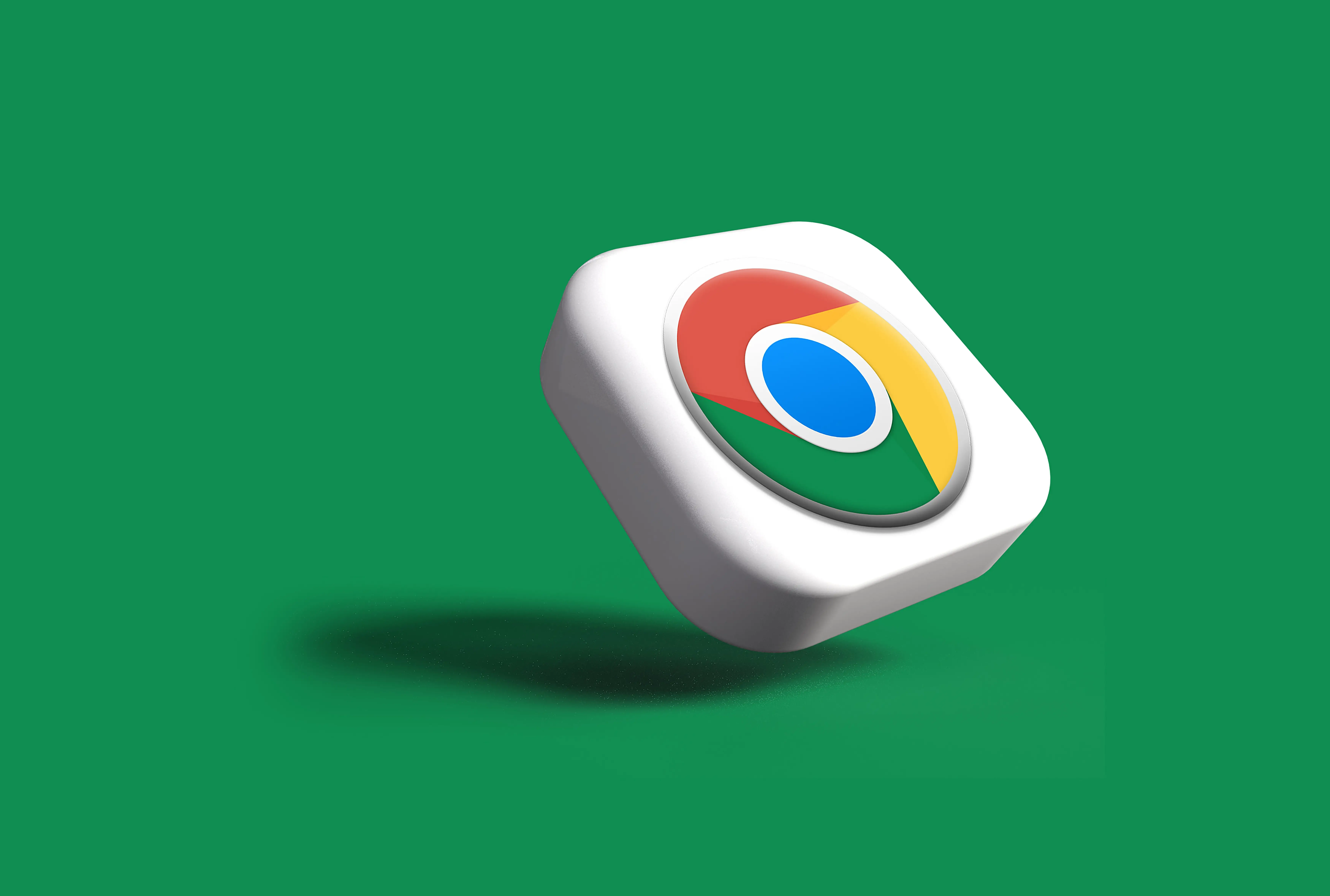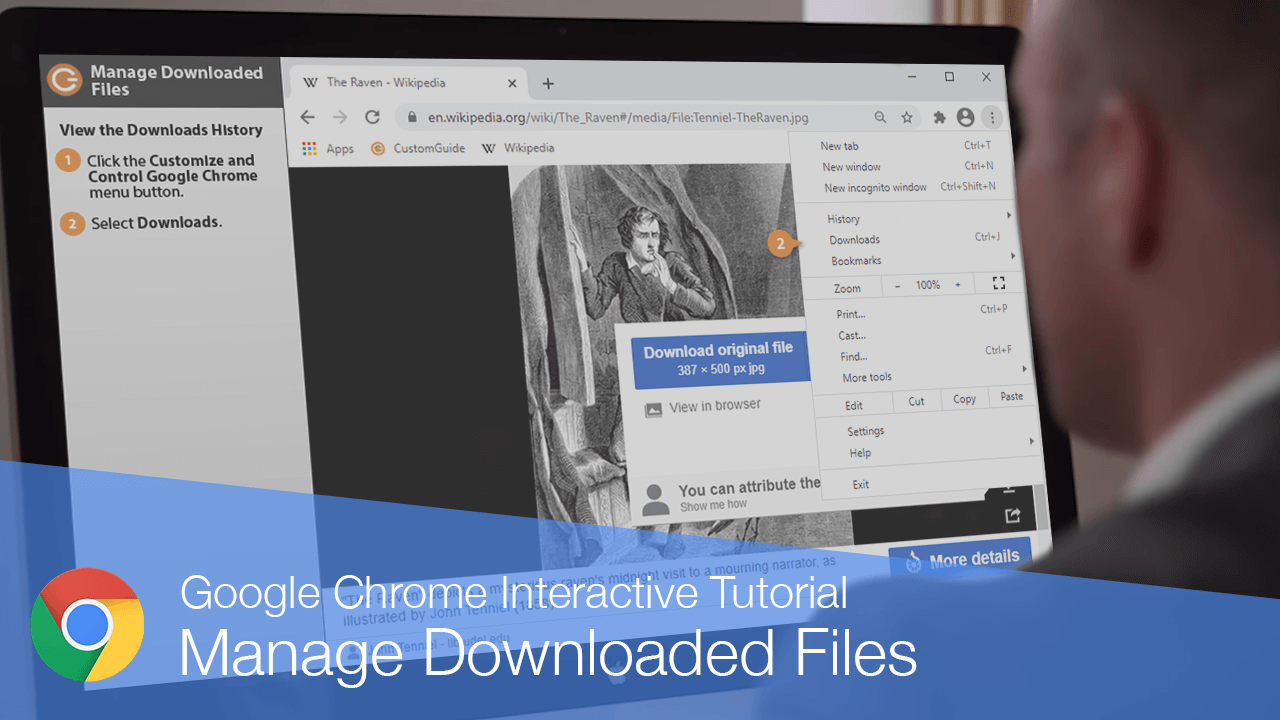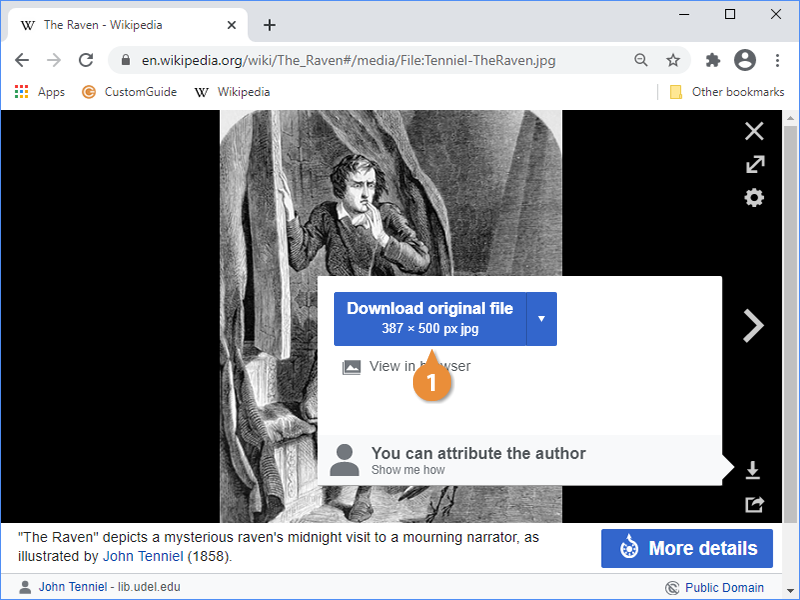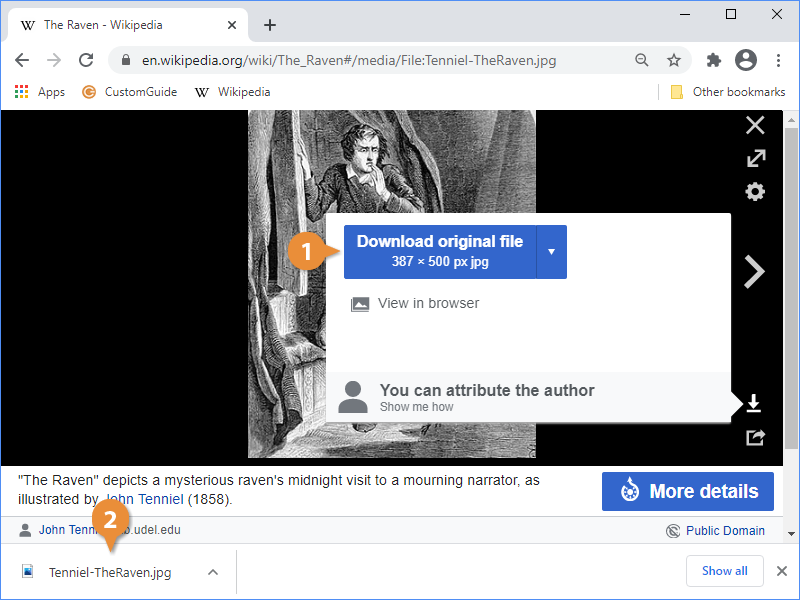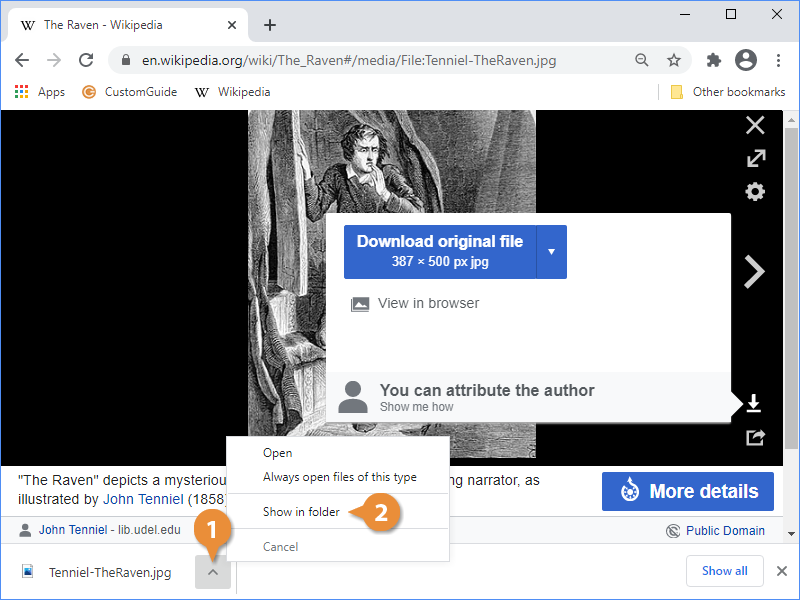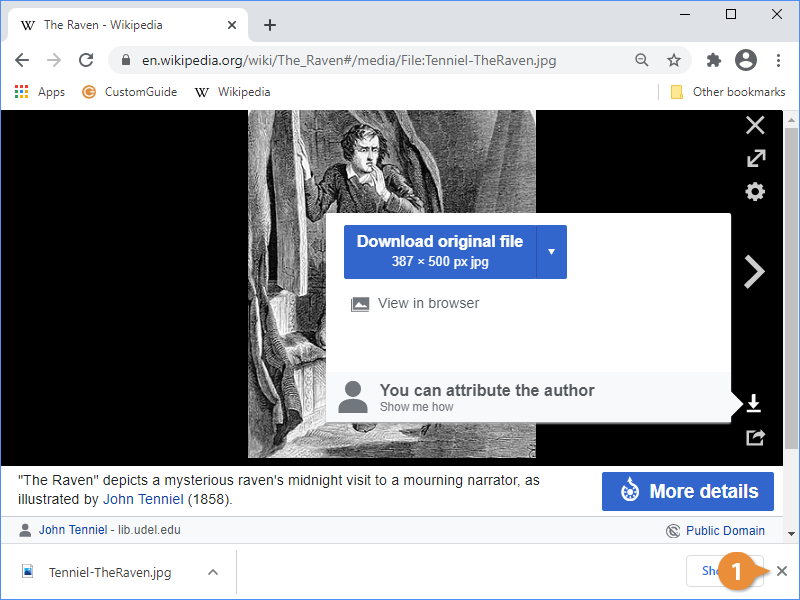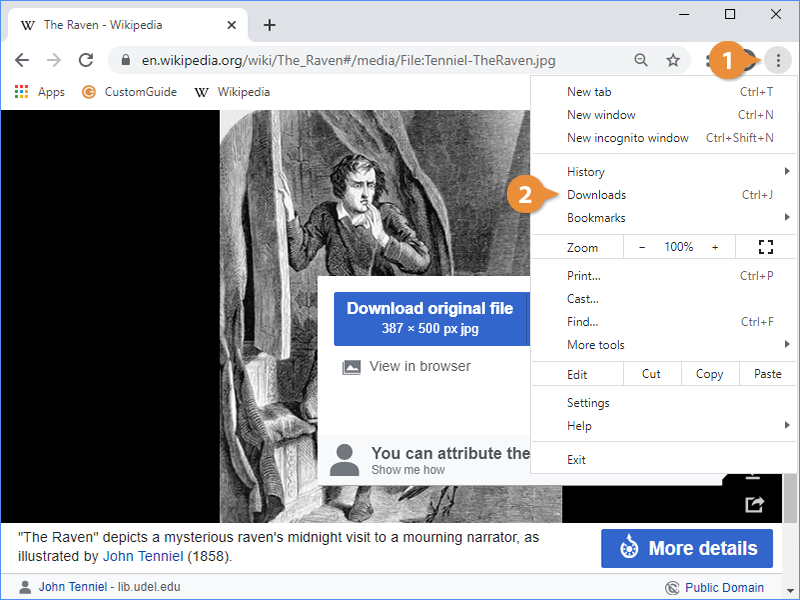Chrome will help you manage the files you download, making them easier to find no matter where you saved them.
- Click the Download original file button for the file you want to download.
The Downloads bar will appear at the bottom of the window after you download a file.
- Click the Download original file button for the file you want to download.
- Click a file in the Downloads bar.
- Click the menu arrow next to a file in the Downloads bar.
- Select Show in folder.
The Downloads bar will appear at the bottom of the window after you download a file.
- Click the Close button on the Downloads bar.
- Click the Customize and Control Google Chrome menu button.
- Select Downloads.
The Downloads page opens, showing you a detailed history of your downloads. Downloads are sorted by the day they were downloaded, and each one shows its name and its original U-R-L. You can open the file by clicking its name, or view it in a folder by clicking the Show In Folder link.