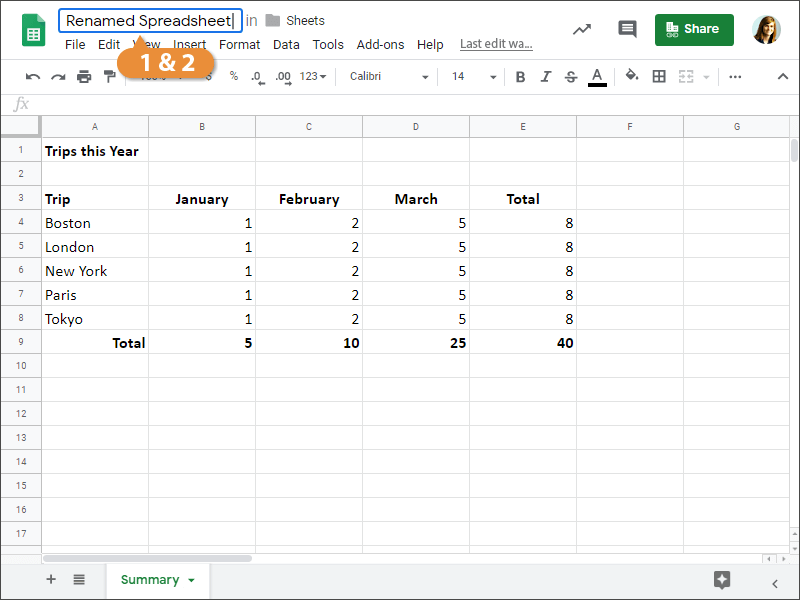 Press Enter.
Press Enter.
Even if you change a spreadsheet's name, its URL stays the same, so anyone you might have shared the spreadsheet with won't lose their access to it.
If you're working with a lot of spreadsheets, you can mark some spreadsheets as more important than others.
- Click the star icon next to the spreadsheet name.
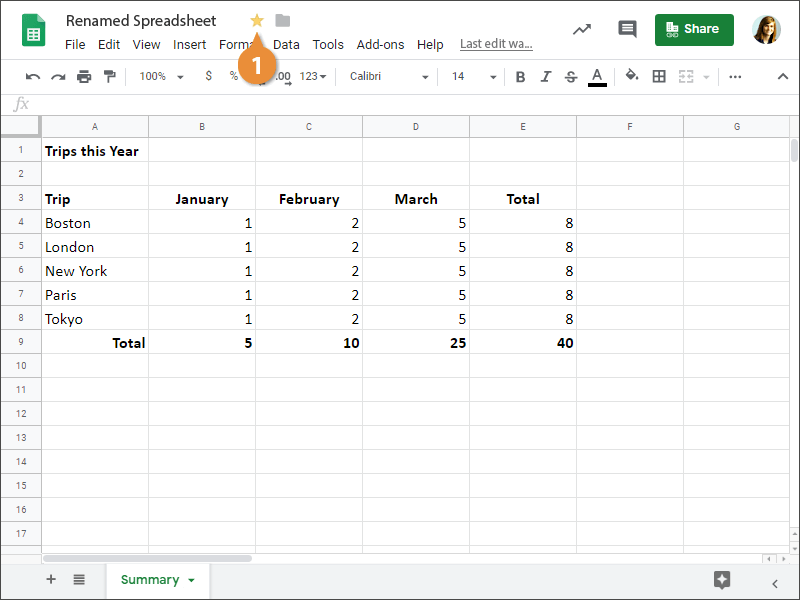
The spreadsheet is marked with a star.
To remove a star, just click the star again.
- Click File on the menu bar.
- Select Make a copy.
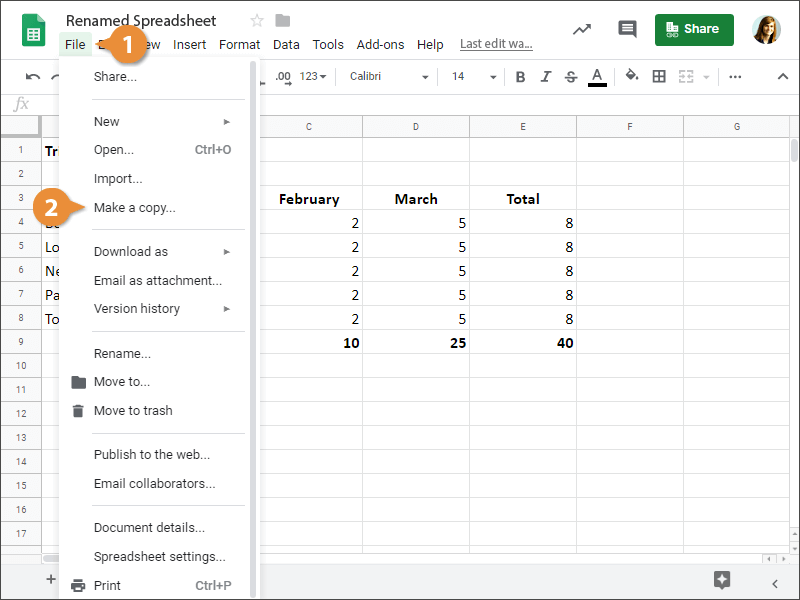
The Copy Document dialog appears.
- Enter a Name for the copied spreadsheet.
- (Optional) Specify the Folder where you want to save the copied spreadsheet.
- Click OK.
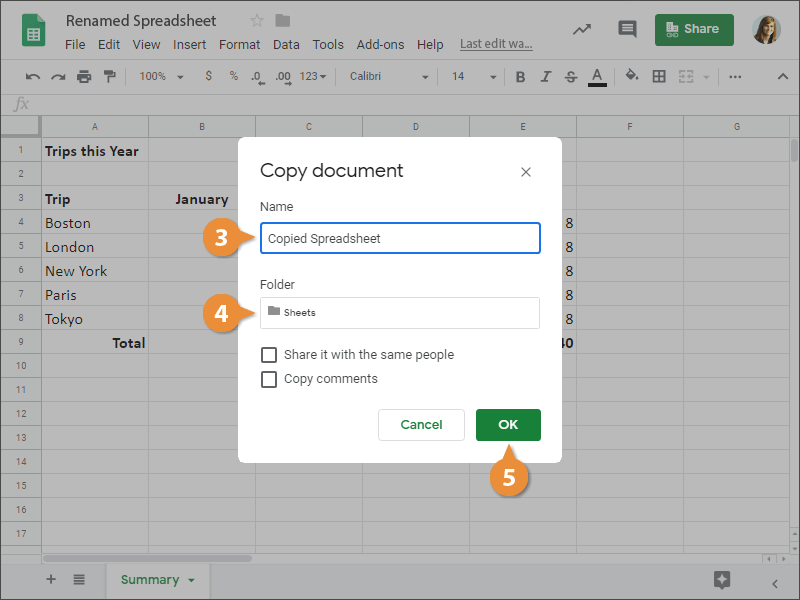
Google creates and displays the copied spreadsheet.
- Click File on the menu bar.
- Select Move to.
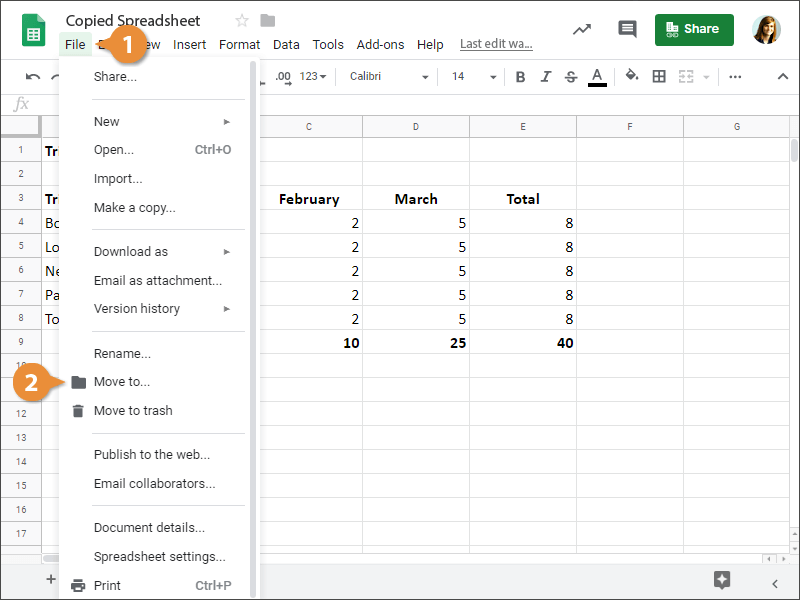
- Navigate to the desired folder.
- Click Move here.
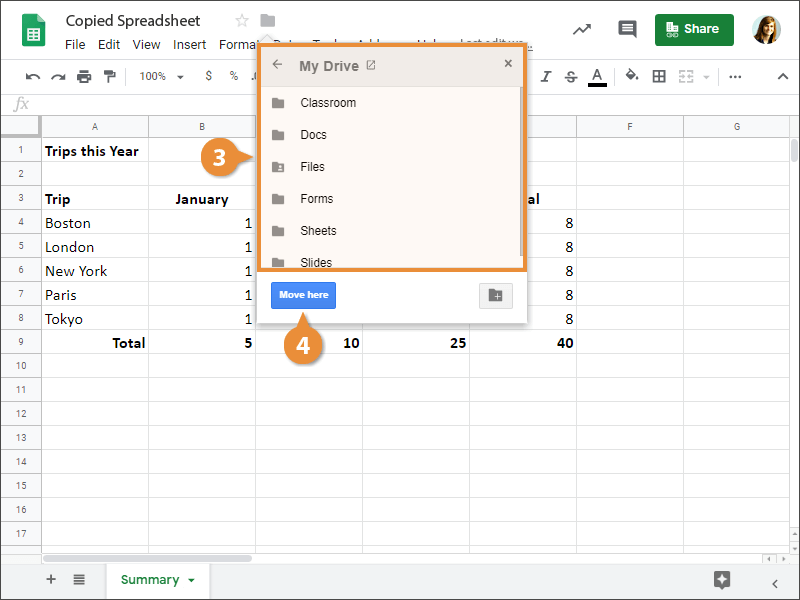
The spreadsheet is moved to a new location.
You can also move spreadsheets by clicking the folder icon next to the file name.
Finally, you can delete a spreadsheet if you no longer need it.
- Click File on the menu bar.
- Select Move to trash.

Google deletes the spreadsheet and moves it to the Trash in Google Drive.