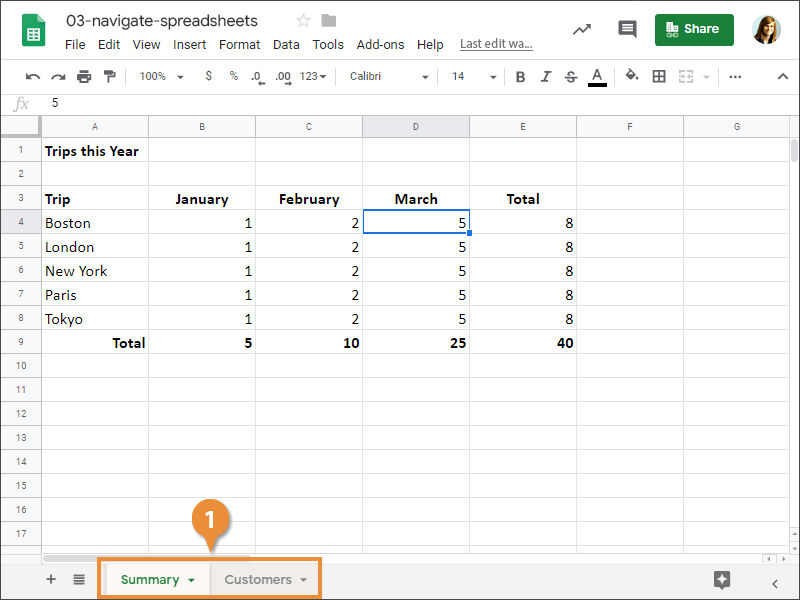A Google Sheets spreadsheet can have up to 5 million cells. Fortunately, very few need to be this big, but knowing how to navigate through a spreadsheet is another critical Sheets topic you'll need to know before you can master Sheets. This lesson explains the most common ways to navigate a Sheets spreadsheet.
- Select a single cell by using:
- The Mouse: Click any cell with the cross pointer.
- The Keyboard: Move the cell pointer using your keyboard's arrow keys.
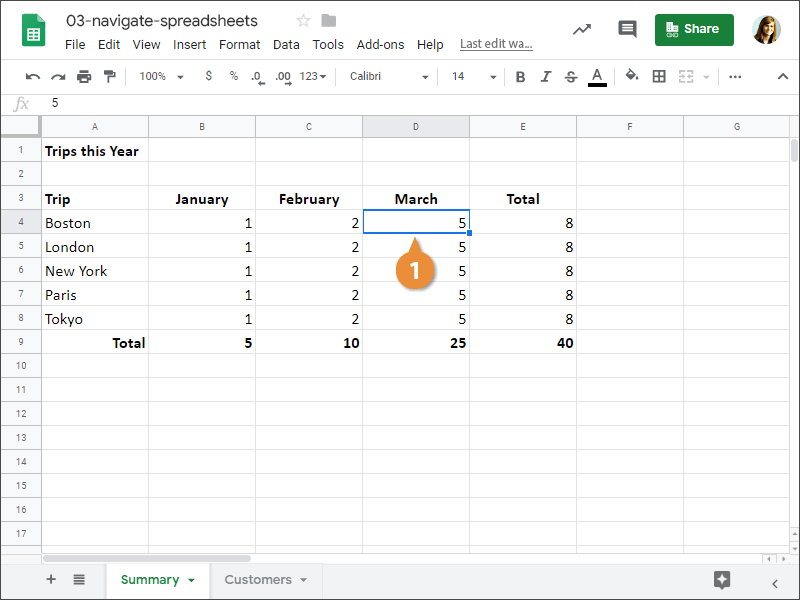
To help you know where you are in a spreadsheet, Sheets displays row headings, identified by numbers, on the left side of the worksheet, and column headings, identified by letters, at the top of the spreadsheet. Each cell in a spreadsheet has its own cell address made from its column letter and row number such as cell A1, A2, B1, B2, etc.
Sheets has several shortcuts that make it fast to get around your spreadsheets; they're included in this table:
| Press |
To Move |
| ? or Enter |
Down one row and/or confirm cell changes |
| ? or Shift + Enter |
Up one row |
| ? or Tab |
Right one column and/or confirm cell changes |
| ? or Shift + Tab |
Left one column |
| Home |
To column A in the current row |
| Ctrl + Home |
To the first cell (A1) in the worksheet |
| Ctrl + End |
To the last cell with data in the worksheet |
| Page Up |
Up one screen |
| Page Down |
Down one screen |
| Ctrl + G |
Opens the Find dialog box where you can search for specific data |
Use the vertical and horizontal scroll bars to scroll up/down or left/right.
- Click the sheet you want to view.