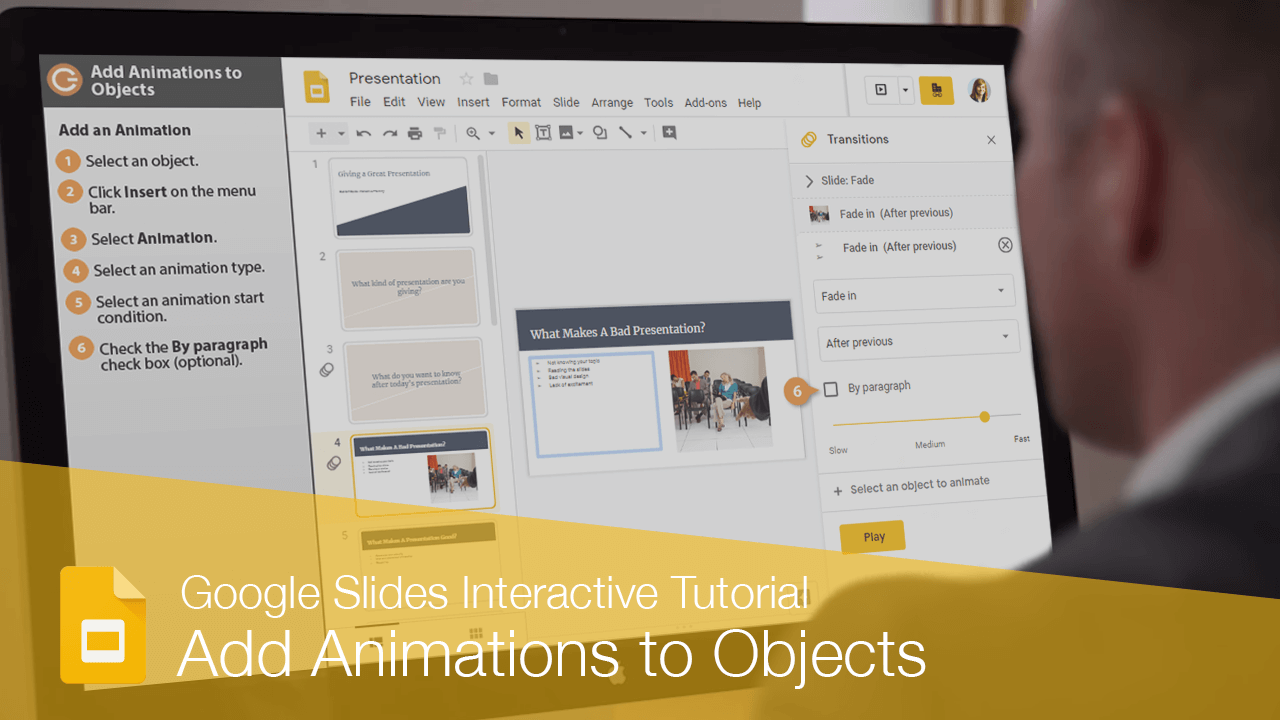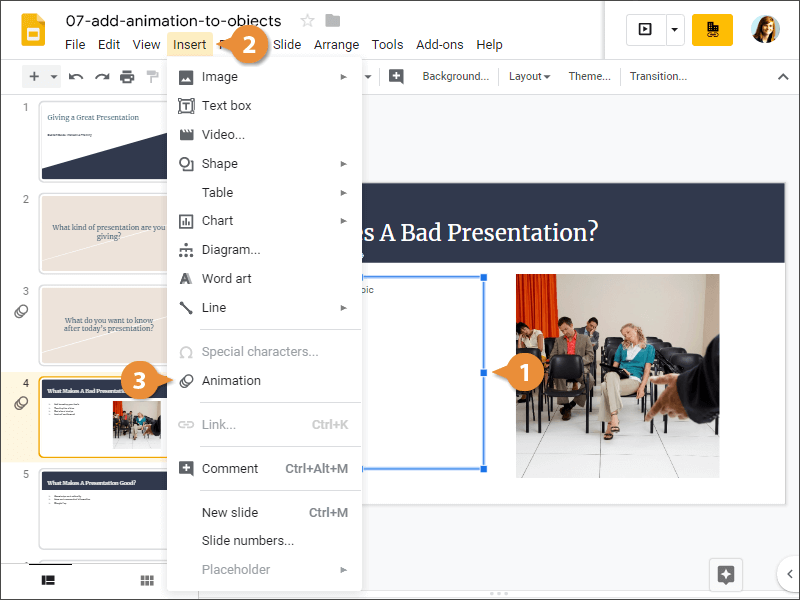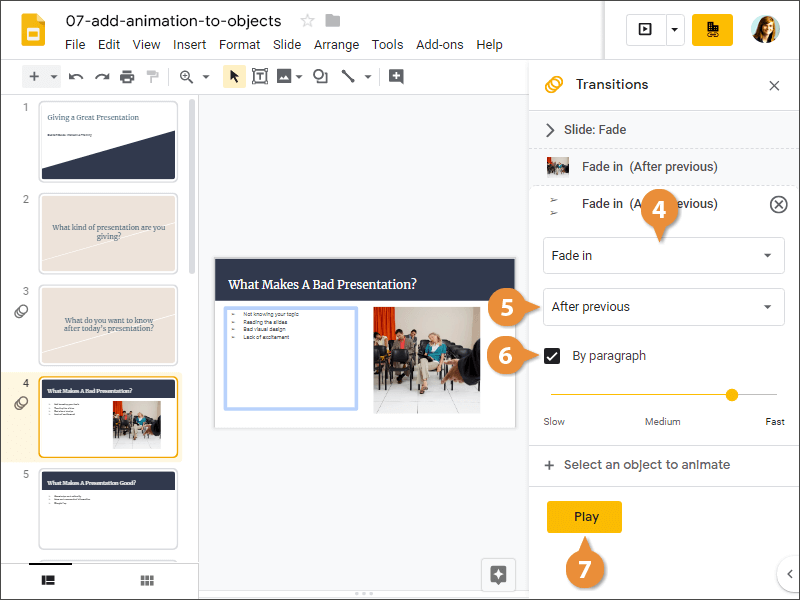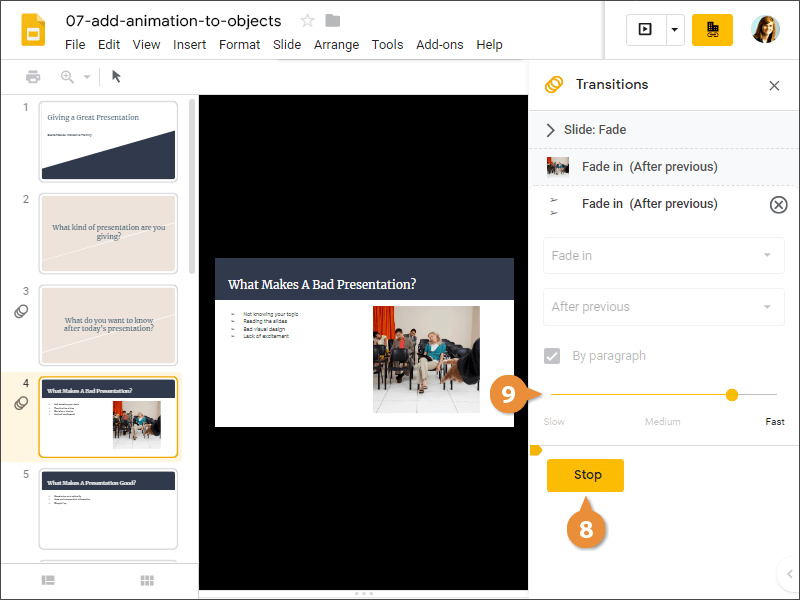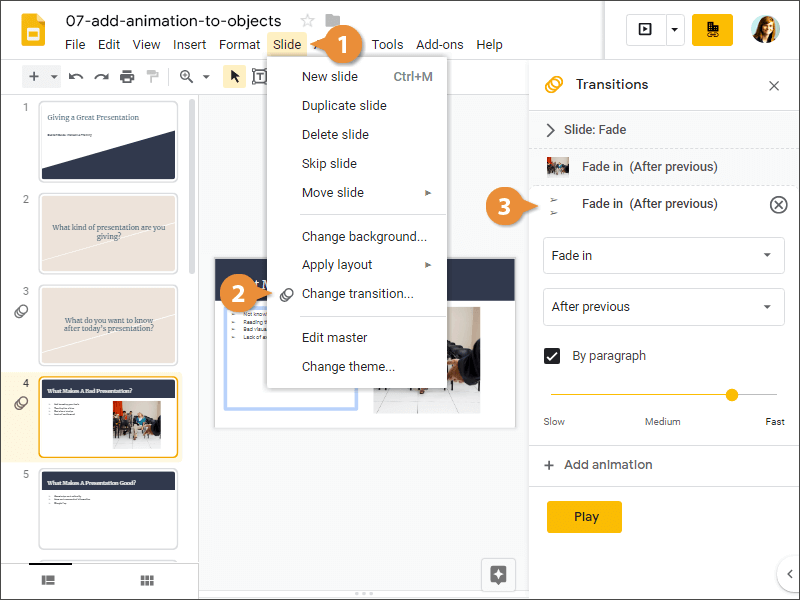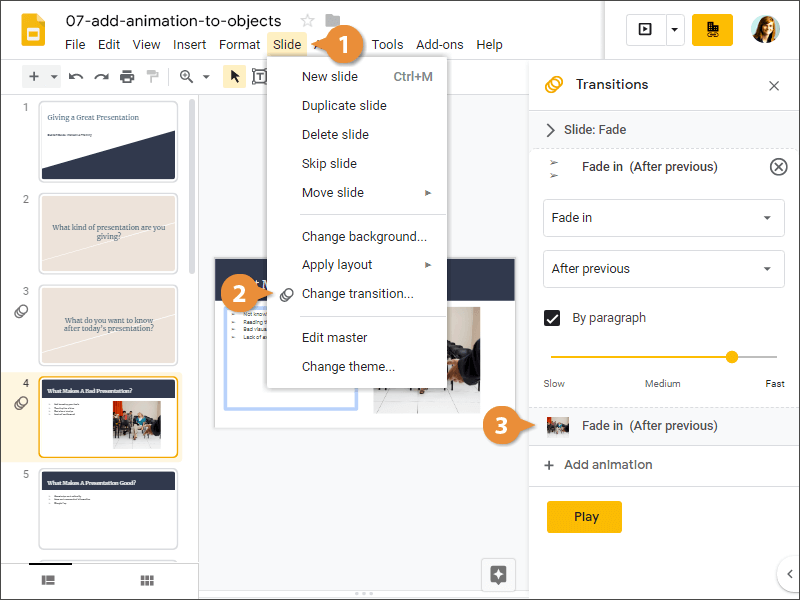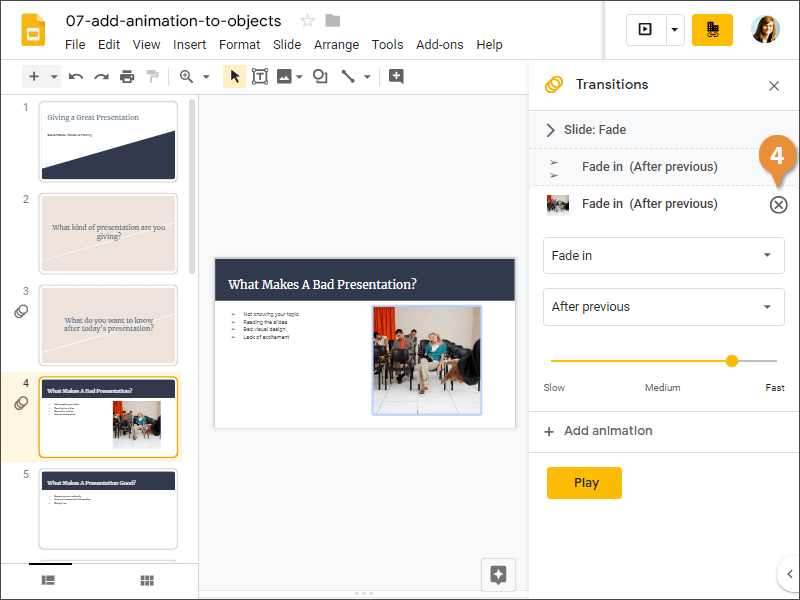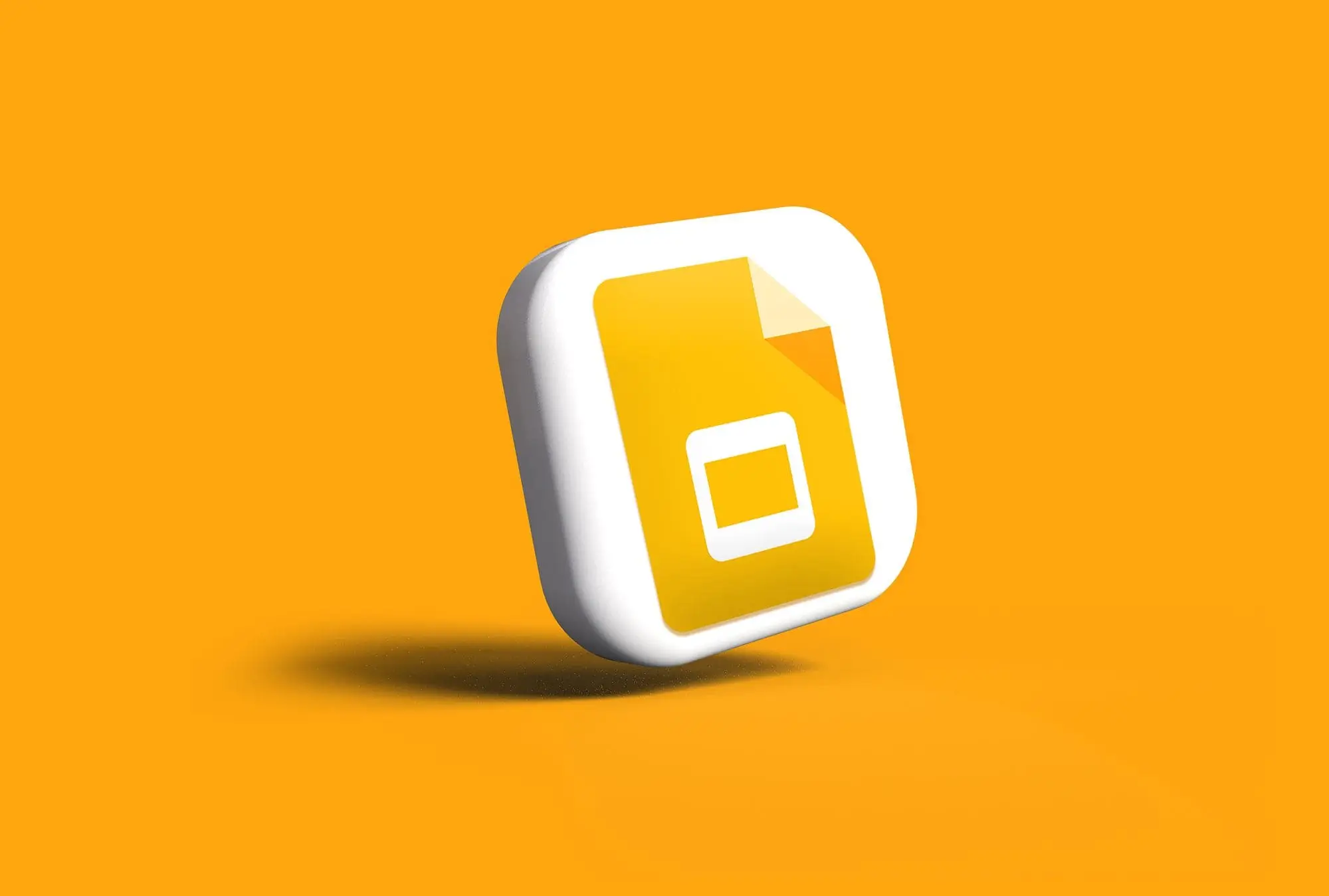
Interactive Tutorial
Google Slides Animations
Animate Text and Objects in Google Slides to Capture Attention and Enhance Presentations
-
Learn by Doing
-
LMS Ready
-
Earn Certificates