Presenter view allows you to run your presentation from one monitor (at a podium, for example) while your audience views it on another. Here are some advantages to running a presentation using Presenter view:
- You can use thumbnails to select slides out of sequence and create a customized presentation for your audience.
- Preview text shows you what your next click will add to the screen, such as a new slide or the next bullet in a list.
- Speaker's notes are shown in large, clear type so that you can use them as a script for your presentation.
- You can temporarily black out the screen during a presentation and then resume where you left off. This can come in handy during breaks or question and answer periods.
- Click the Present button list arrow.
- Select Presenter view.
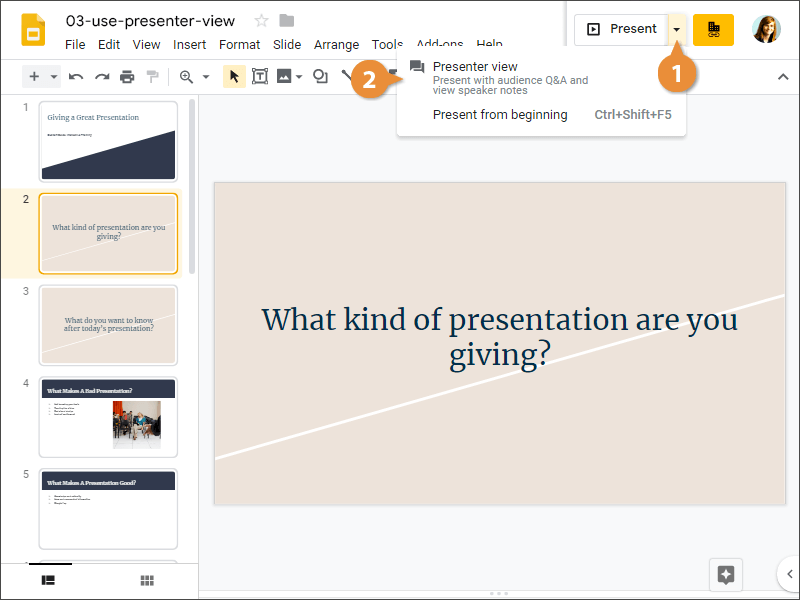
The presentation starts in two windows—one displaying the slideshow, the other showing the presenter view tools. Send the window with the slideshow to the screen that the audience will see, while keeping the presenter view window on your screen.
The left pane of the presenter view window displays a thumbnail of the current slide at the top, with thumbnails of the previous and next slides below that.
- Click the Next thumbnail.
You advance to the next slide.
- Click the Previous thumbnail.