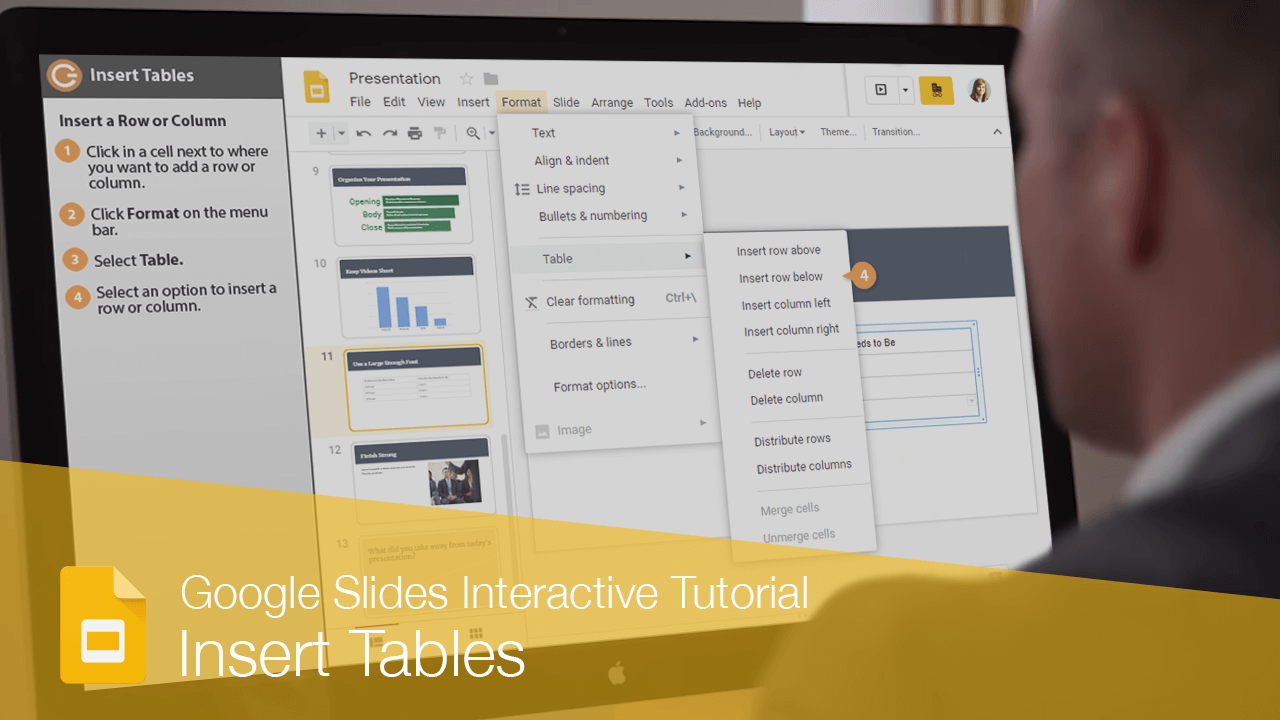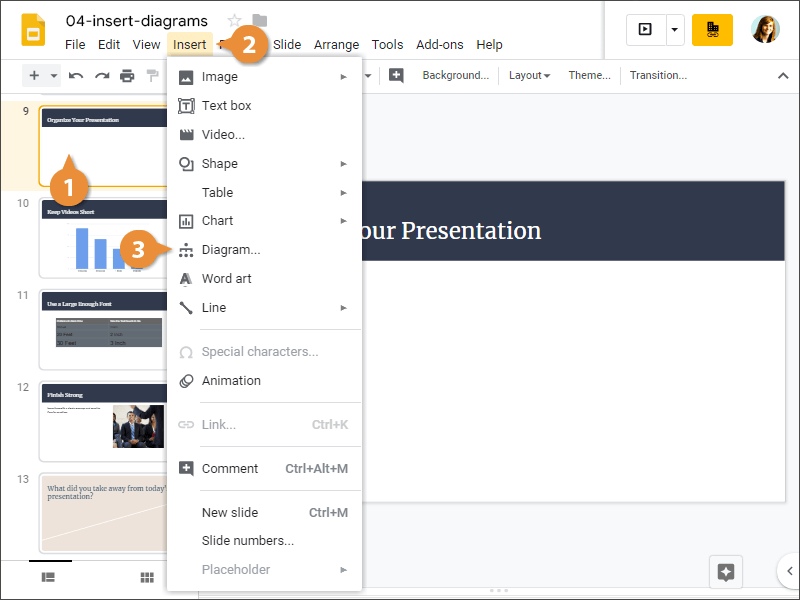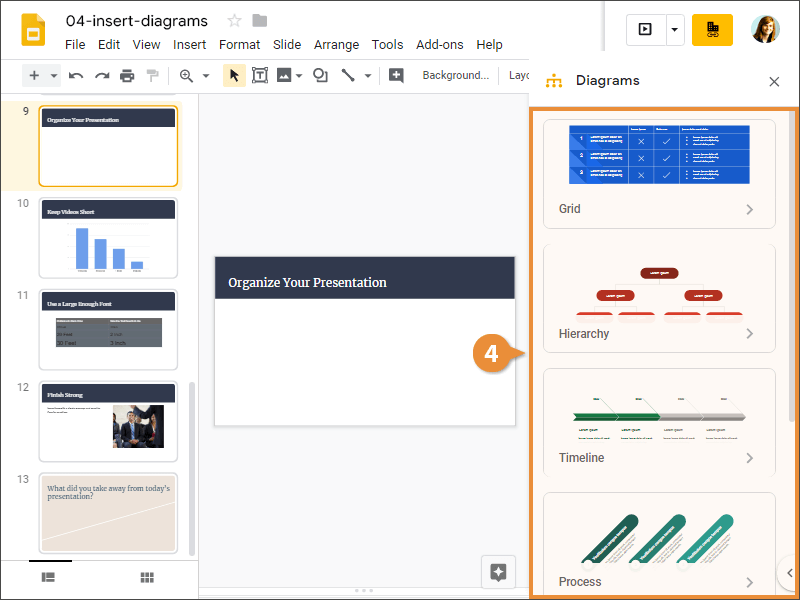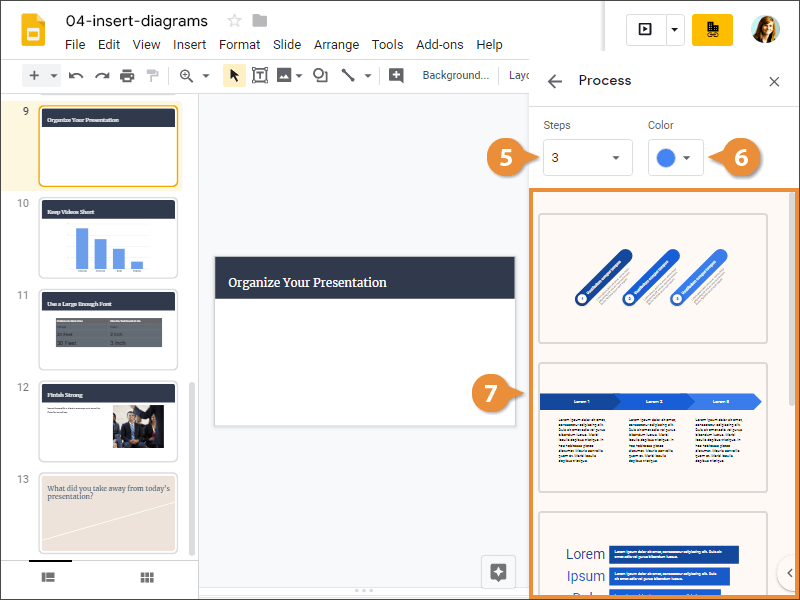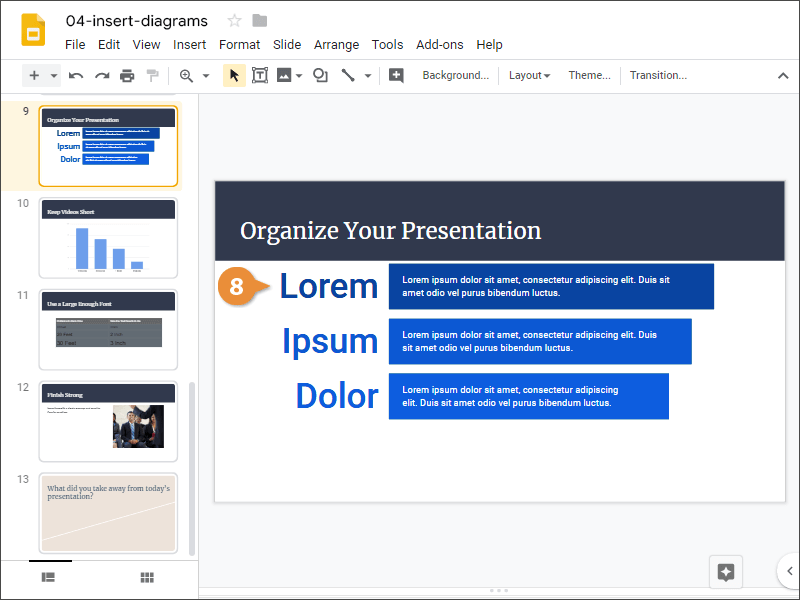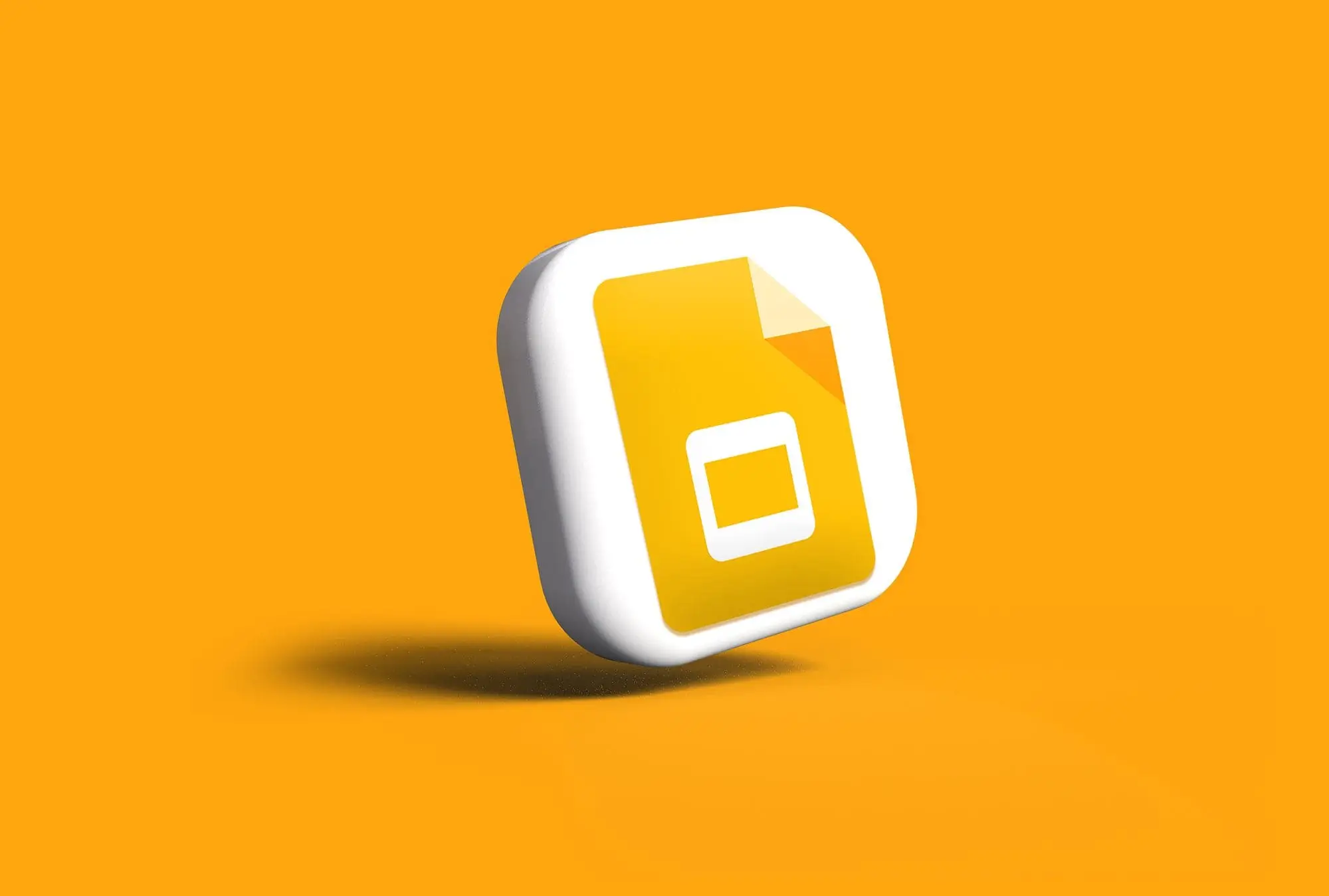
Interactive Tutorial
How to Insert Diagrams in Google Slides
Use Diagrams in Google Slides to Visualize Ideas, Relationships, and Data Effectively
-
Learn by Doing
-
LMS Ready
-
Earn Certificates