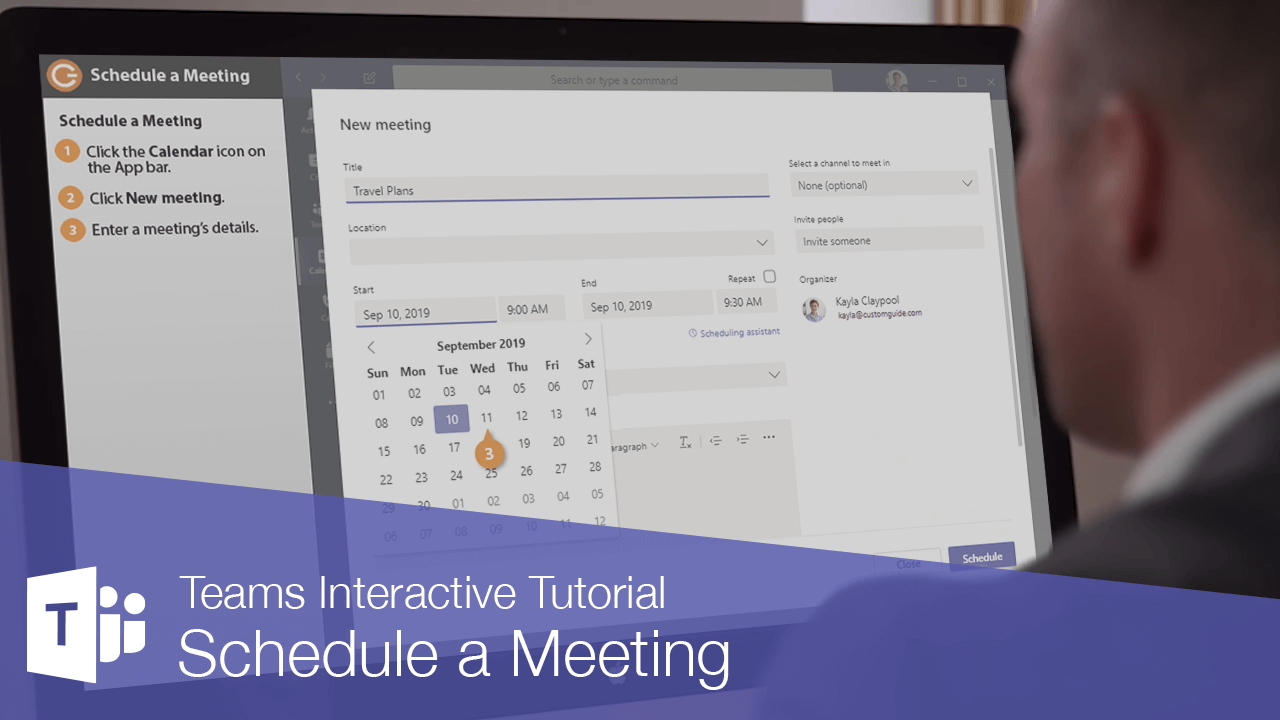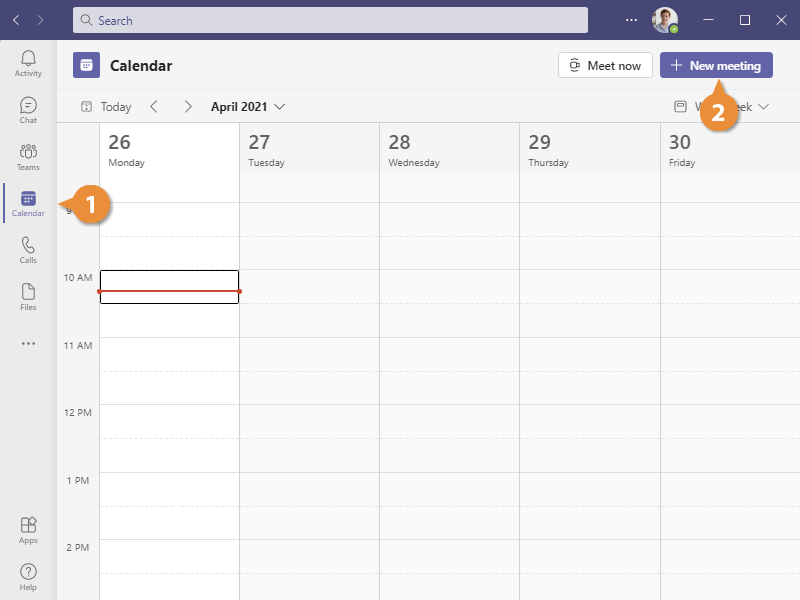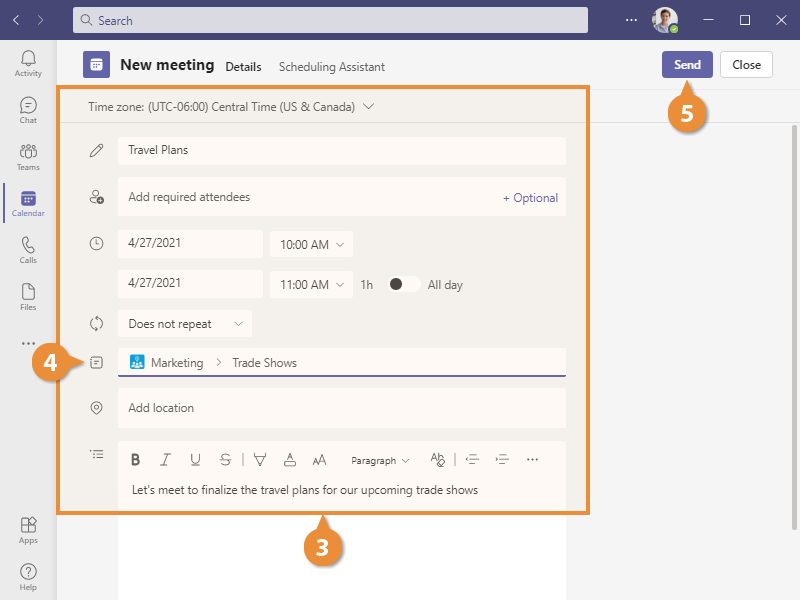By scheduling and conducting meetings right within Teams, you can easily work with remote colleagues online, or, meet with co-located colleagues without needing to find an available meeting room.
Meetings in Teams can be scheduled from the Calendar view.
- Click the Calendar icon on the App bar.
The Calendar view displays a timeline of your work week, with any meetings that may be scheduled.
- Click New meeting.
The New meeting dialog box opens, where you can add meeting details, such as a title, location, start and end time, and additional details.
- Enter the meeting's details.
- Select a team channel, or select invitees individually.
- Click Send.
The meeting is scheduled. It will appear on your calendar and, if it's a team channel meeting, in that channel's conversation as well.