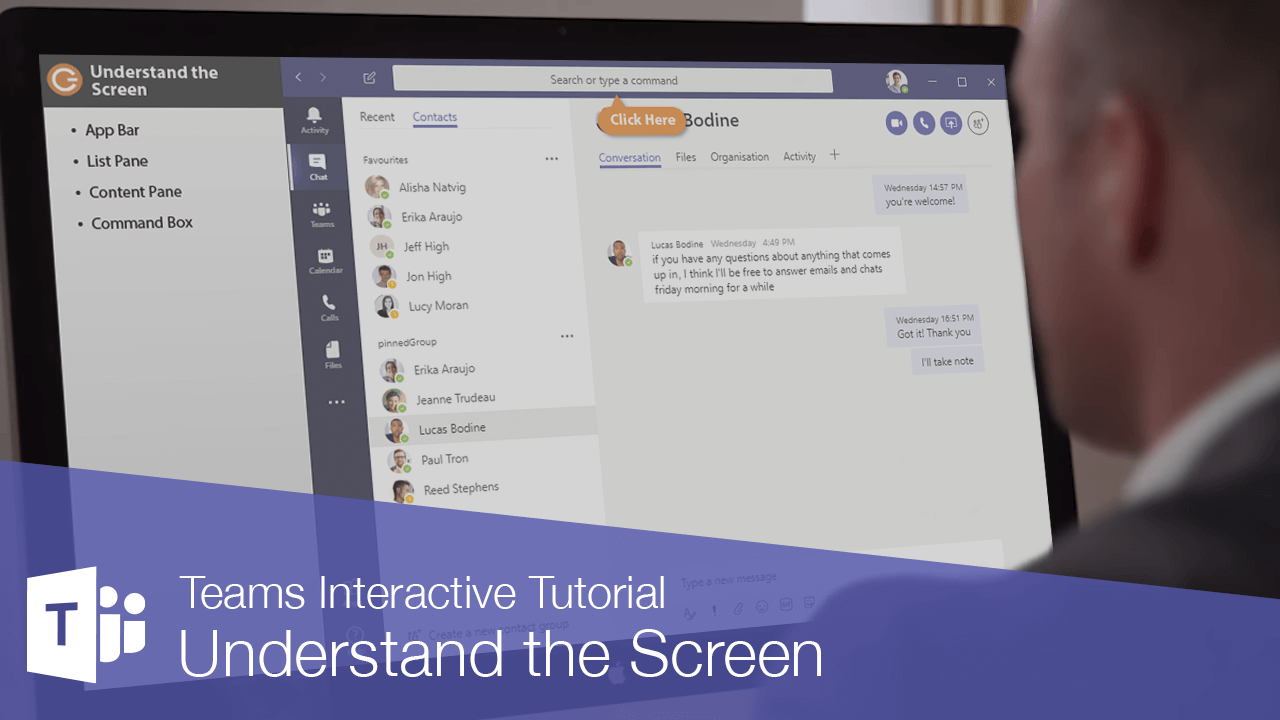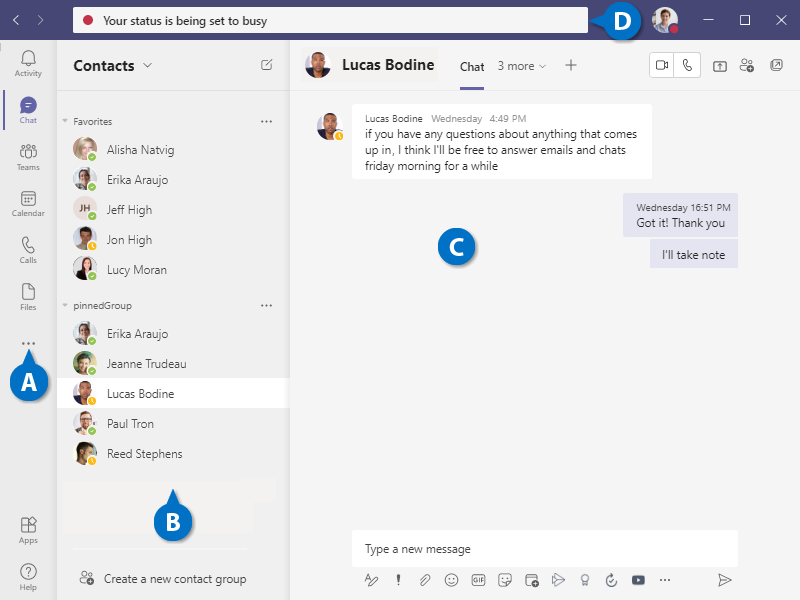Interactive Tutorial
Microsoft Teams Screen
Understand the Microsoft Teams Interface to Access Chats, Meetings, and Files Effortlessly
-
Learn by Doing
-
LMS Ready
-
Earn Certificates