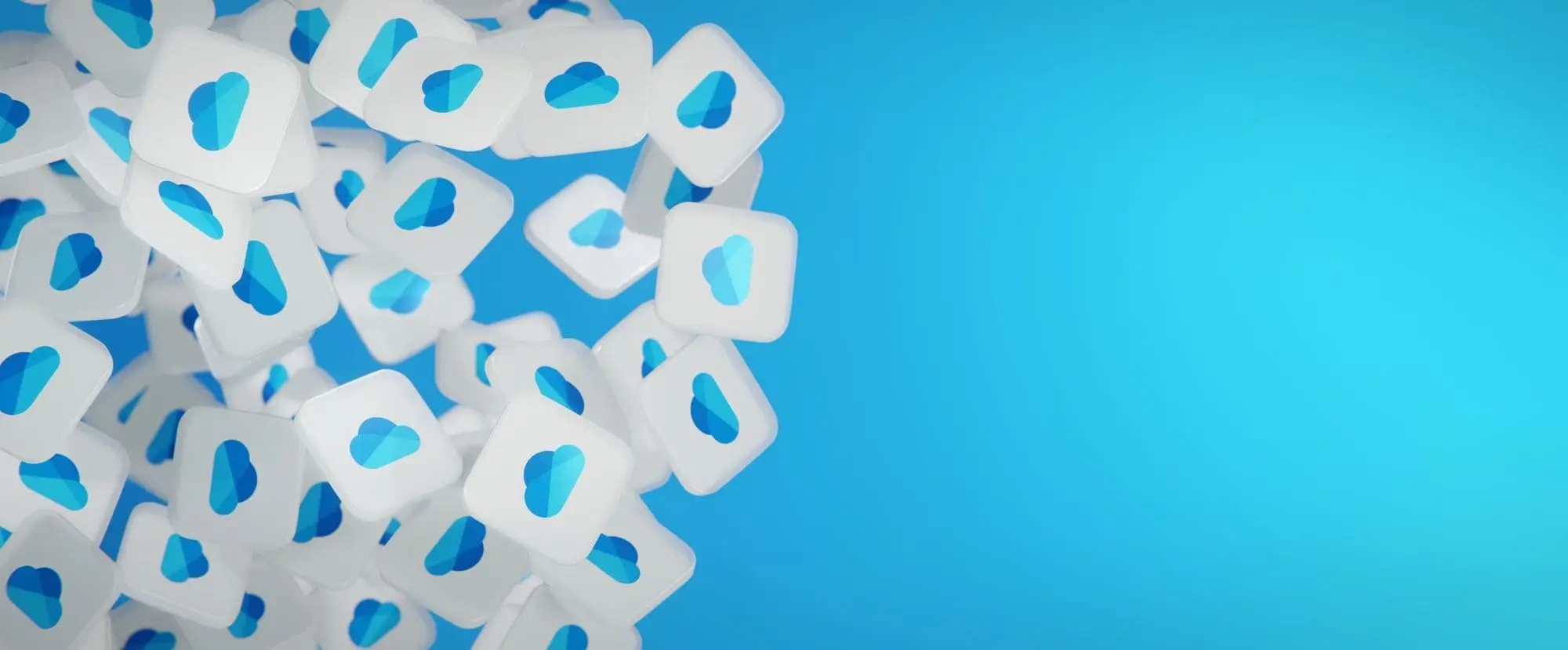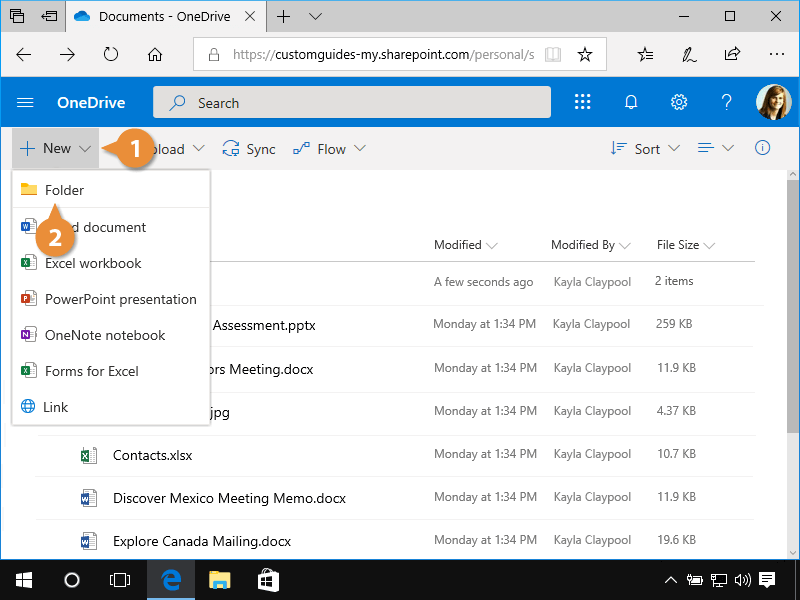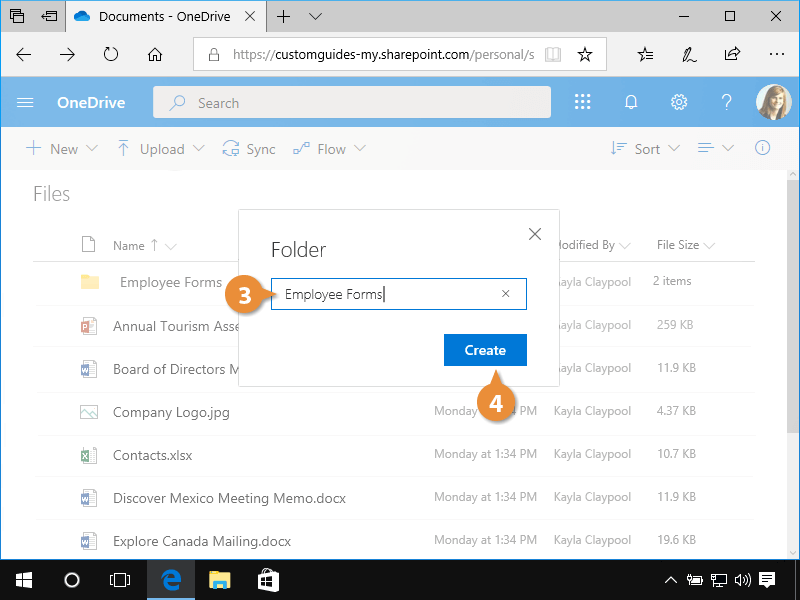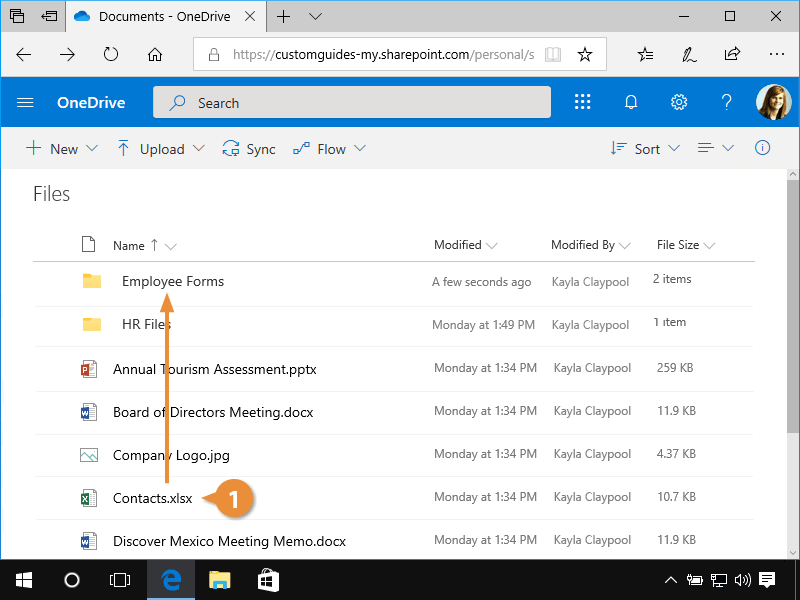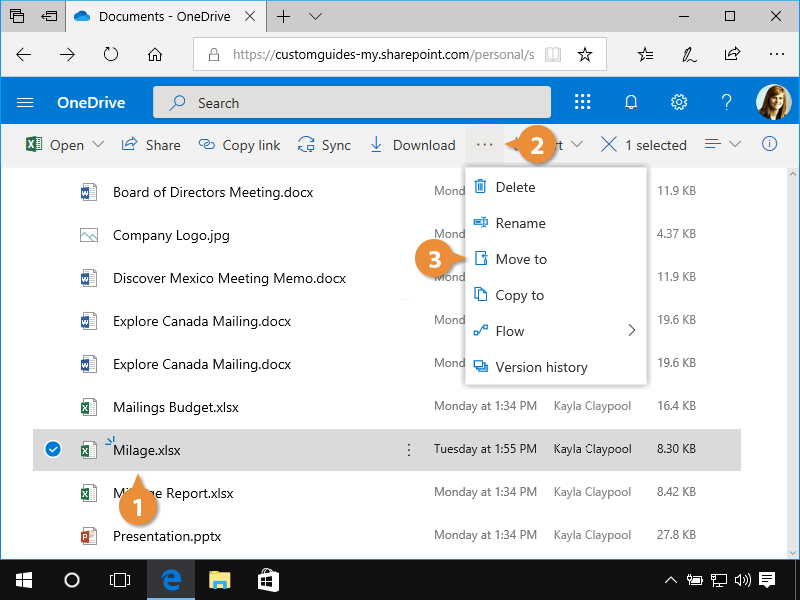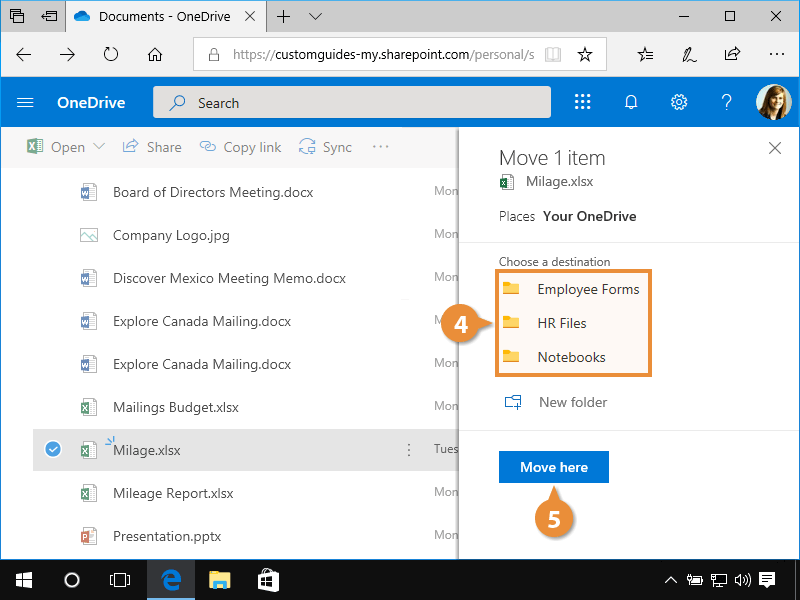Folders are an easy way to organize your documents and keep similar items together in one location.
- Click the New button.
- Select Folder.
- Type a unique name for the folder.
- Click Create.
Once you've created a folder, you can share it with others. Select a folder, then click the Share button in the toolbar. Set a permission level for the folder, enter the names or email addresses of the people you’d like to share with, and add a message. When you’re done, click Send.
Now you can begin to add files to your new folder.
- Click and drag a file onto a folder.
The file is added to the folder.
You can also move a file from one folder to another, even if you can’t see both the file and the folder at the same time.
- Select a file.
- Click the file’s ellipsis button.
- Select Move to.
The Move Pane opens on the right, listing the folders on your OneDrive.
- Select a folder.
- Click Move here.
The file is moved to the selected folder.