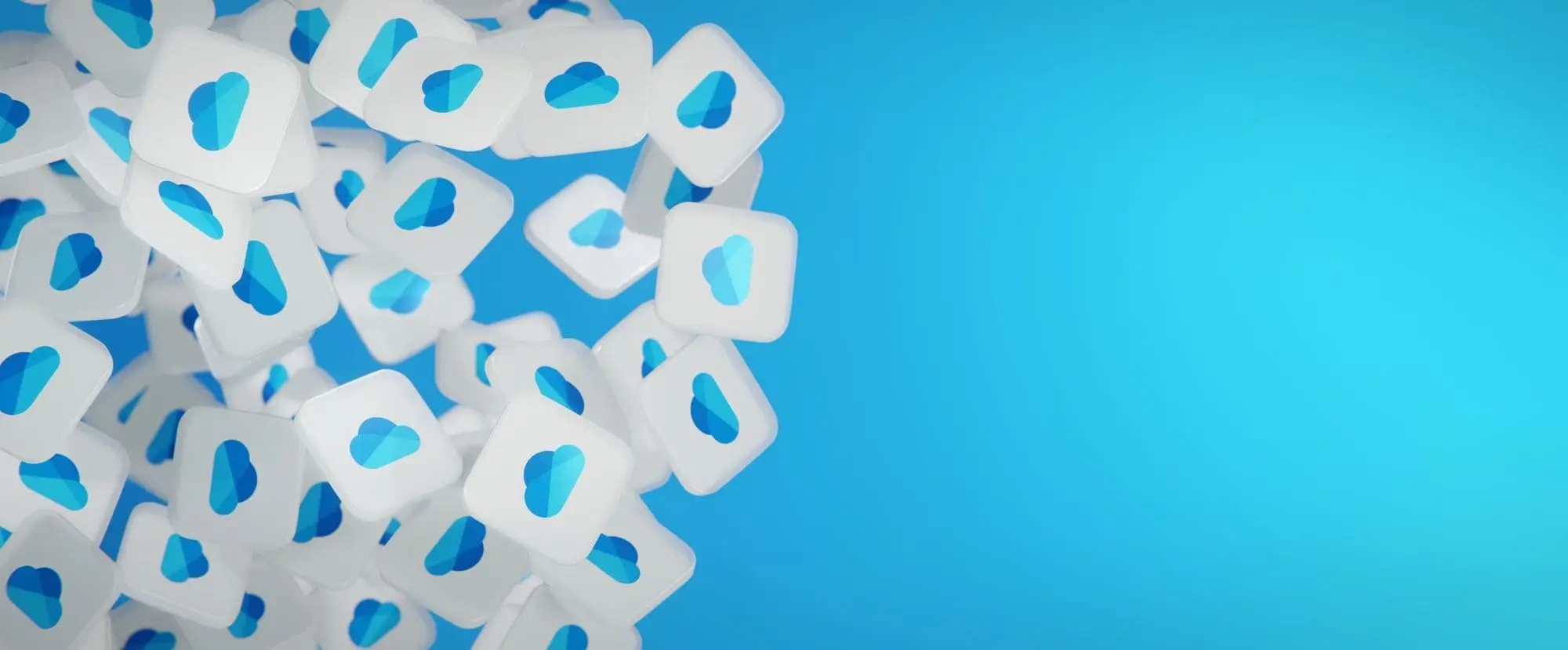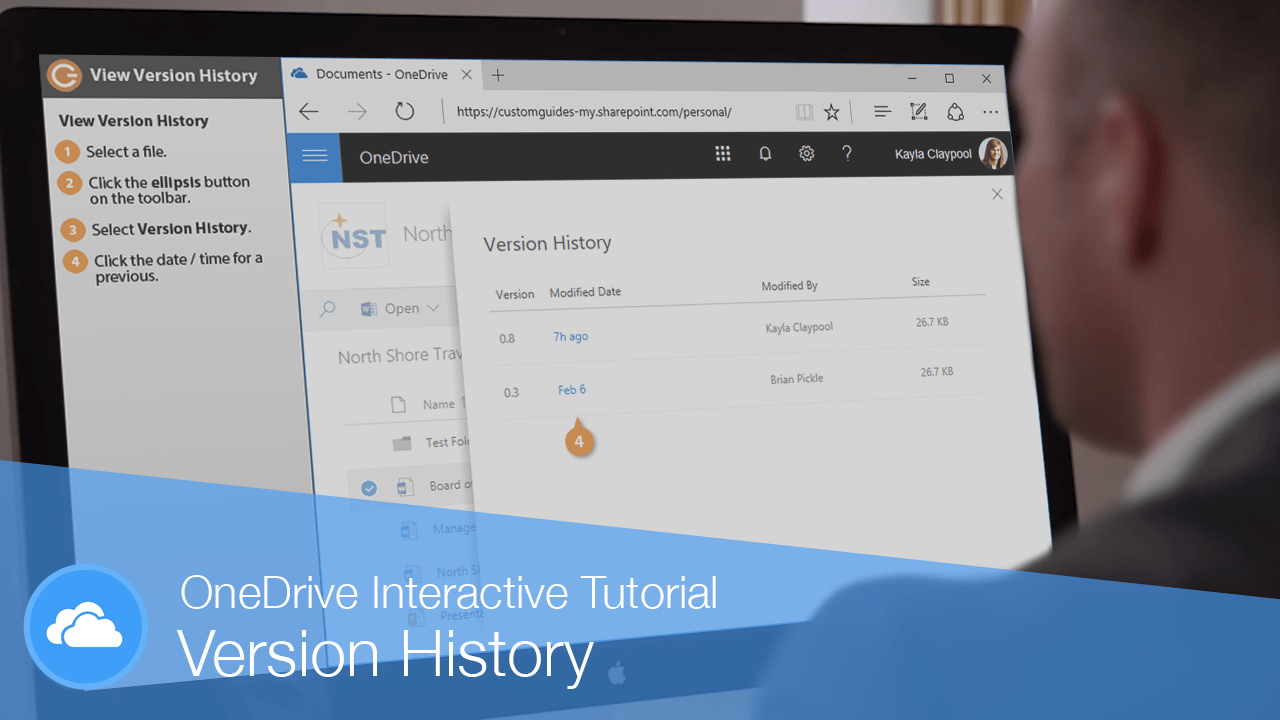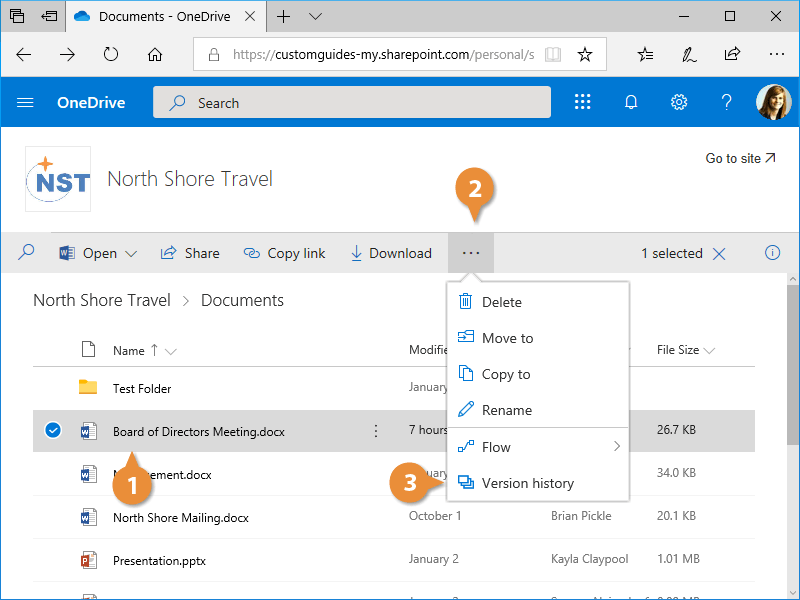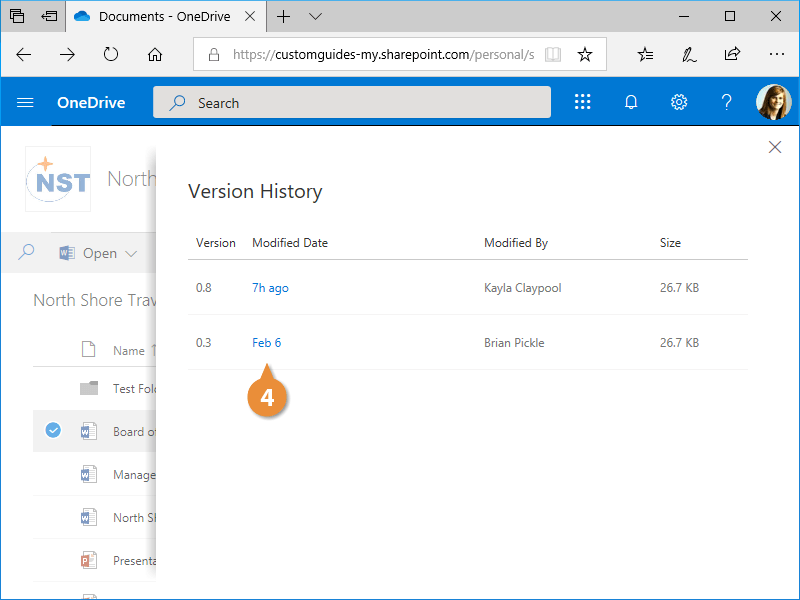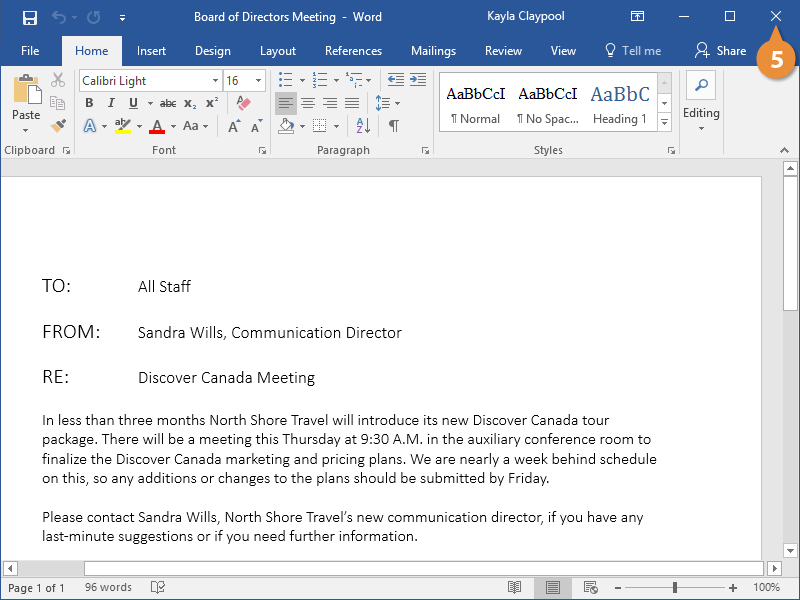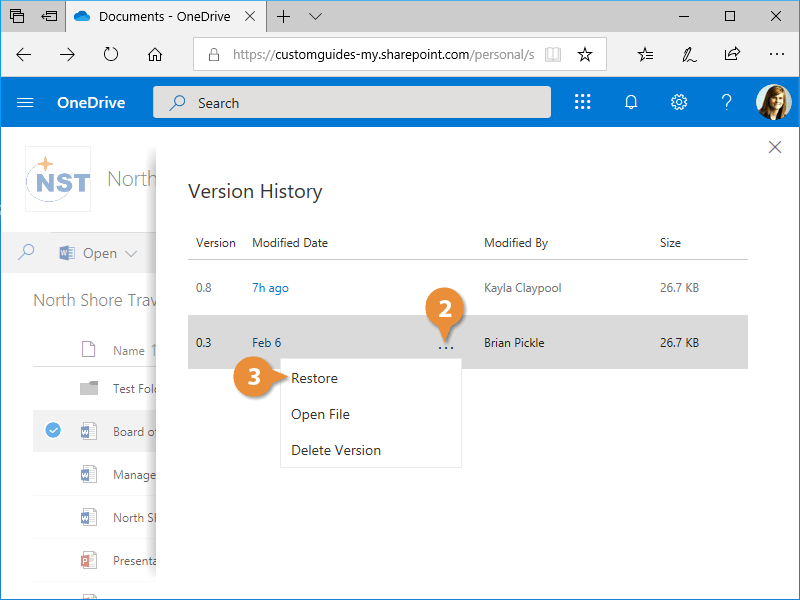When working with files in an Office 365 site’s shared document library, you can see not only the current version of a file, but all the previous versions as well.
- Select a file.
- Click file’s ellipsis button.
- Select Version history.
The dialog box shows all major and minor versions of the file, when they were created, and who created them. These files aren’t overwritten, so you can quickly see older versions.
- Click the date/time for a version.
That version of the file opens in the program that it was created in. You can’t make changes to this version, but you can see how it looks and compare it to the current version.
- Close the file when you’re finished viewing it.
If the most recent version of a file isn’t working out, you can restore it to a previous version to use instead.
- View a file’s version history.
- Click the ellipsis button next to a version’s date and time.
- Select Restore.
A copy of the selected version is created with a newer version number.