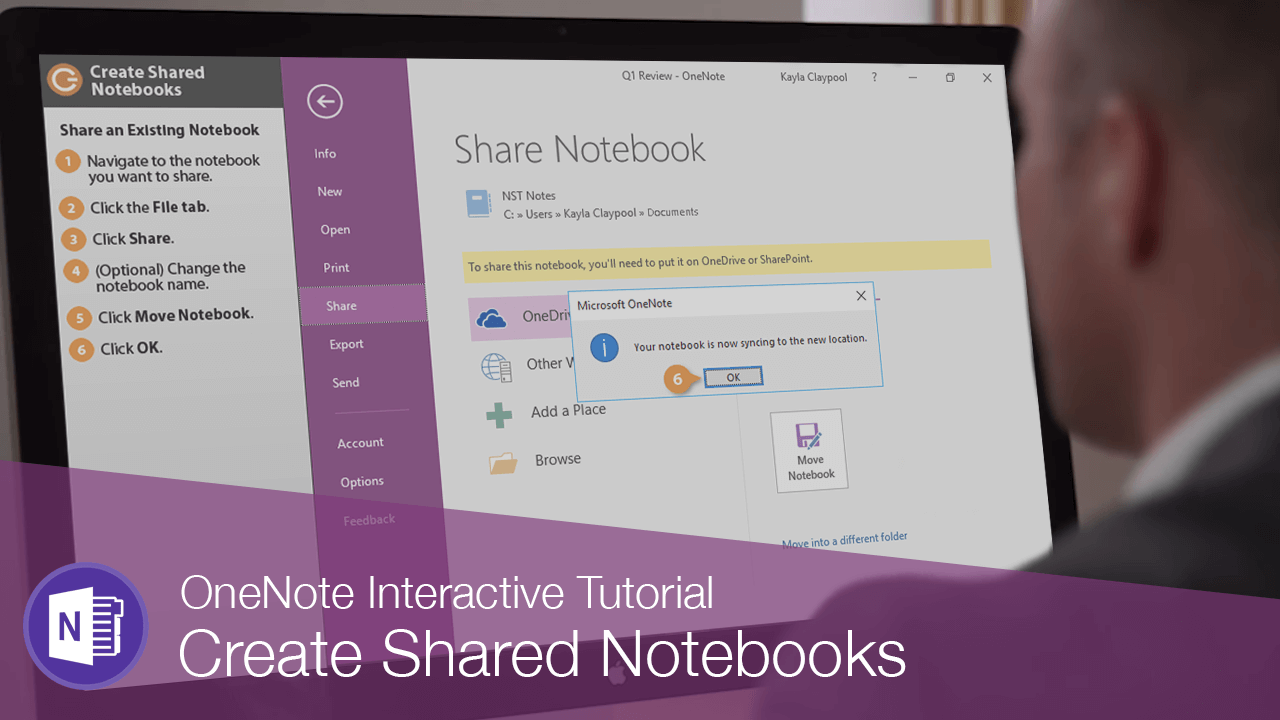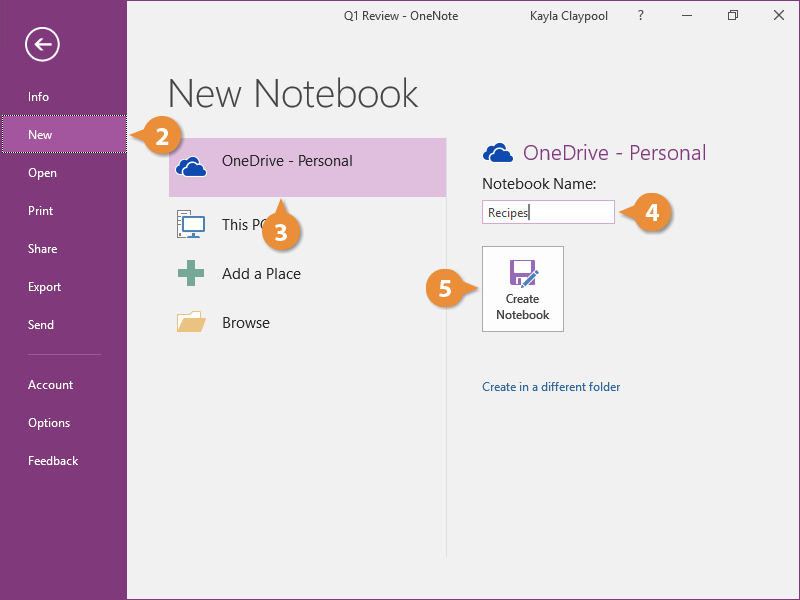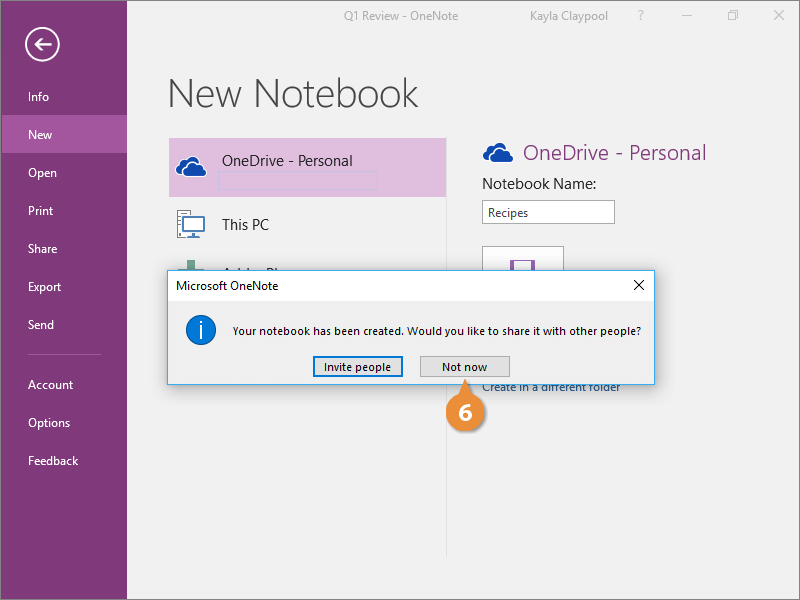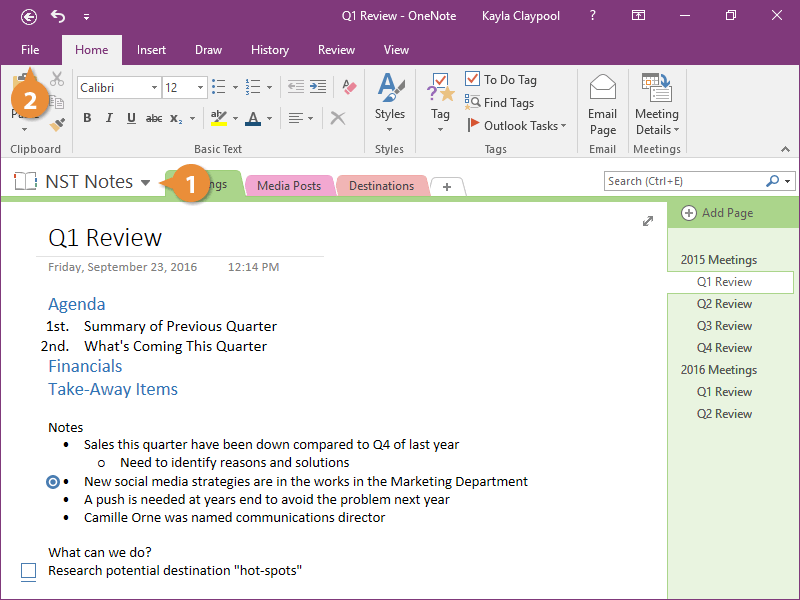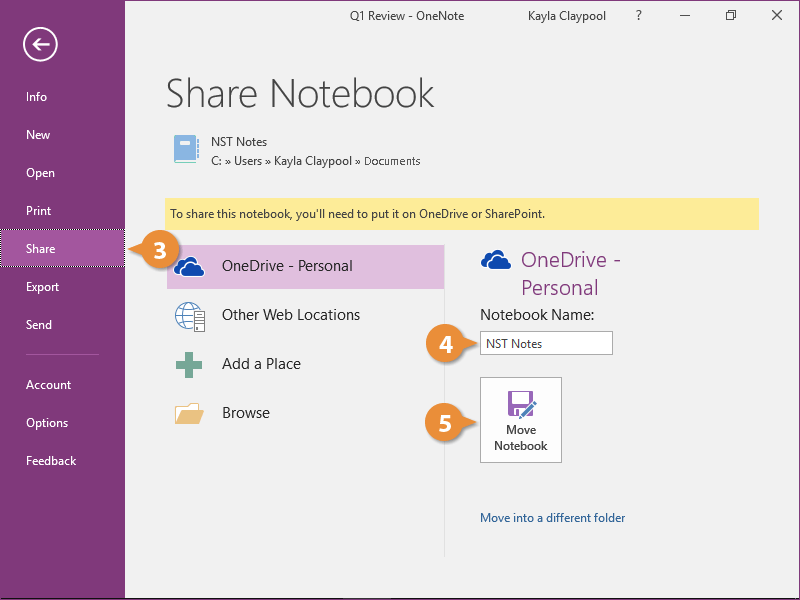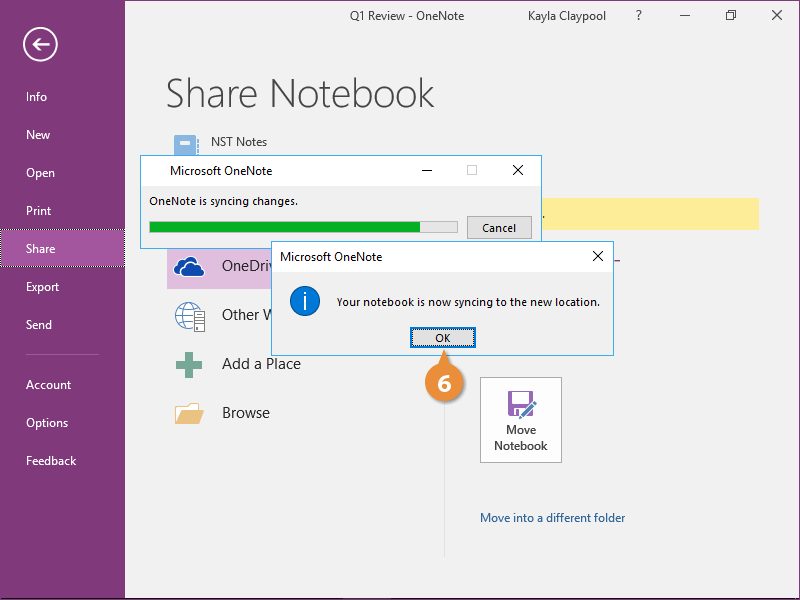Interactive Tutorial
How to Share a Notebook in Onenote
Collaborate with others by sharing your OneNote notebooks securely online
-
Learn by Doing
-
LMS Ready
-
Earn Certificates