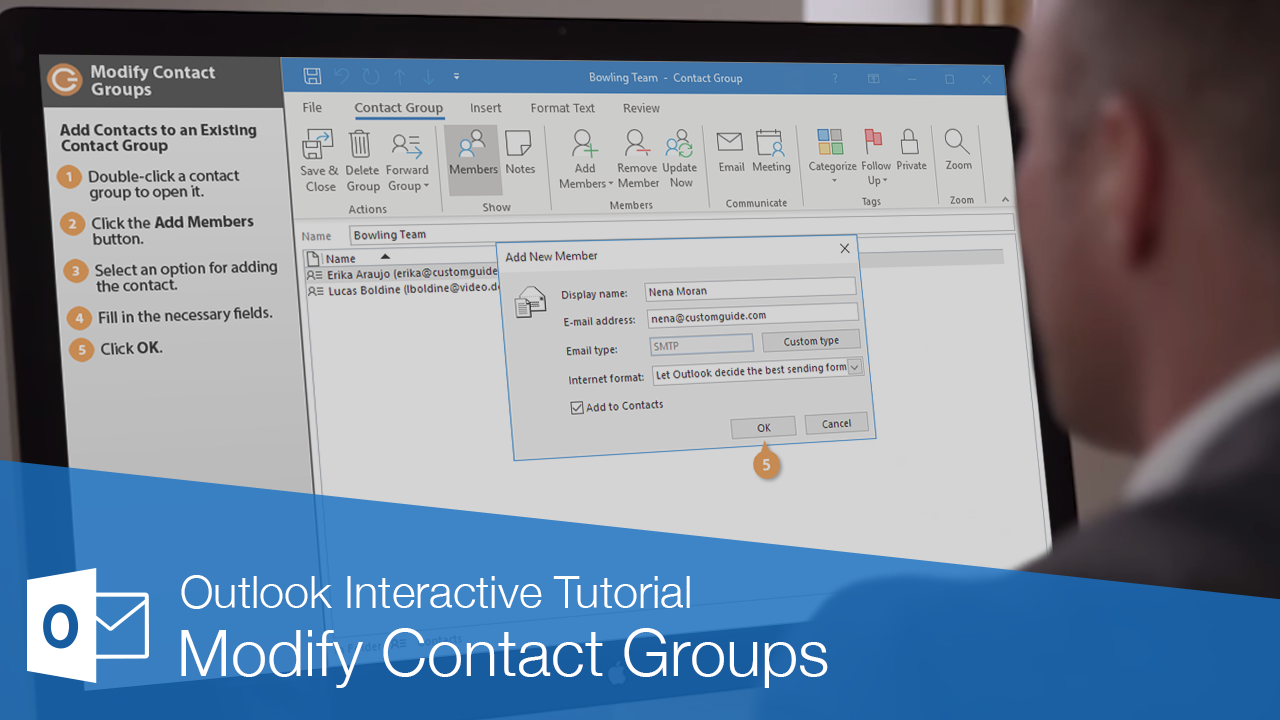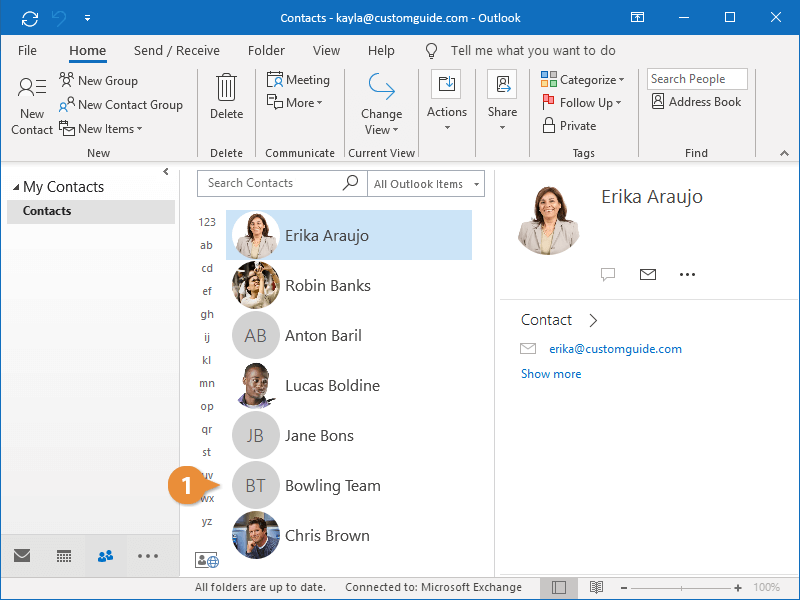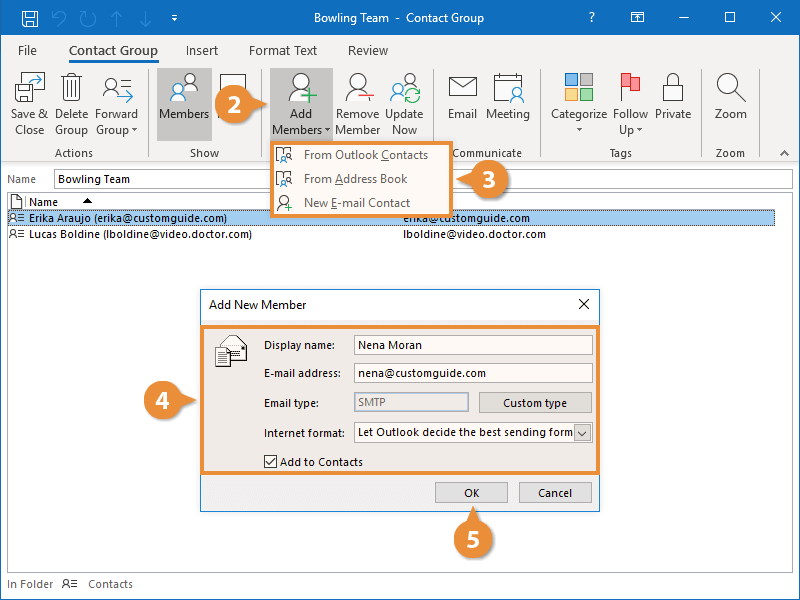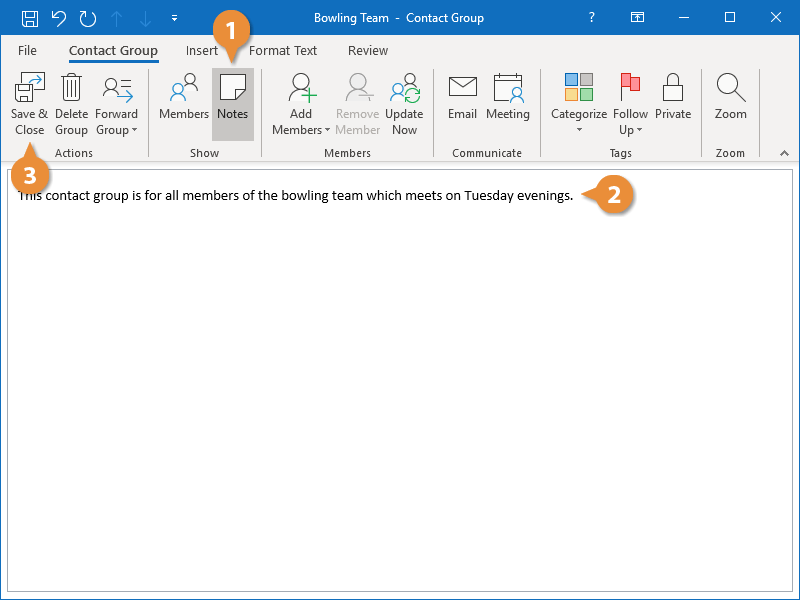If something has changed with a contact group, you can make modifications to it.
You can always add contacts to an existing contact group.
- Double-click a contact group to open it.
- Click the Add Members button on the Contact Group tab.
- Select an option for adding the contact.
You can add an existing Outlook contact, someone from your organization's Address Book, or add a new contact.
- Fill in the necessary fields.
- Click OK.
The contact is now added to the group.
You can add notes to the contact group to keep track of information.
- Click the Notes button on the Contact Group tab.
- Type a note about the contact group.
- Click Save & Close.
The changes to the contact group are saved.