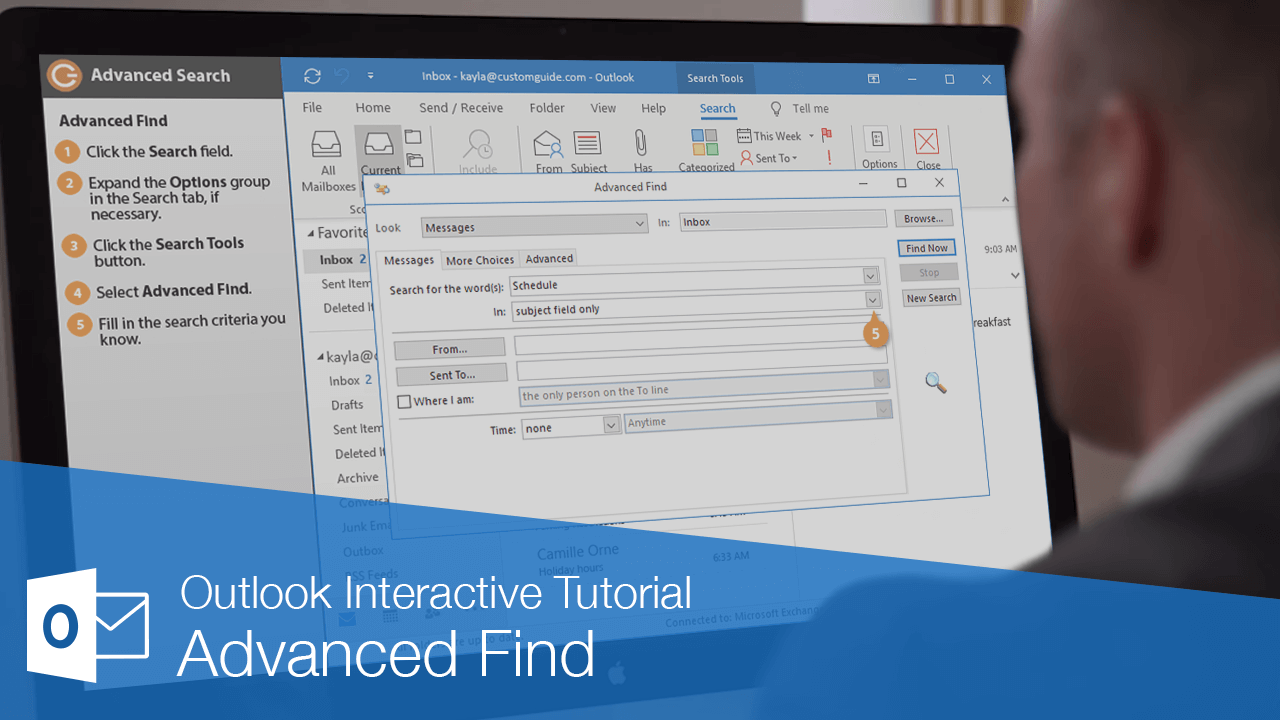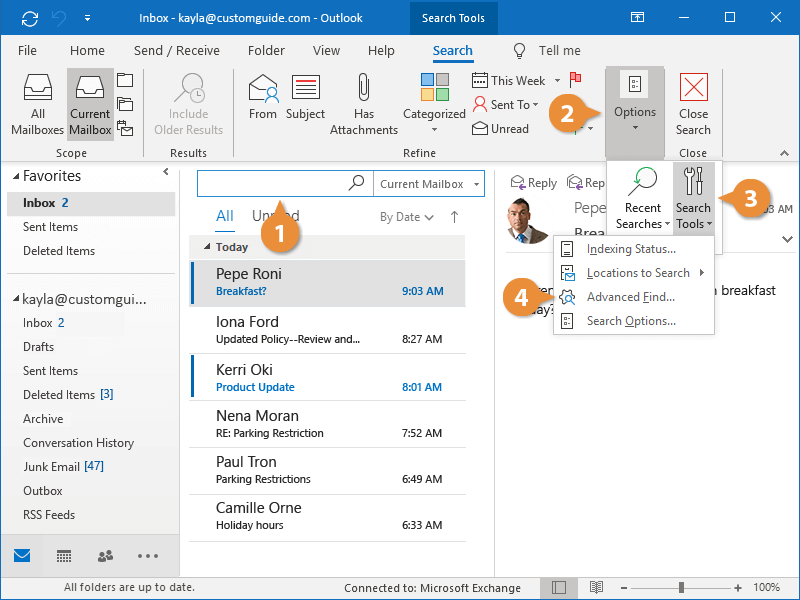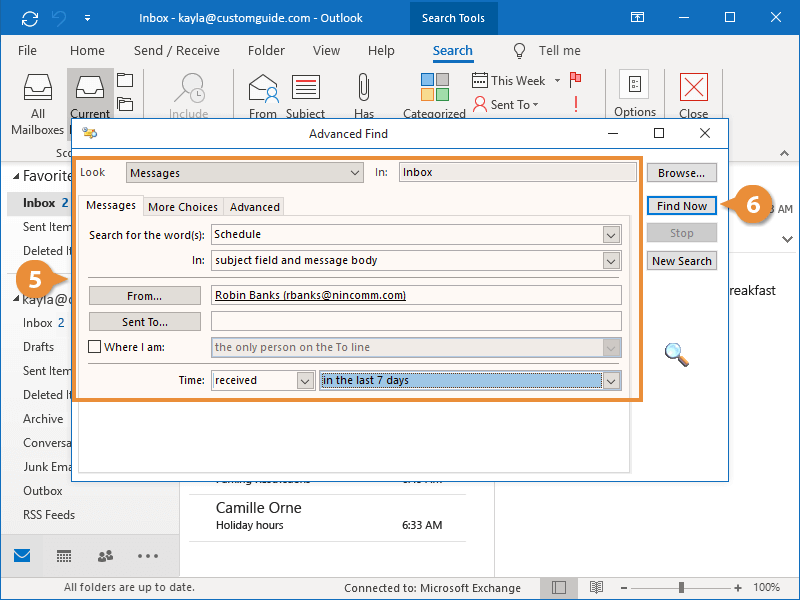While a simple Inbox search is usually helpful to find what you’re looking for, you can use advanced find features to look for something very specific.
- Click in the Search field.
The Search tab opens on the ribbon automatically.
- Expand the Options group, if necessary.
- Click the Search Tools button.
- Select Advanced Find.
The Advanced Find dialog box appears. Here, you can choose to search for keywords in the subject or body of a message, specify a sender to search for, or specify a date range to search.
Click the More Choices or Advanced tabs in the dialog box to have more search options, such as read or unread items, items with attachments, or flagged items.
- Fill in the search criteria you know.
- Click Find Now.
Outlook displays the results of your search in the Advanced Find dialog box.