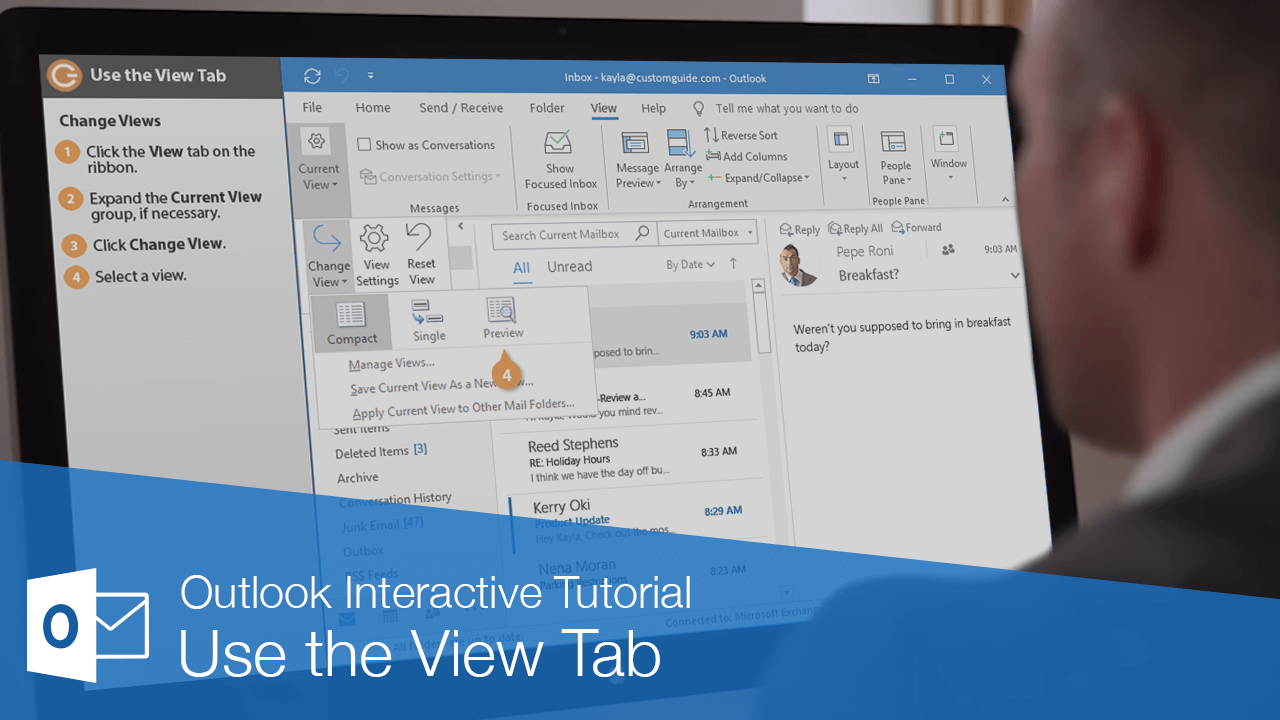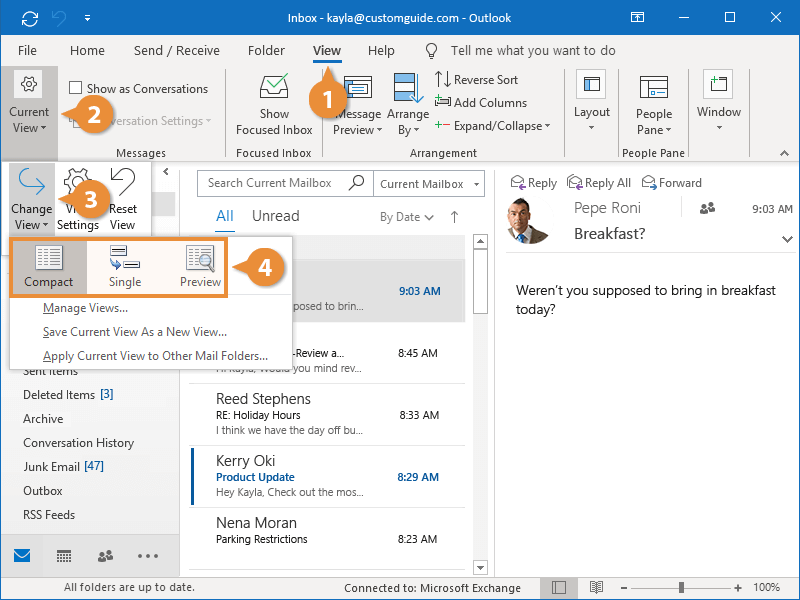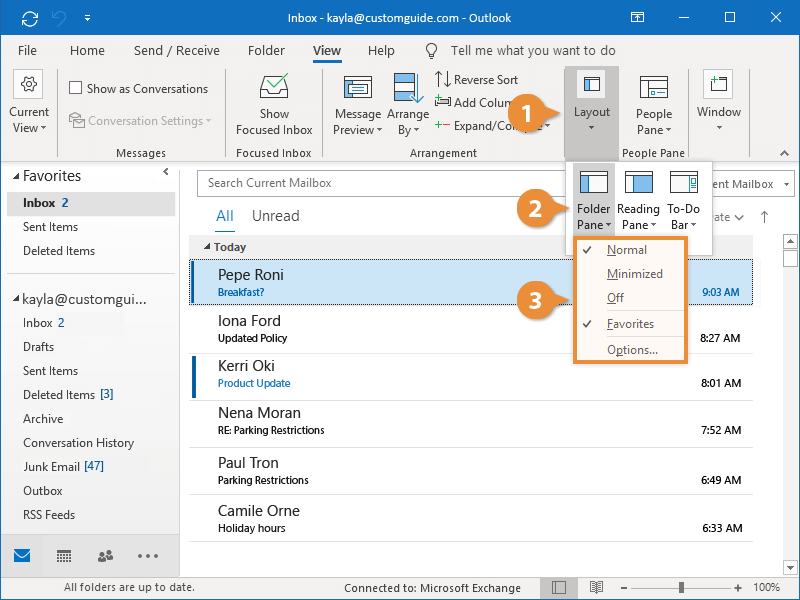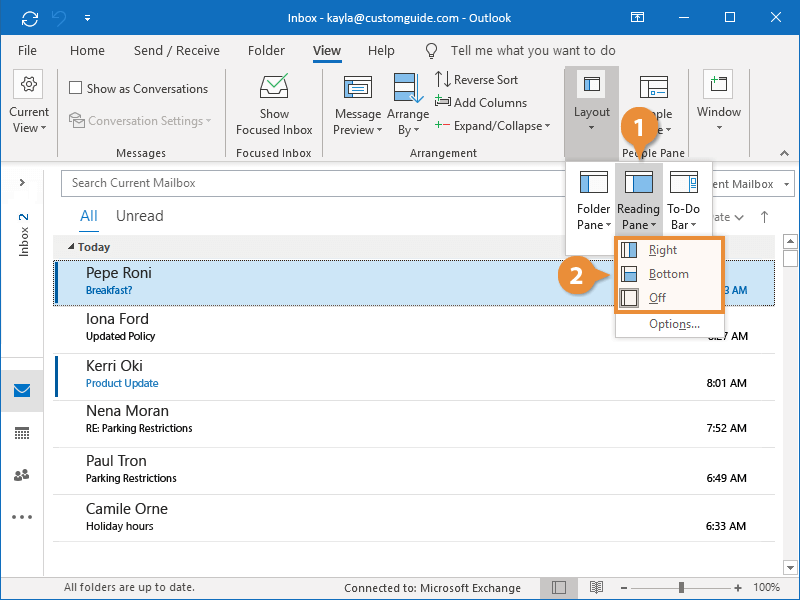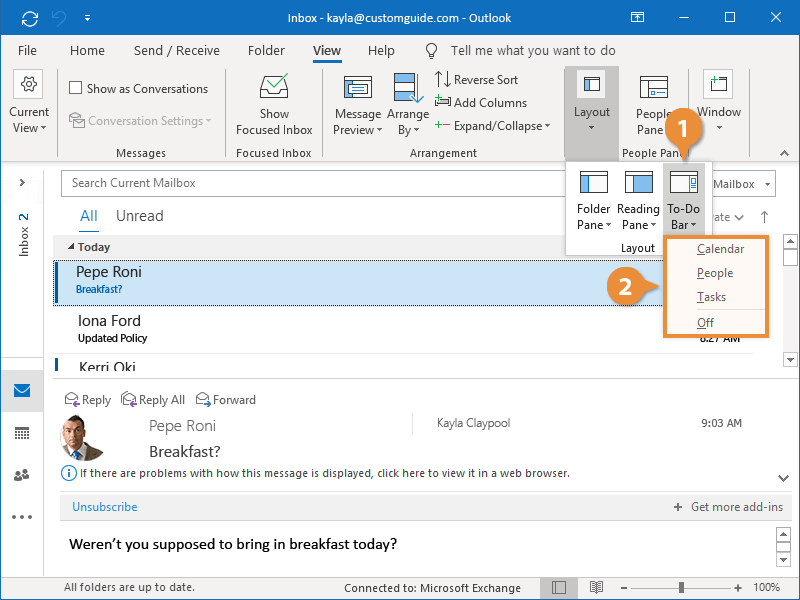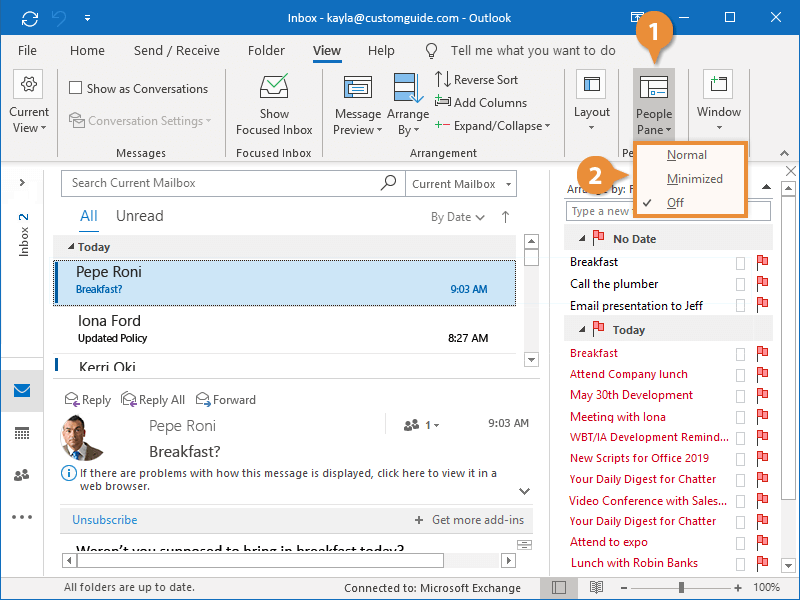Whether you're working with your Mail, Calendar, Contacts, or Tasks, you'll always have several views to choose from.
- Click the View tab on the ribbon.
The commands available on the View tab will change depending on what you're working with, but you can always change views.
- Expand the Current View group if necessary.
- Click Change View.
Like the buttons on the ribbon, these options will vary.
- Select a view.
- Compact: Displays brief details about the message in the message list and displays the Reading Pane.
- Single: Displays each message as one line in the message list and displays the Reading Pane.
- Preview: Displays each message as one line in the message list and hides the Reading Pane.
The Folder Pane usually appears on the left, displaying a list of folders. You can customize how it appears.
- Expand the Layout group, if necessary.
- Click the Folder Pane button on the View tab.
- Select a Folder Pane option.
- Normal: Displays the Folder Pane on the left.
- Minimized: Hides the Folder Pane.
- Off: Turns the Folder Pane off.
- Favorites: Toggles whether Favorites are shown or not.
- Options: Controls how many Folder Pane categories display and specifies the order they appear in.
You can also adjust where the Reading Pane appears.
- Click the Reading Pane button on the Layout group.
- Select a Reading Pane option.
- Right: Displays the Reading Pane on the right.
- Bottom: Displays the Reading Pane on the bottom.
- Off: Turns off the Reading Pane.
There is also a To-Do Bar that you can choose to turn on and customize what displays.
- Click the To-Do Bar button on the Layout group.
You can choose to display one or a combination of your Calendar, People, and Tasks list.
- Select a To-Do Bar option.
- Calendar: Displays your calendar in the To-Do Bar.
- People: Displays your contacts in the To-Do Bar.
- Tasks: Displays your tasks in the To-Do Bar.
- Off: Hides the To-Do Bar.
You can also turn on the People Pane, which displays information about the contacts you're dealing with.
- Click the People Pane button on the View tab.
The People Pane is available in two sizes.
- Select a People Pane option.
- Normal: Displays the default view for the People Pane.
- Minimized: Minimizes the People Pane from view.
- Off: Hides the People Pane from view.
| View Tab (Mail) |
| Change View |
Change the current view to another view. |
| View Settings |
Change the settings for the current view. |
| Reset View |
Reset the current view back to its default setting. |
| Show as Conversations |
Display messages grouped in conversations. |
| Conversation Settings |
Adjust the settings for how conversations are displayed. |
| Message Preview |
Preview a message without opening it. |
| Arrangement |
Change the way messages are arranged in the inbox. |
| Reverse Sort |
Reverse the sort order of the current view. |
| Add Columns |
Choose which fields are show in this view. |
| Expand/Collapse |
Expand or collapse the groups in the list. |
| Folder Pane |
View Outlook’s Folder Pane. |
| Reading Pane |
View Outlook’s Reading Pane. |
| To-Do Bar |
View Outlook’s To-Do Bar. |
| People Pane |
View Outlook’s People Pane. |
| Reminders Window |
Open the window for Outlook’s reminders. |
| Open in New Window |
Open a new message window. |
| Close All Items |
Close all items that are open. |