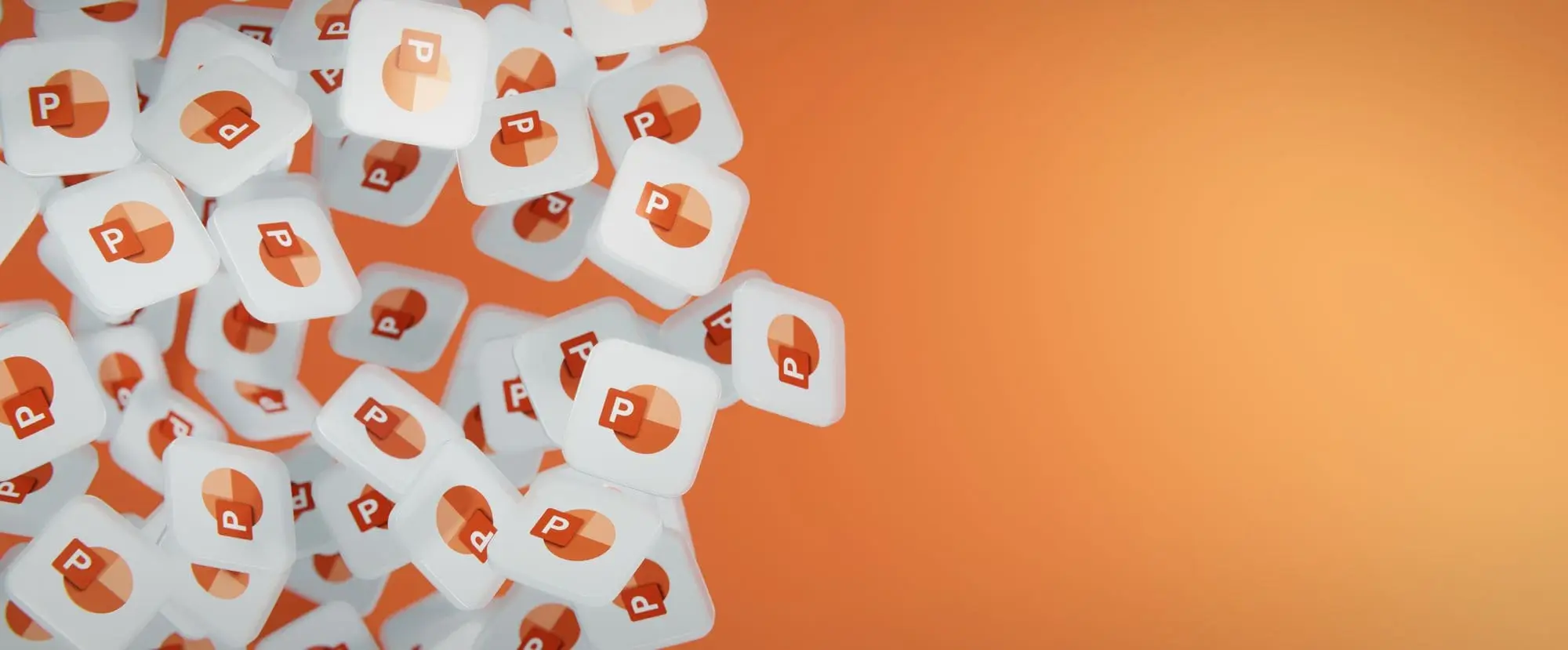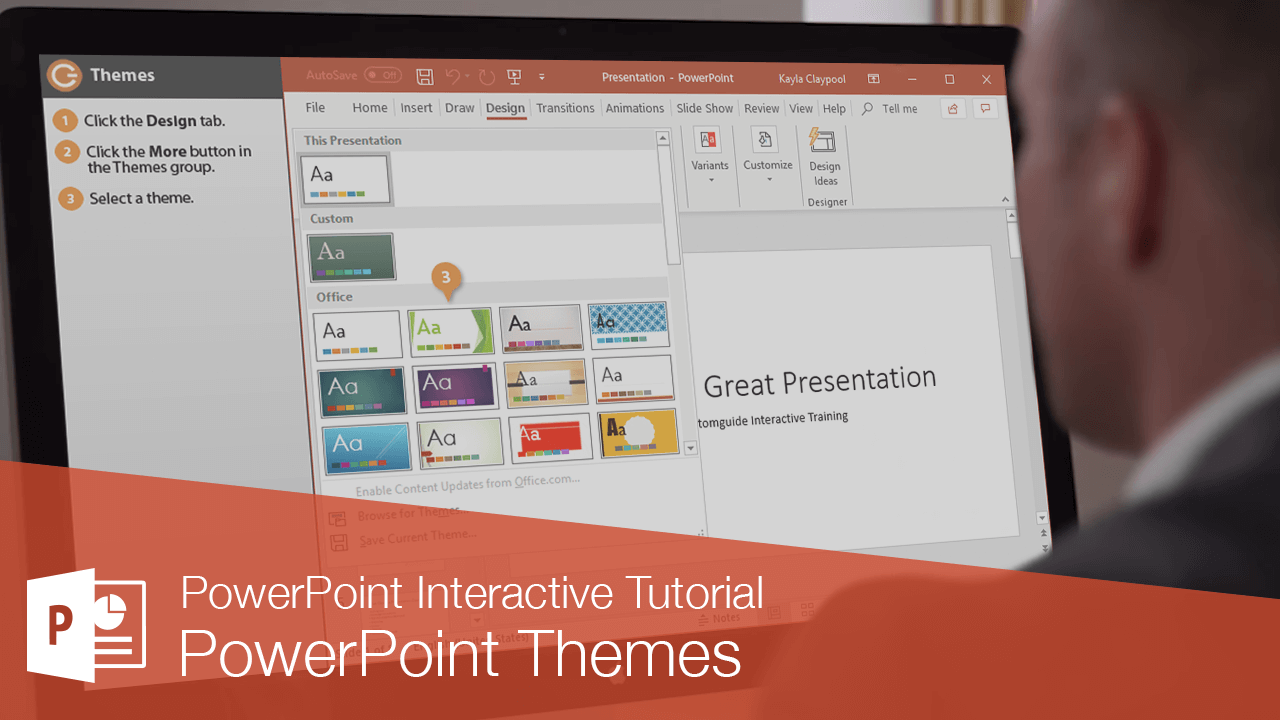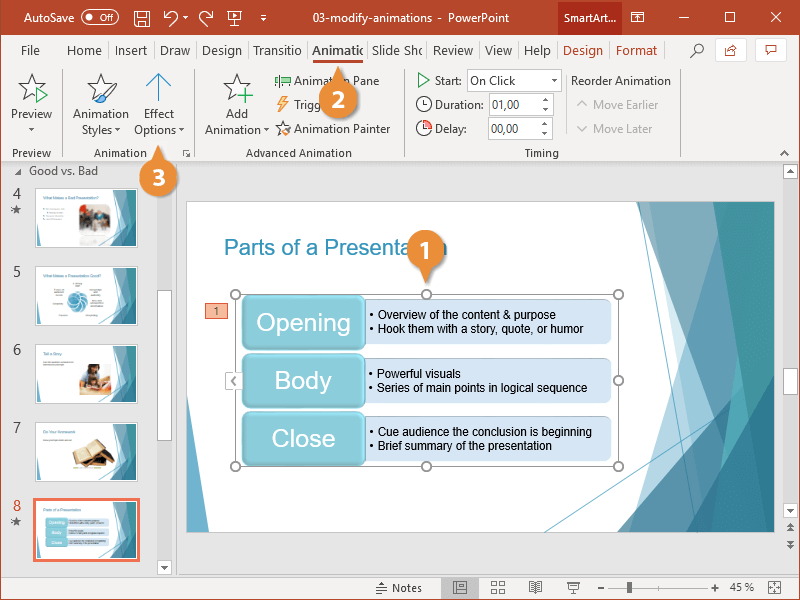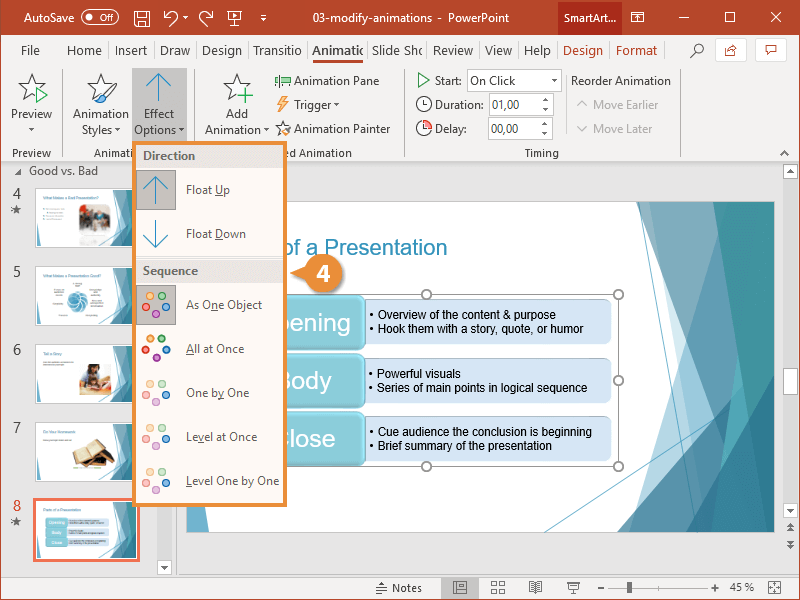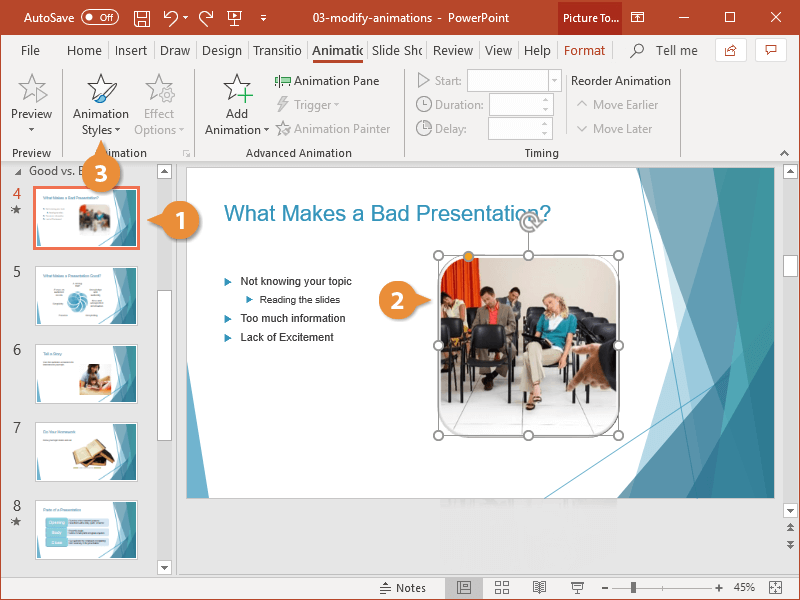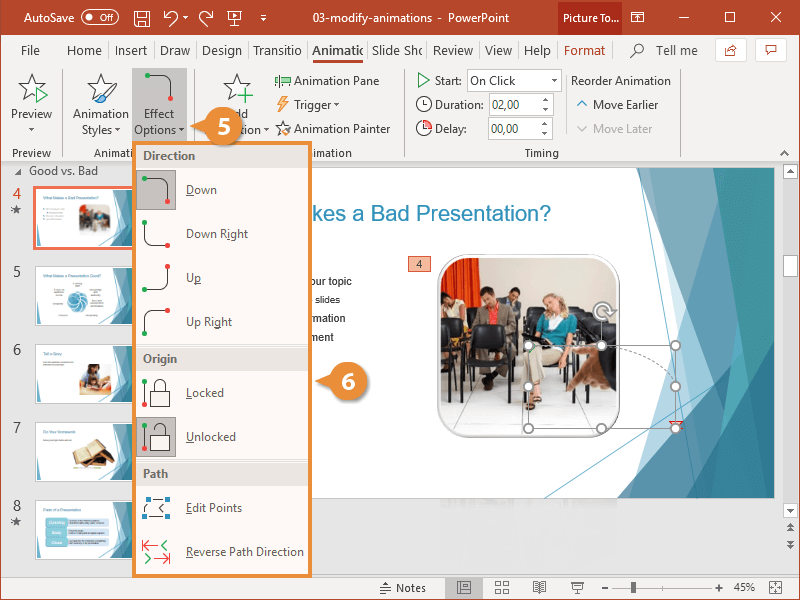After you've applied animations to text or objects in your presentation, you can add an effect option. An effect option allows you to change the way an animation effect behaves. For example, if you use the Fly In animation effect, you can choose the direction from which the object or text flies in.
- Select an object with an animation applied.
- Click the Animations tab.
- Click the Effect Options button.
The options available in the menu will vary based on the animation you're using and the object you’re animating.
- Select an effect option.
If you don't like the standard animations PowerPoint has, you can create and customize your own motion path instead.
- Select the slide with the object you want to animate.
- Select the object you want to animate.
- Click the Animation Styles button on the Animations tab.
- Select a motion path.
- Click the Effect Options button.
- Select an effect option.
- Customize the effect as needed.