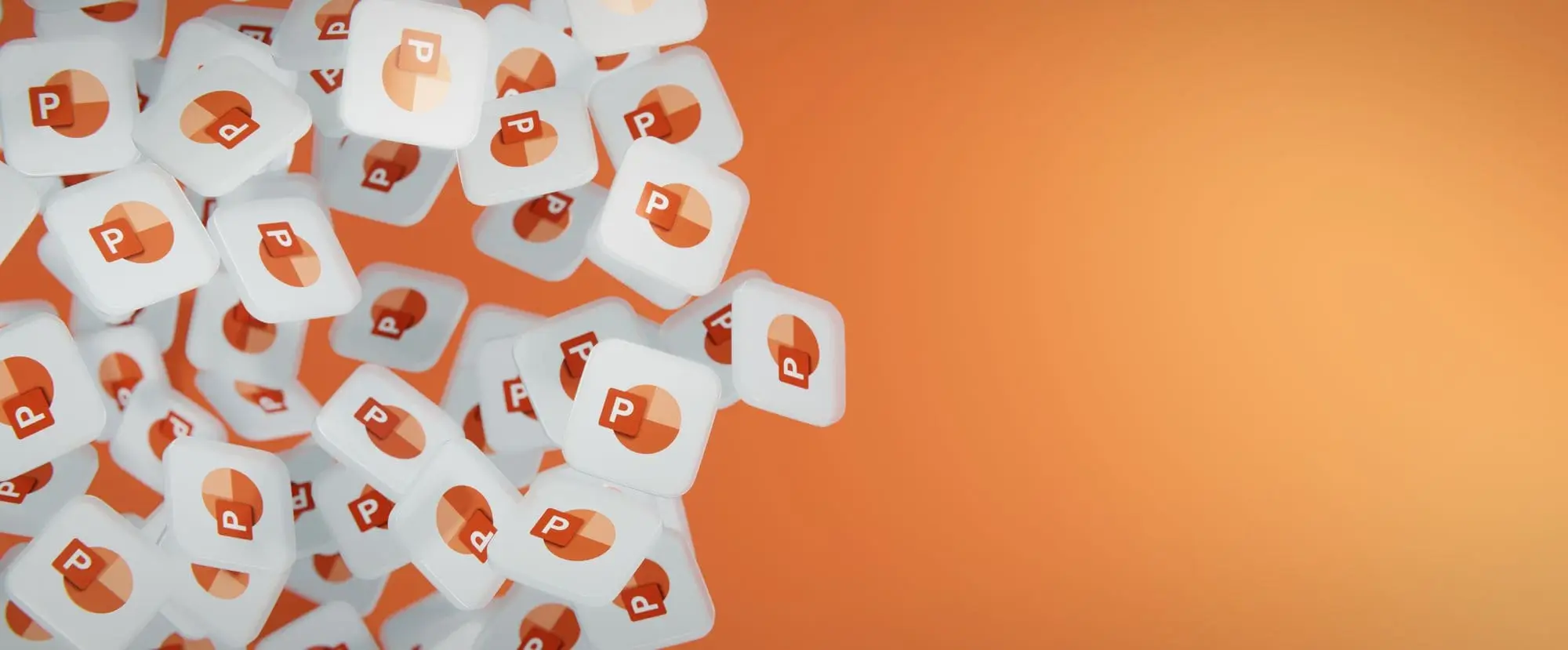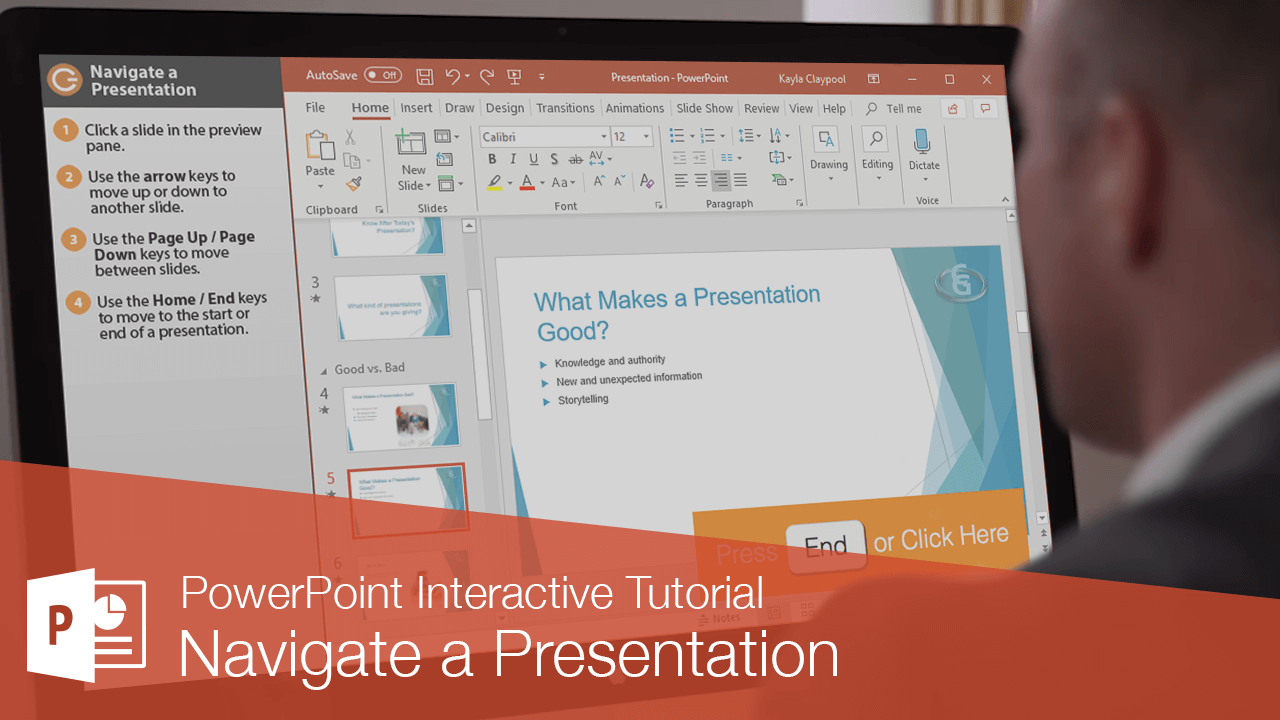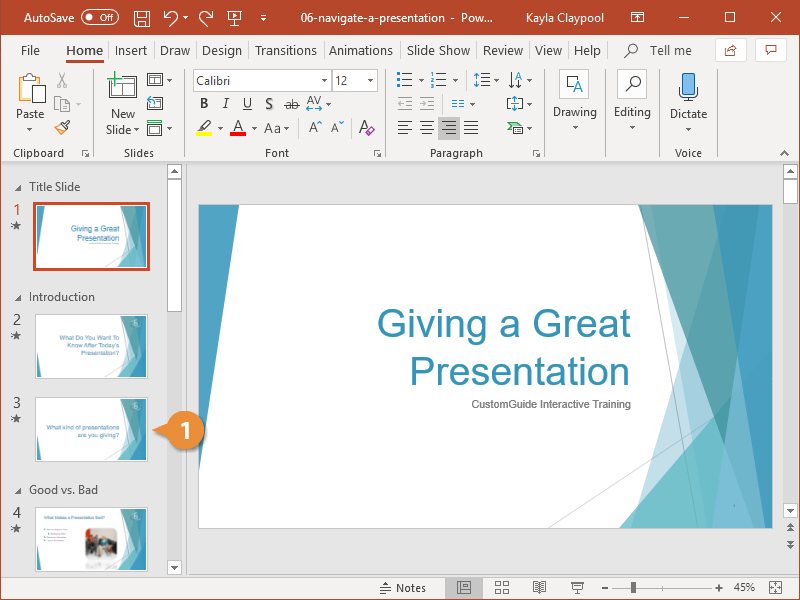Since each presentation is a series of slides, being able to navigate between those slides is pretty important. The Thumbnails pane shows little pictures of all the slides, with the selected slide outlined in orange.
- Select a slide in the Thumbnails pane to work with it in the Slide pane. Click other thumbnails to change which slide you’re editing.
Once a slide is selected, click an image, graphic, or textbox on the slide to edit it.
You can also move around a presentation with the keyboard, using the methods described in the table below.
| Navigation Keystrokes |
| Arrow Keys (? ? ? ?) |
Move up or down to another slide or section. |
| Ctrl + Home |
Jump to the first slide. |
| Ctrl + End |
Jump to the last slide. |
| Page Up |
Jump to the next slide up. |
| Page Down |
Jump to the next slide down. |