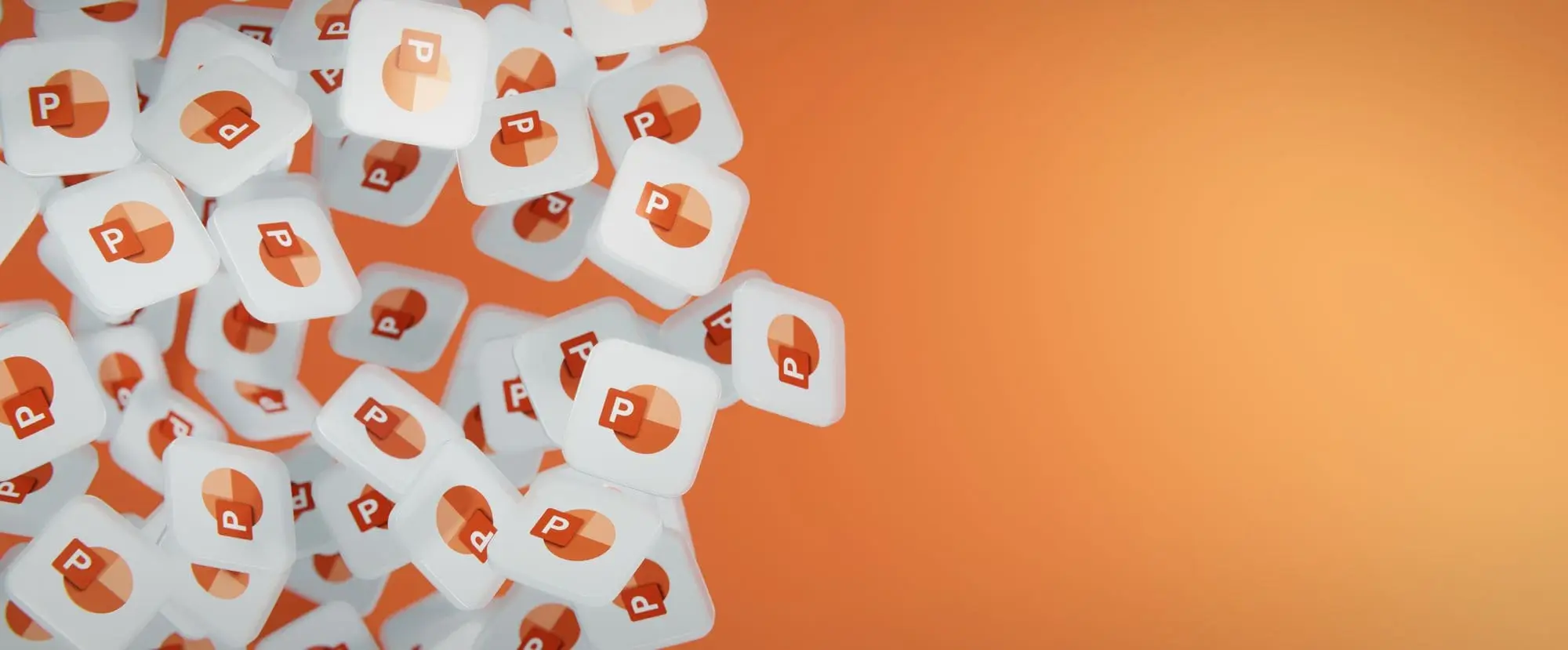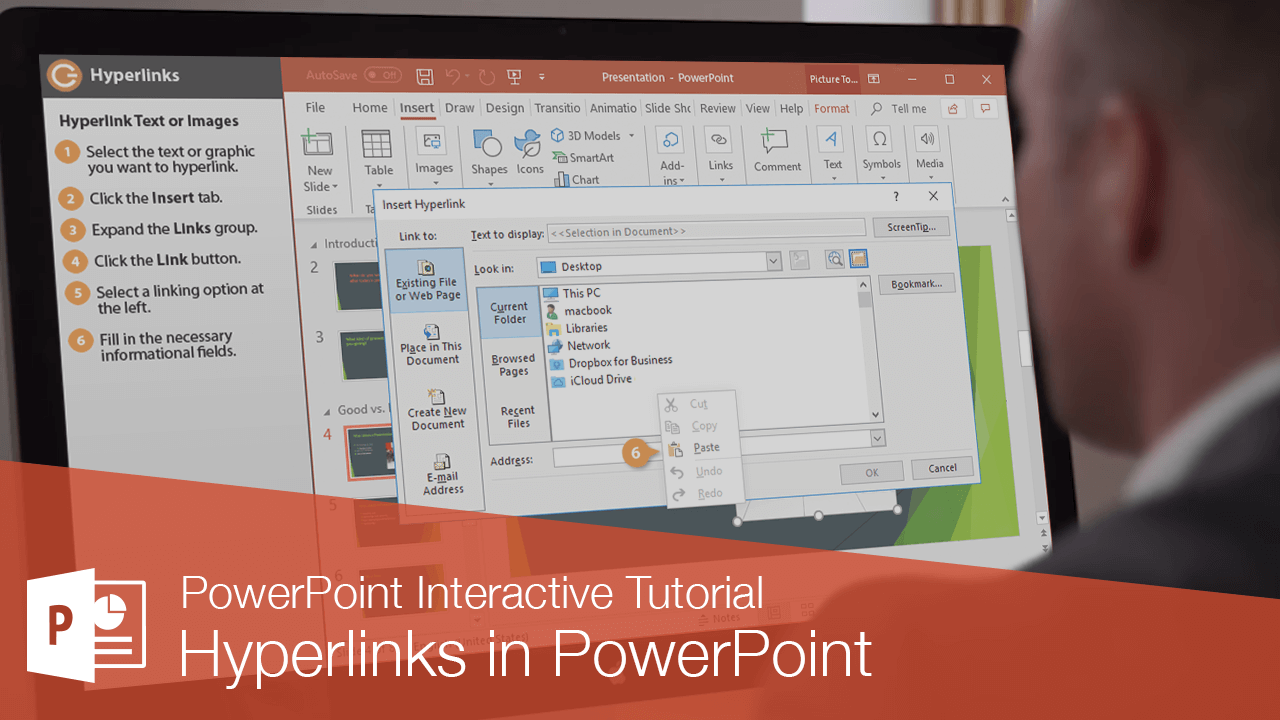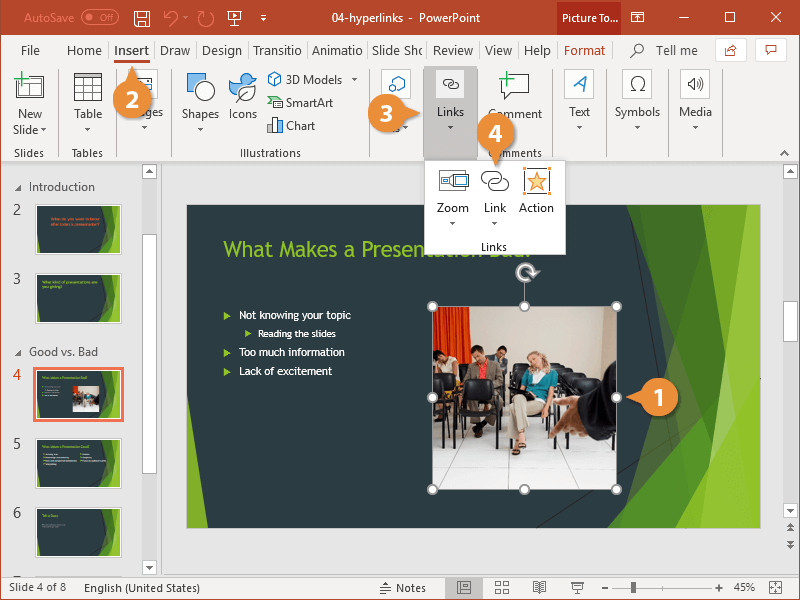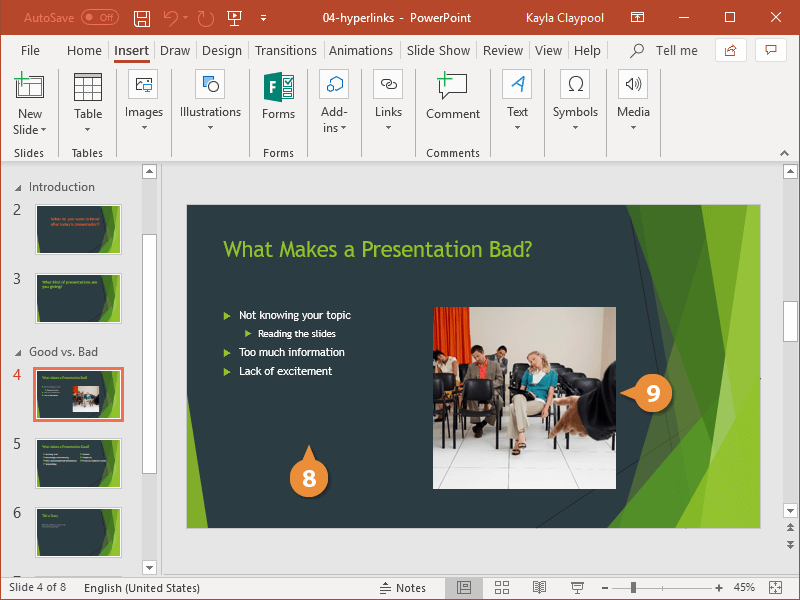Hyperlinks in PowerPoint are just like ones you see on webpages. When you hyperlink text or graphics, they become clickable and will connect you to outside information.
- Select the text or graphic you want to hyperlink.
- Click the Insert tab.
- If necessary, expand the Links group.
- Click Link.
You can hyperlink to a website, a place in the current presentation, a new file, or an email address.
- Select a linking option at the left.
- Fill in the necessary informational fields.
- Click OK.
- Click away from the text or image.
- Hold the Ctrl key and click the hyperlinked text or image.