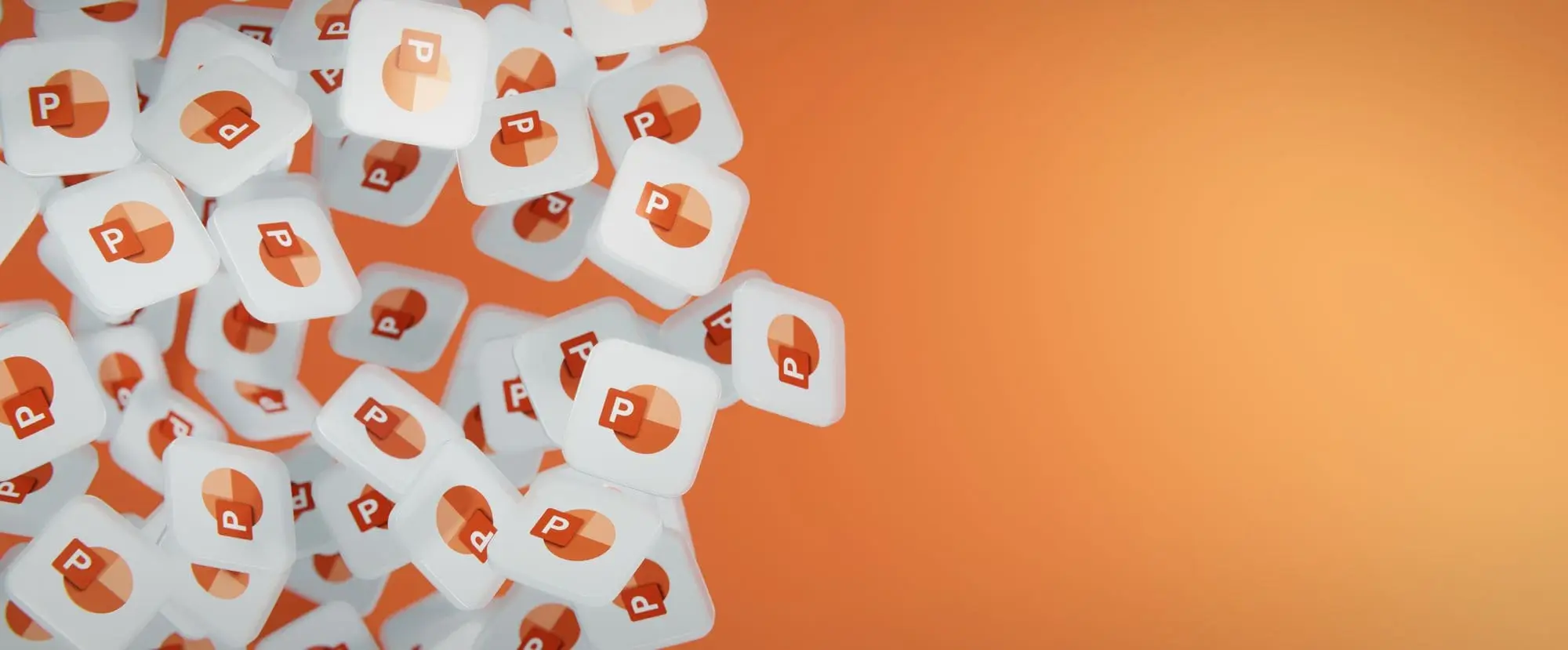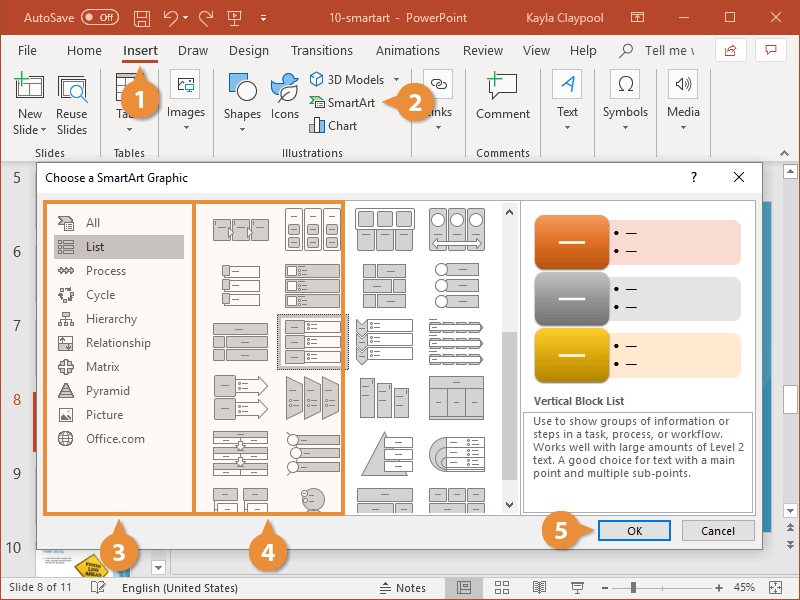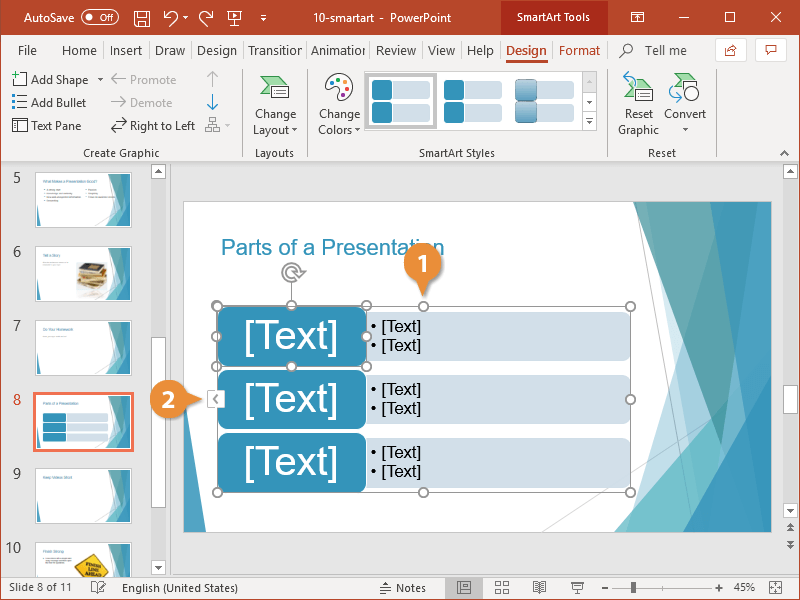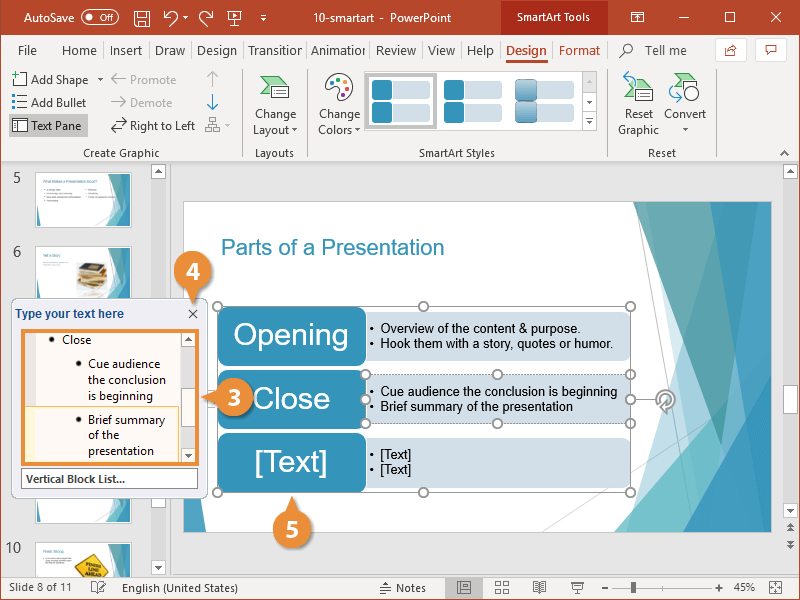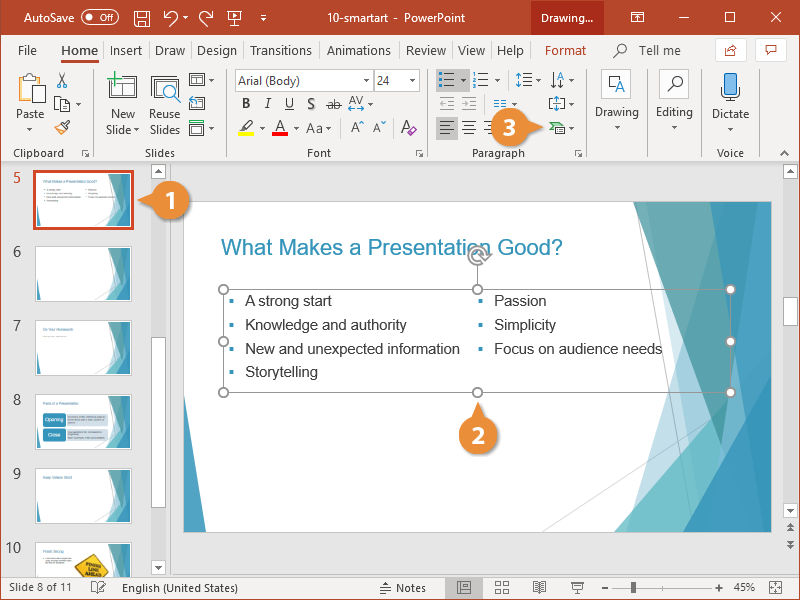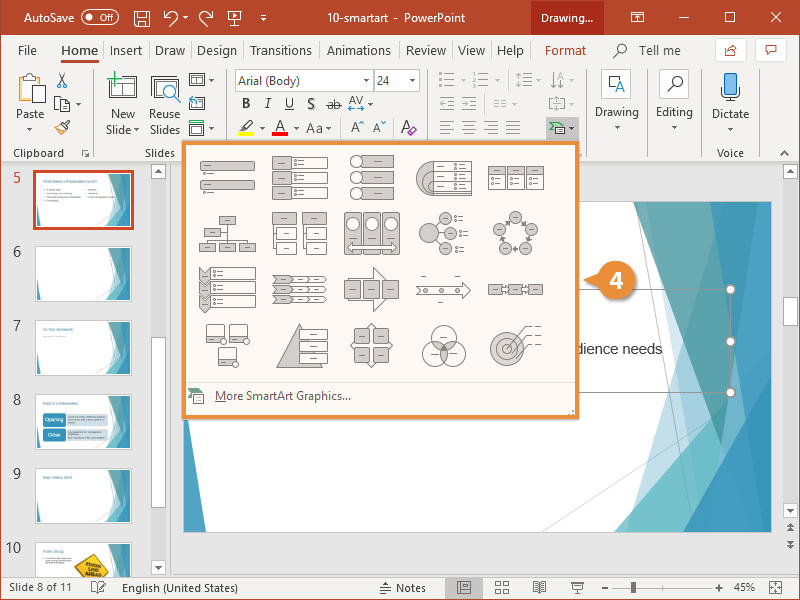The SmartArt feature lets you create and customize designer-quality diagrams. You can even convert bulleted lists into a diagram using the SmartArt diagram tools.
- Click the Insert tab.
- Click the SmartArt button on the ribbon.
You can also click the SmartArt icon in a content placeholder.
- Select a category.
- Select a graphic.
A preview and a description appear on the right.
- Click OK.
The SmartArt graphic is inserted into the presentation.
| SmartArt Graphic Types |
| List |
Show non-sequential information. |
| Process |
Show steps in a process or timeline. |
| Cycle |
Show a continual process. |
| Hierarchy |
Create an organization chart or decision tree. |
| Relationship |
Illustrate connections. |
| Matrix |
Show how parts relate to a whole. |
| Pyramid |
Show proportional relationships with the largest component on the top or bottom. |
| Picture |
Create a SmartArt graphic that incorporates pictures. |
There are two ways to add text to a SmartArt graphic: using the Text pane or the graphic itself.
- Select the SmartArt Diagram.
- Click the arrow at the left edge of the SmartArt graphic.
- Type text for each bullet in the Text pane.
- Click the Text pane’s Close button or click outside the SmartArt diagram.
- Select any unused shapes in the graphic.
- Press the Backspace or Delete key to remove them from the graphic.
- Select the slide with the list you want to convert to SmartArt.
- Select the list text box.
- Click the Convert to SmartArt Graphic button on the Home tab.
- Select a SmartArt style.
- Resize and position the graphic as needed.