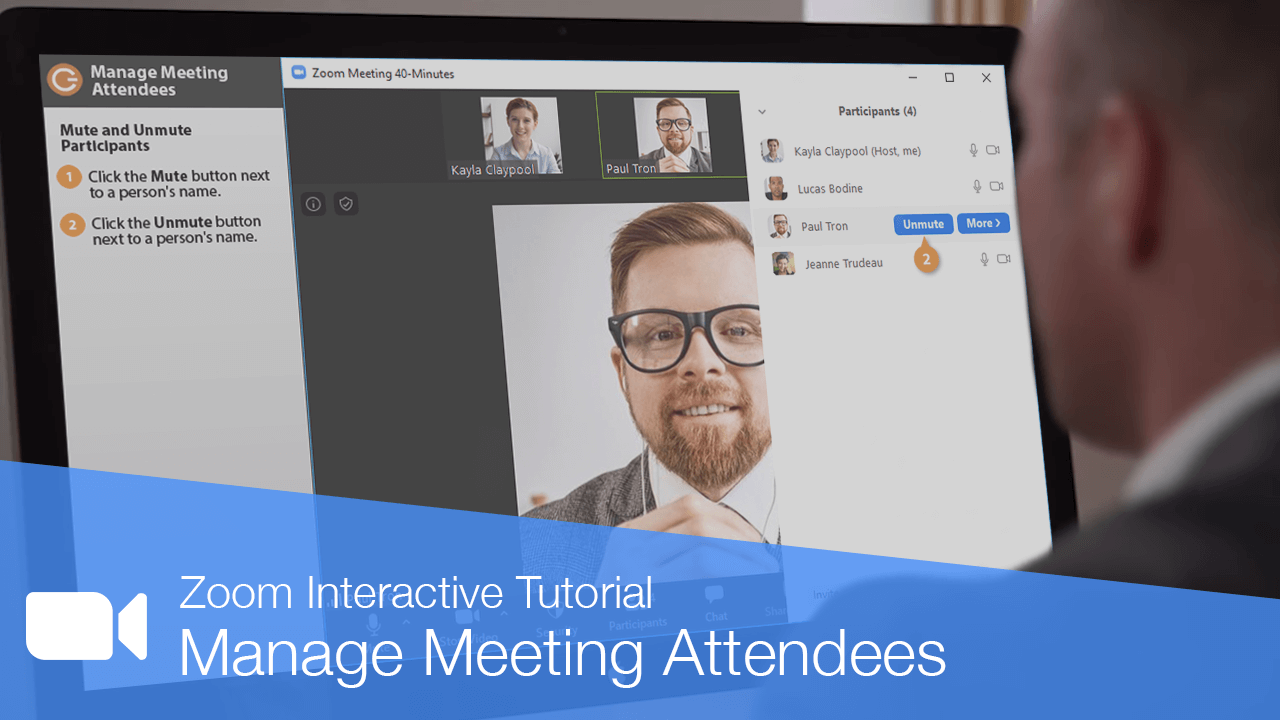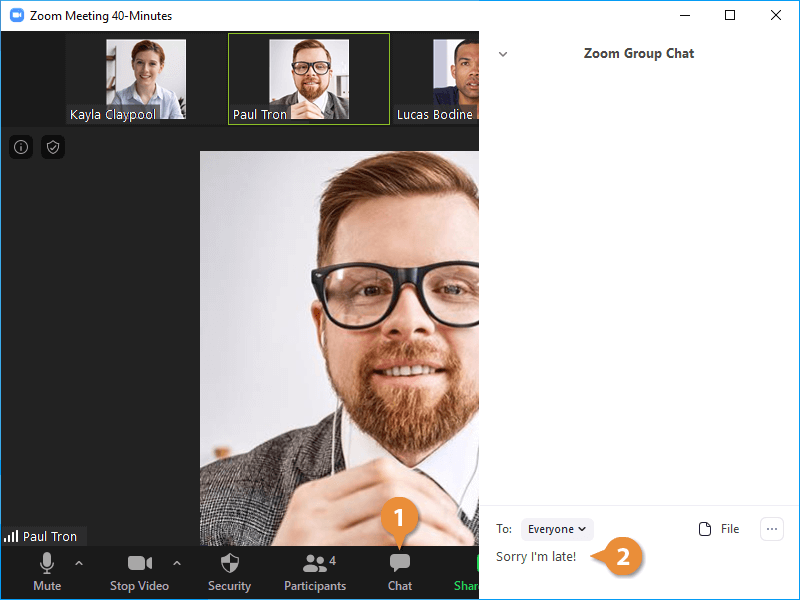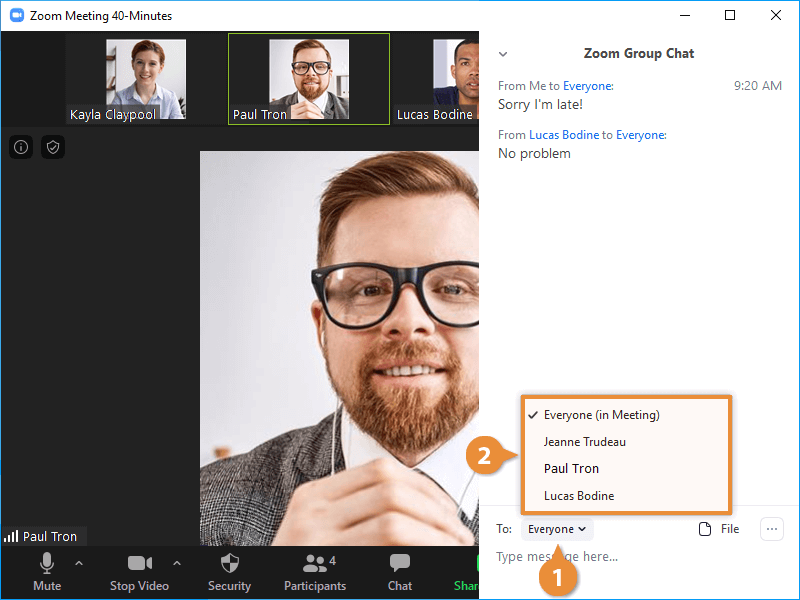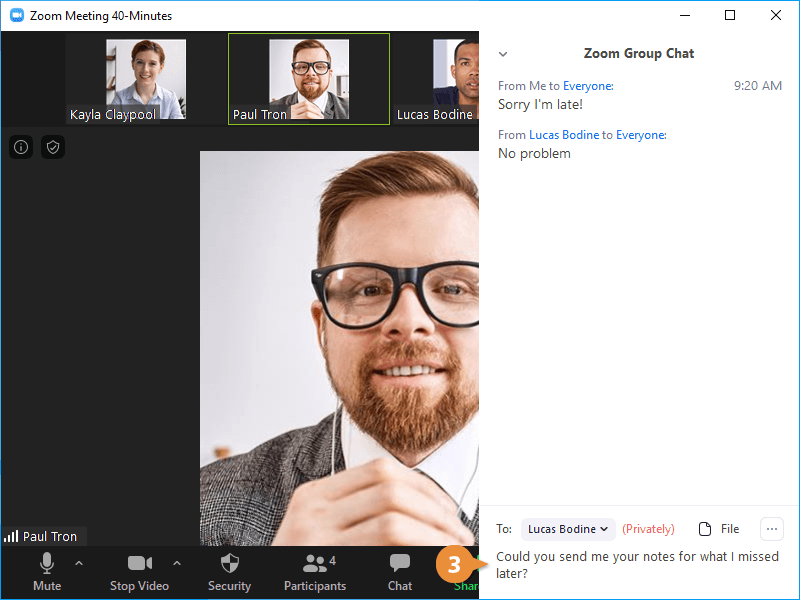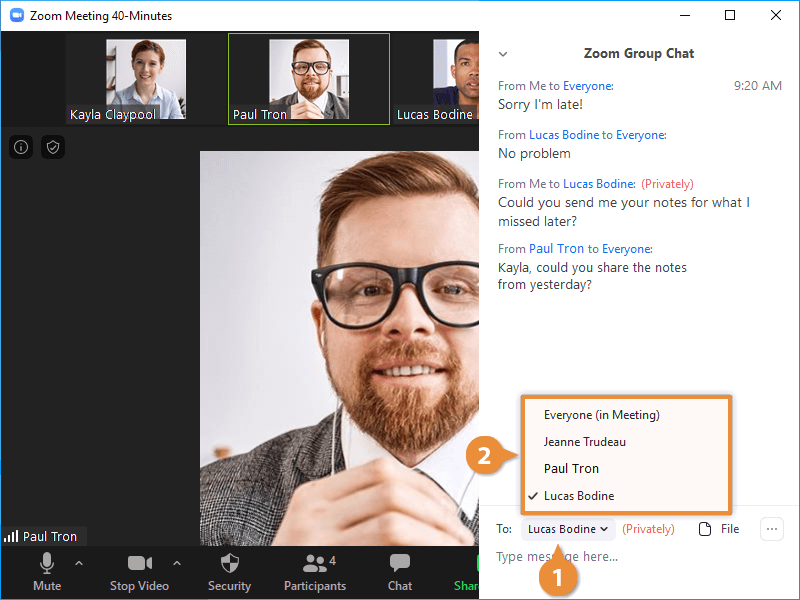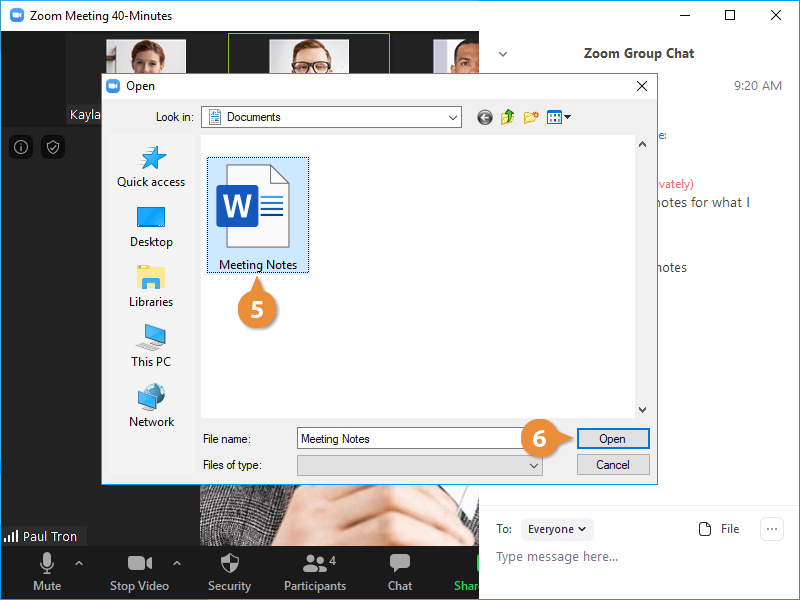While in a meeting, you can send text messages to other participants. This lets you chime in or ask a question while you're muted, or while someone else is talking, without interrupting.
- Click the Chat button on the toolbar at the bottom of the meeting window.
The Chat pane pops out, displaying all of the chat messages in the meeting so far.
- Type a message, then press Enter.
The message is sent out to everyone else in the meeting.
You can also send a message to a specific person in a meeting without everyone else in the meeting seeing it.
- Click the To menu arrow above the message field.
- Select a person from the list.
- Type a message, then press Enter.
The message is sent and only seen by the selected person.
You can share a file with a single person, or with everyone in the meeting.
- Click the To menu arrow above the message field.
- Select a single person, or everyone.
- Click the File button.
You can share a file from several cloud storage services, or one from your computer.
- Select a file location.
- Select a file.
- Click Open.
The file is shared to the group. Once it's finished uploading, other people in the meeting will be given the option to download it.